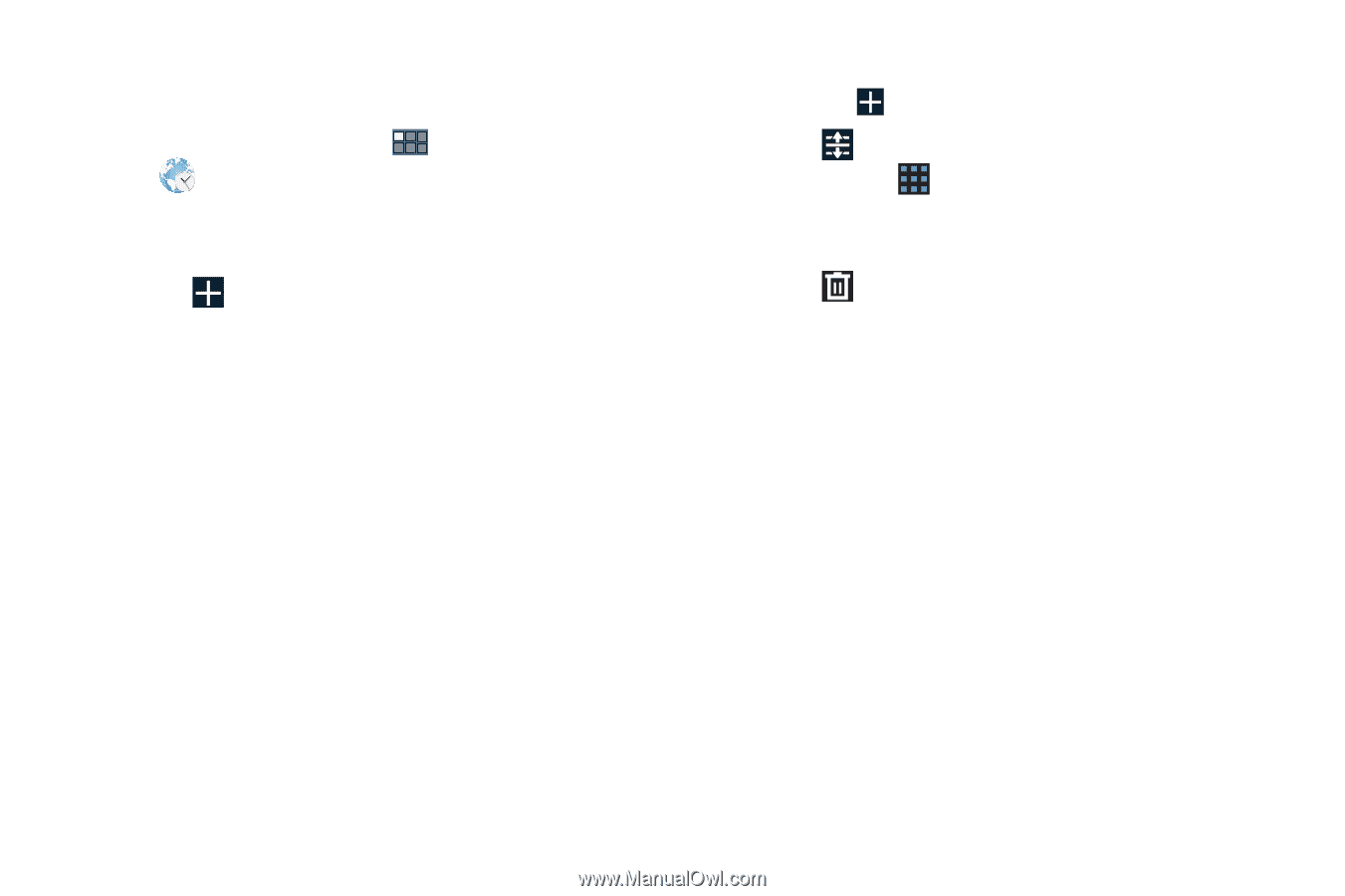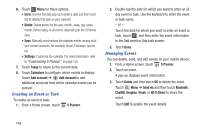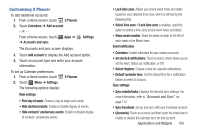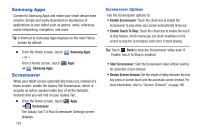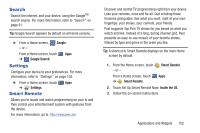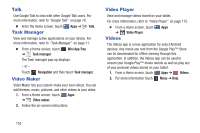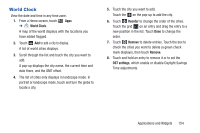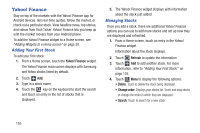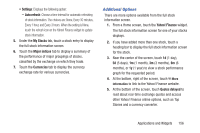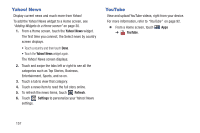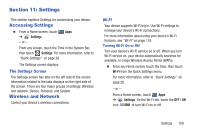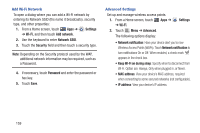Samsung GT-P3113 User Manual Ver.ld3_f3 (English(north America)) - Page 159
World Clock, Reorder, Remove, DST settings
 |
View all Samsung GT-P3113 manuals
Add to My Manuals
Save this manual to your list of manuals |
Page 159 highlights
World Clock View the date and time in any time zone. 1. From a Home screen, touch Apps ➔ World Clock. A map of the world displays with the locations you have added flagged. 2. Touch Add to add a city to display. A list of world cities displays. 3. Scroll through the list and touch the city you want to add. A pop-up displays the city name, the current time and date there, and the GMT offset. 4. The list of cities only displays in landscape mode. In portrait or landscape mode, touch and turn the globe to locate a city. 5. Touch the city you want to add. Touch the on the pop-up to add the city. 6. Touch Reorder to change the order of the cities. Touch the grid on an entry and drag the entry to a new position in the list. Touch Done to change the order. 7. Touch Remove to delete entries. Touch the box to check the cities you want to delete (a green check mark displays), then touch Remove. 8. Touch and hold an entry to remove it or to set the DST settings, which enable or disable Daylight Savings Time adjustments. Applications and Widgets 154