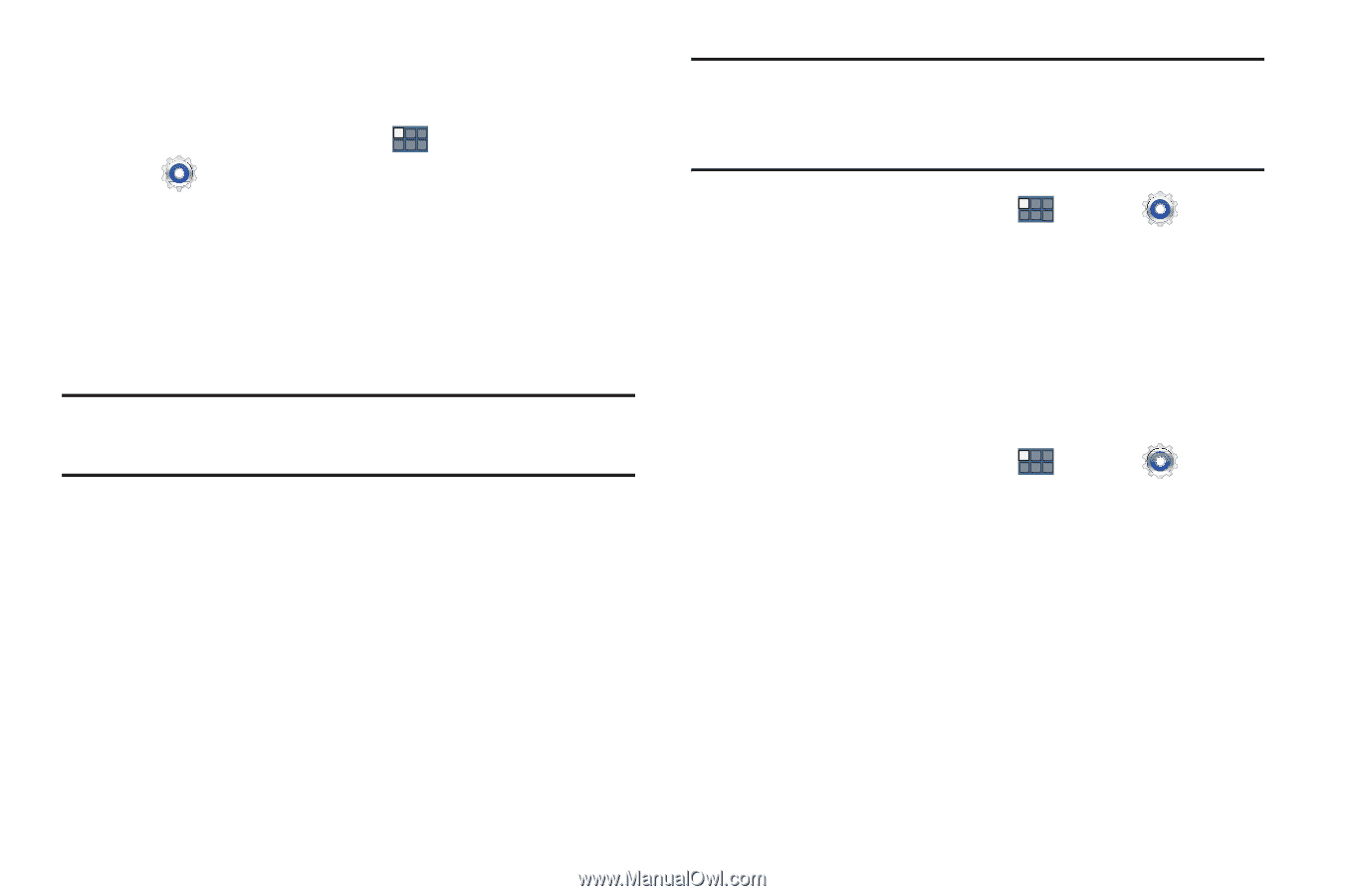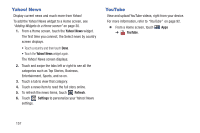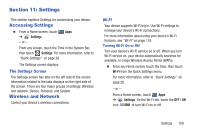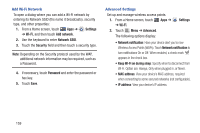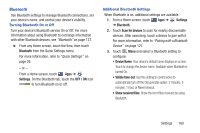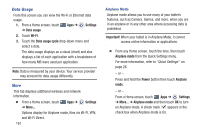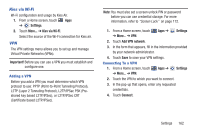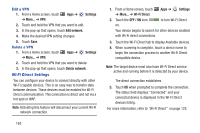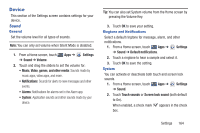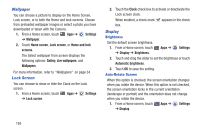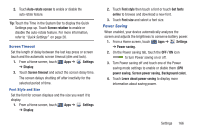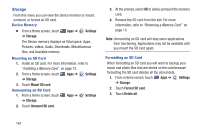Samsung GT-P3113 User Manual Ver.ld3_f3 (English(north America)) - Page 167
Settings, Kies via Wi-Fi, Important, Add VPN, network, Connect, shared key based L2TP/IPSec
 |
View all Samsung GT-P3113 manuals
Add to My Manuals
Save this manual to your list of manuals |
Page 167 highlights
Kies via Wi-Fi Wi-Fi configuration and usage by Kies Air. 1. From a Home screen, touch Apps ➔ Settings. 2. Touch More... ➔ Kies via Wi-Fi. Select the source of the Wi-Fi connection for Kies air. VPN The VPN settings menu allows you to set up and manage Virtual Private Networks (VPNs). Important! Before you can use a VPN you must establish and configure one. Adding a VPN Before you add a VPN you must determine which VPN protocol to use: PPTP (Point-to-Point Tunneling Protocol), L2TP (Layer 2 Tunneling Protocol), L2TP/IPSec PSK (Preshared key based L2TP/IPSec), or L2TP/IPSec CRT (Certificate based L2TP/IPSec). Note: You must also set a screen unlock PIN or password before you can use credential storage. For more information, refer to "Screen Lock" on page 172. 1. From a Home screen, touch ➔ More... ➔ VPN. Apps ➔ Settings 2. Touch Add VPN network. 3. In the form that appears, fill in the information provided by your network administrator. 4. Touch Save to save your VPN settings. Connecting To a VPN 1. From a Home screen, touch Apps ➔ ➔ More... ➔ VPN. Settings 2. Touch the VPN to which you want to connect. 3. In the pop-up that opens, enter any requested credentials. 4. Touch Connect. Settings 162