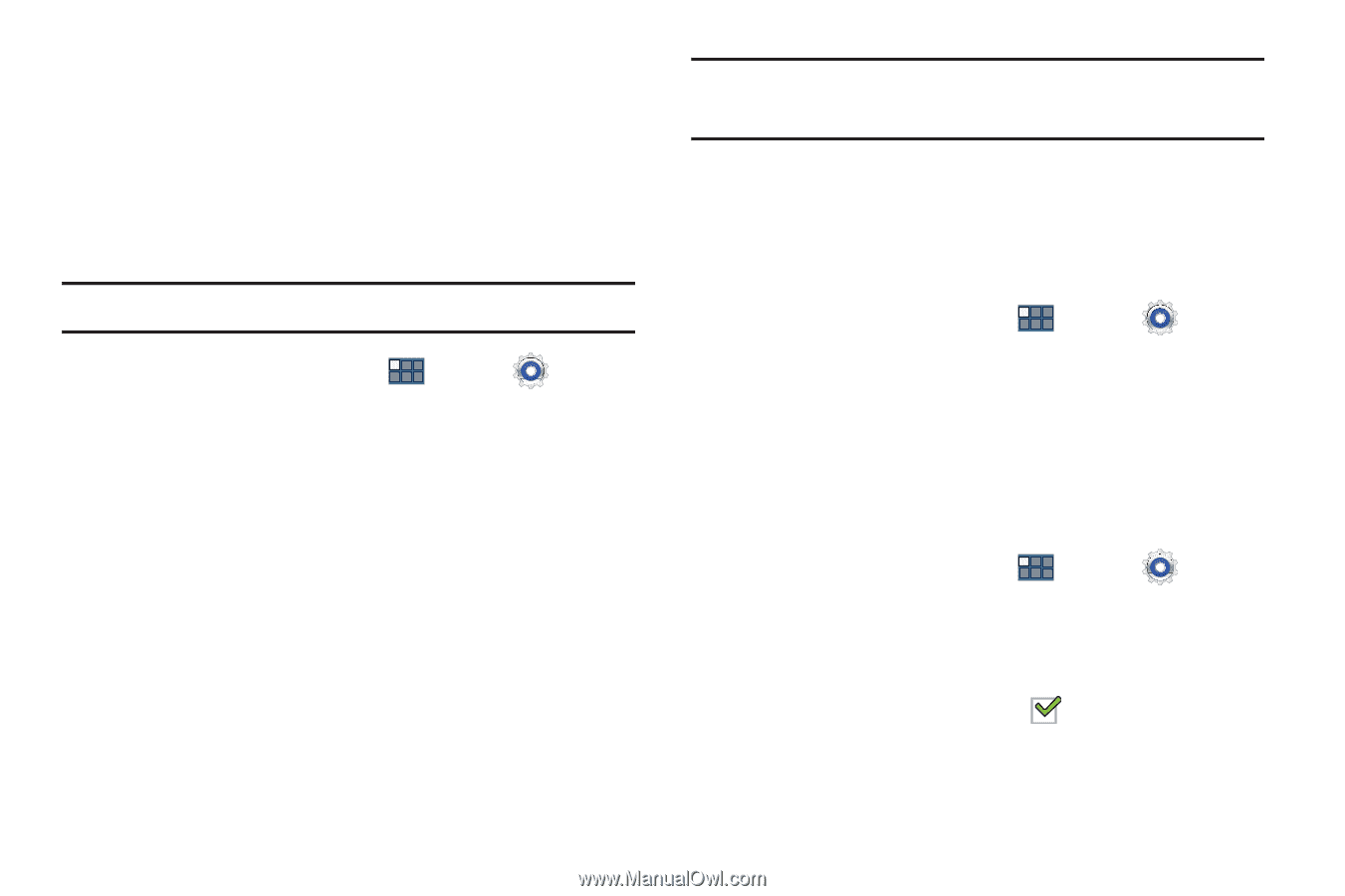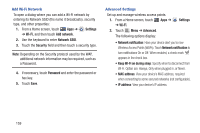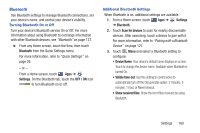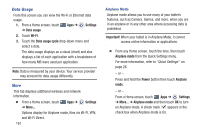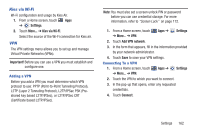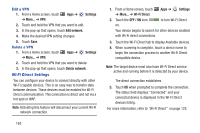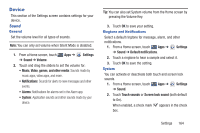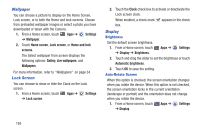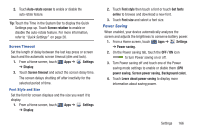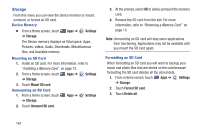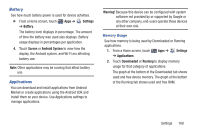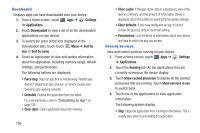Samsung GT-P3113 User Manual Ver.ld3_f3 (English(north America)) - Page 169
Device, Sound
 |
View all Samsung GT-P3113 manuals
Add to My Manuals
Save this manual to your list of manuals |
Page 169 highlights
Device This section of the Settings screen contains settings for your device. Sound General Set the volume level for all types of sounds. Note: You can only set volume when Silent Mode is disabled. 1. From a Home screen, touch ➔ Sound ➔ Volume. Apps ➔ Settings 2. Touch and drag the sliders to set the volume for: • Music, Video, games, and other media: Sounds made by music apps, video apps, and more. • Notifications: Sounds for alerts to new messages and other events. • Alarms: Notifications for alarms set in the Alarm app. • System: Application sounds and other sounds made by your device. Tip: You can also set System volume from the Home screen by pressing the Volume Key. 3. Touch OK to save your setting. Ringtone and Notifications Select a default ringtone for message, alarm, and other notifications. 1. From a Home screen, touch Apps ➔ Settings ➔ Sound ➔ Default notifications. 2. Touch a ringtone to hear a sample and select it. 3. Touch OK to save the setting. System You can activate or deactivate both touch and screen lock sounds. 1. From a Home screen, touch Apps ➔ Settings ➔ Sound. 2. Touch Touch sounds or Screen lock sound (both default to On). When enabled, a check mark appears in the check box. Settings 164