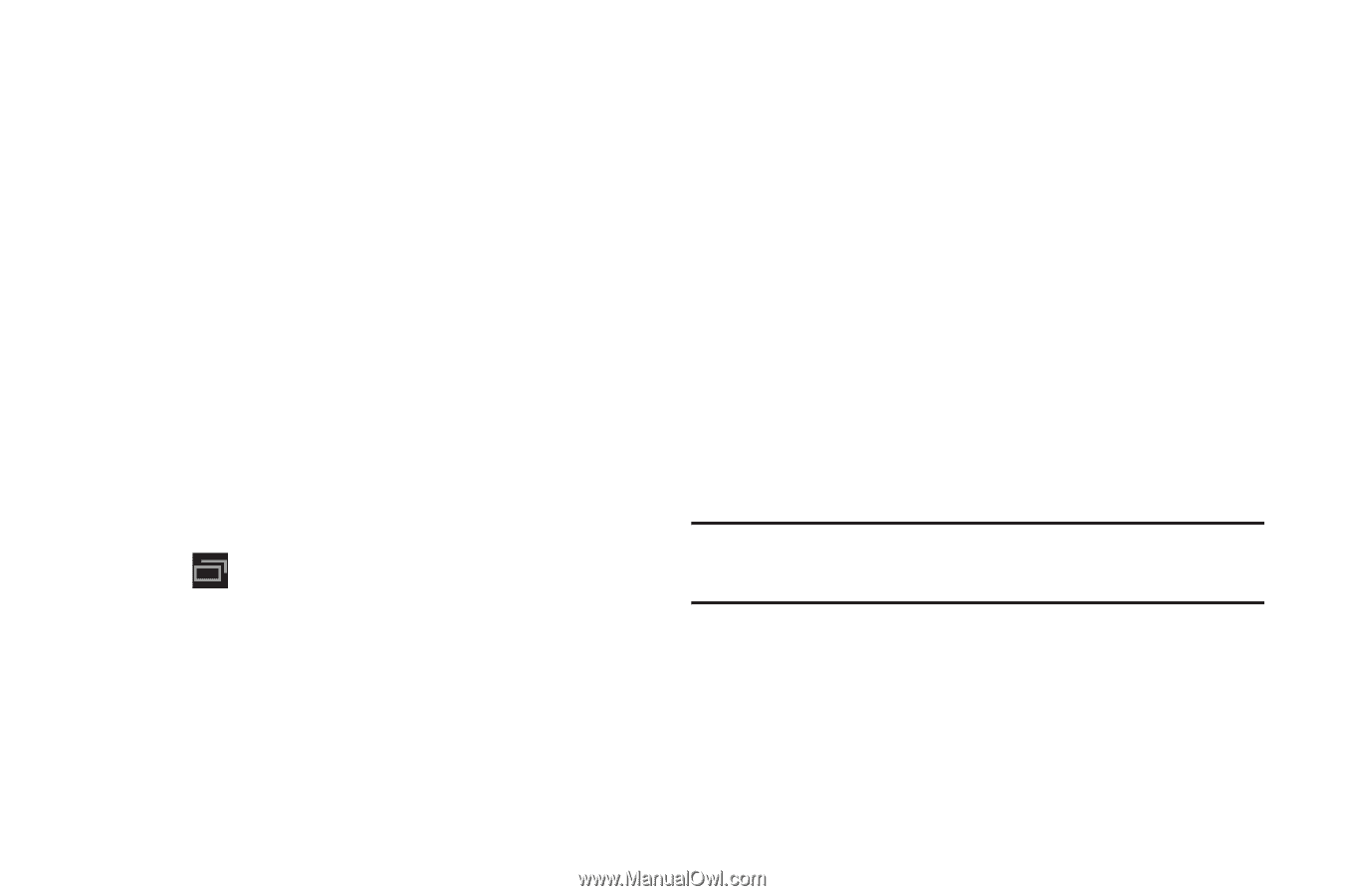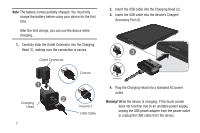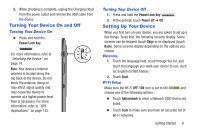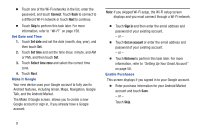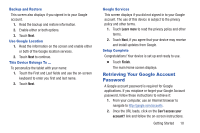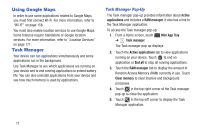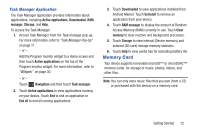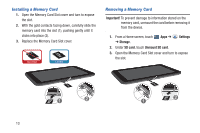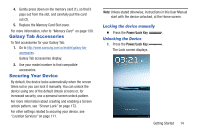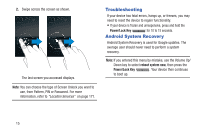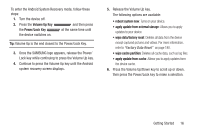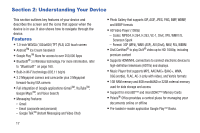Samsung GT-P3113 User Manual Ver.ld3_f3 (English(north America)) - Page 17
Memory Card, Task Manager Application - battery
 |
View all Samsung GT-P3113 manuals
Add to My Manuals
Save this manual to your list of manuals |
Page 17 highlights
Task Manager Application The Task Manager application provides information about applications, including Active applications, Downloaded, RAM manager, Storage, and Help. To access the Task Manager: 1. Access Task Manager from the Task manager pop-up. For more information, refer to "Task Manager Pop-Up" on page 11. - or - Add the Program monitor widget to a Home screen and then touch Active applications on the top of the Program monitor widget. For more information, refer to "Widgets" on page 30. - or - Touch Navigation and then touch Task manager. 2. Touch Active applications to view applications running on your device. Touch End to end an application or End all to end all running applications. 3. Touch Downloaded to view applications installed from Android Market. Touch Uninstall to remove an application from your device. 4. Touch RAM manager to display the amount of Random Access Memory (RAM) currently in use. Touch Clear memory to clear inactive and background processes. 5. Touch Storage to view internal (Device memory) and external (SD card) storage memory statistics. 6. Touch Help to view useful tips for extending battery life. Memory Card Your device supports removable microSD™ or microSDHC™ memory cards, for storage of music, photos, videos, and other files. Note: You can only store music files that you own (from a CD or purchased with the device) on a memory card. Getting Started 12