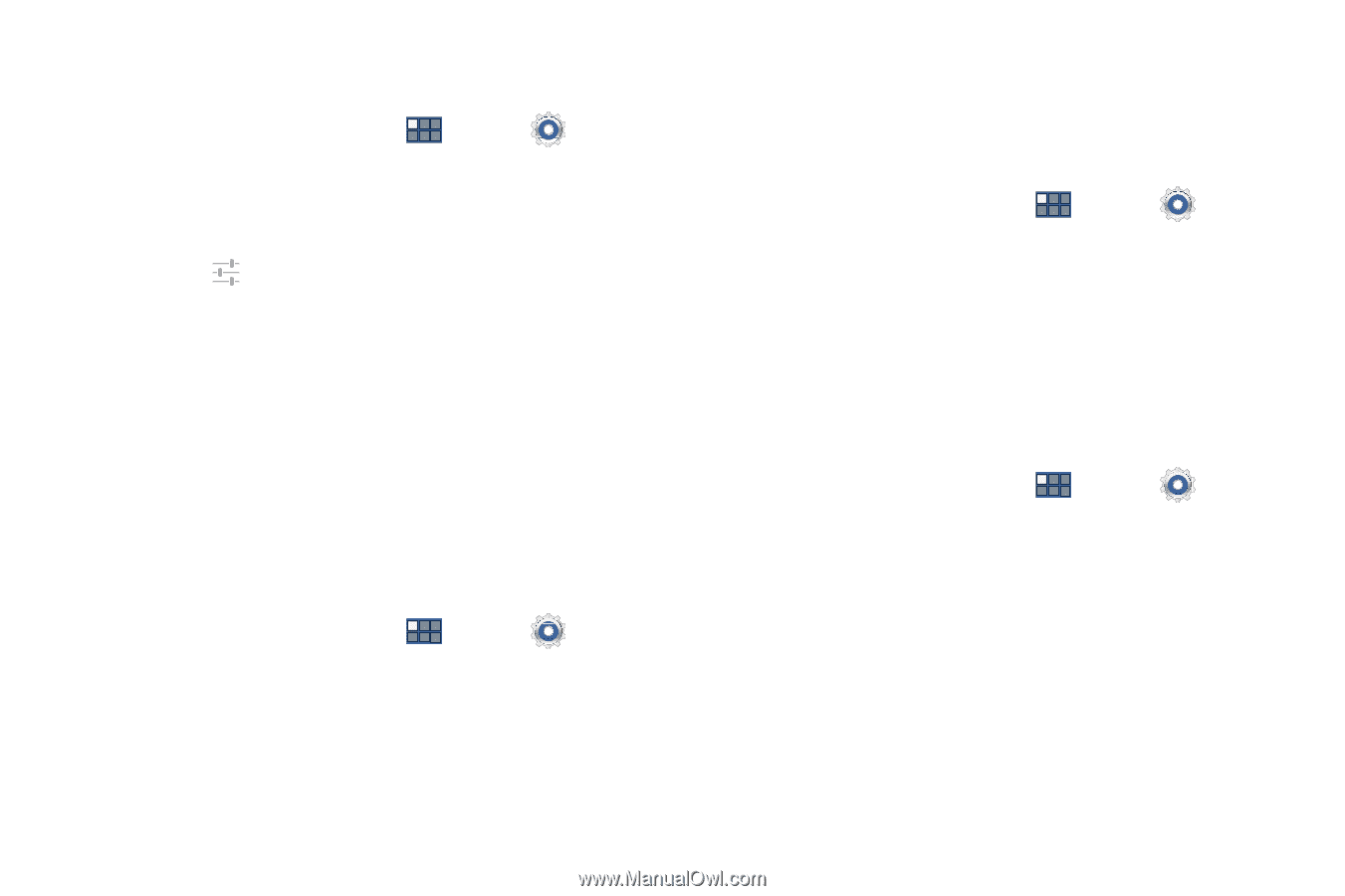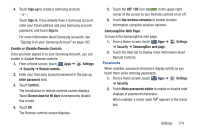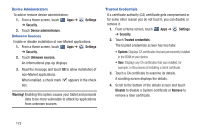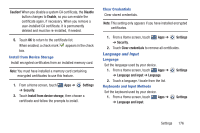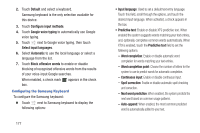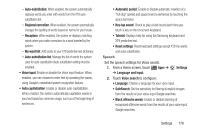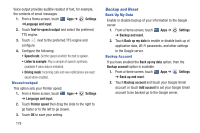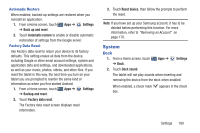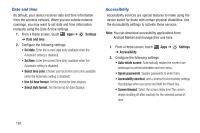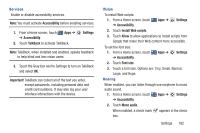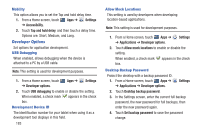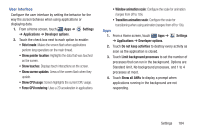Samsung GT-P3113 User Manual Ver.ld3_f3 (English(north America)) - Page 184
Backup and Reset, Pointer speed
 |
View all Samsung GT-P3113 manuals
Add to My Manuals
Save this manual to your list of manuals |
Page 184 highlights
Voice output provides audible readout of text, for example, the contents of email messages. 1. From a Home screen, touch Apps ➔ Settings ➔Language and input. 2. Touch Text-to-speech output and select the preferred TTS engine. 3. Touch next to the preferred TTS engine and configure. 4. Configure the following: • Speech rate: Set the speed at which the text is spoken. • Listen to example: Play a sample of speech synthesis (available if voice data is installed). • Driving mode: Incoming calls and new notifications are read aloud when enabled. Mouse/trackpad This option sets your Pointer speed. 1. From a Home screen, touch ➔ Language and input. Apps ➔ Settings 2. Touch Pointer speed then drag the slide to the right to go faster or to the left to go slower. 3. Touch OK to save your setting. 179 Backup and Reset Back Up My Data Enable or disable backup of your information to the Google server. 1. From a Home screen, touch Apps ➔ Settings ➔ Backup and reset. 2. Touch Back up my data to enable or disable back up of application data, Wi-Fi passwords, and other settings to the Google server. Backup Account If you have enabled the Back up my data option, then the Backup account option is available. 1. From a Home screen, touch Apps ➔ Settings ➔ Back up and reset. 2. Touch Backup account and touch your Google Gmail account or touch Add account to set your Google Gmail account to be backed up to the Google server.