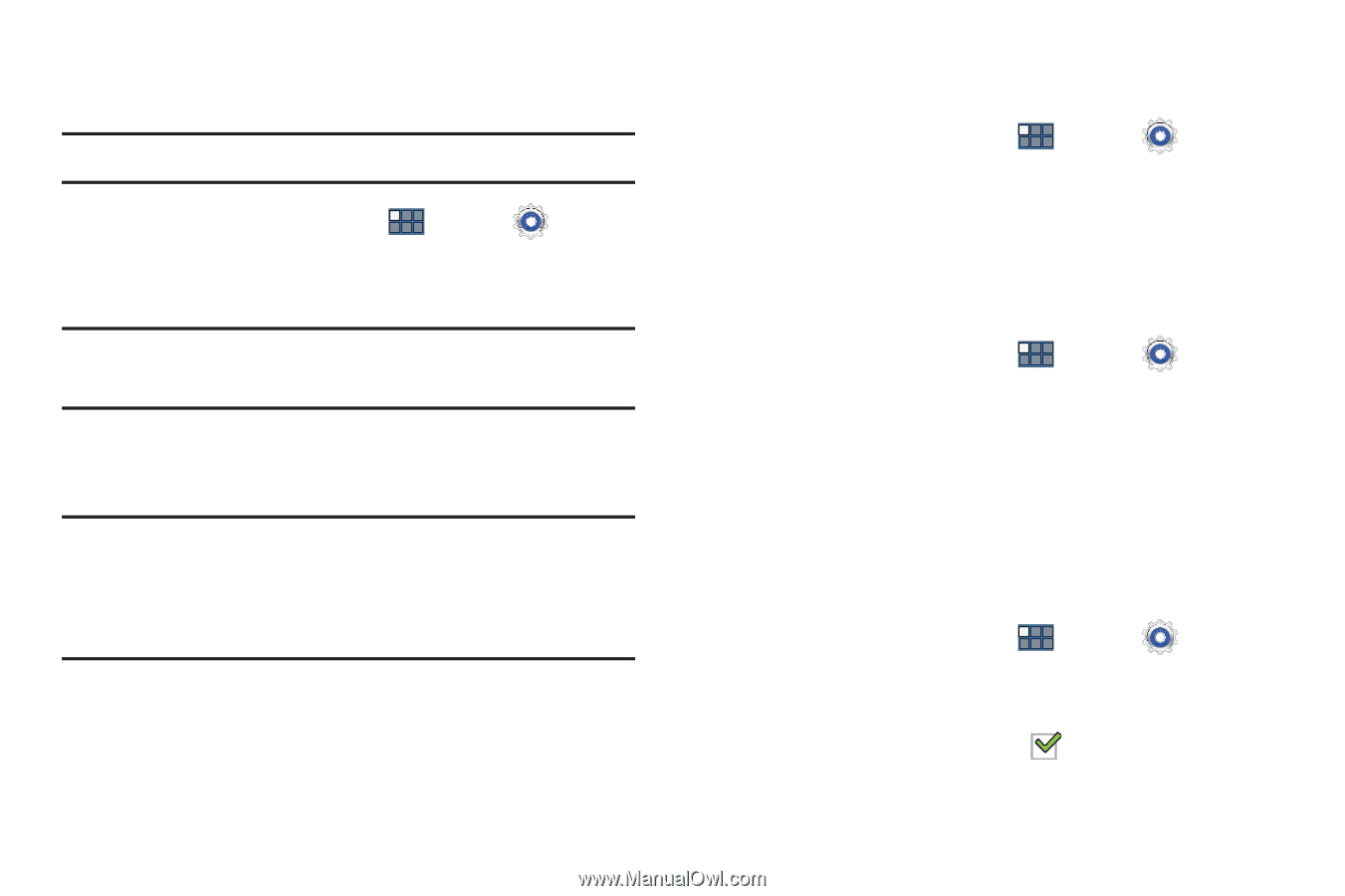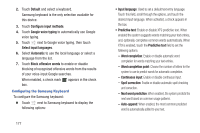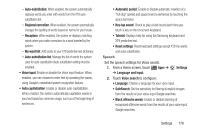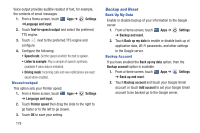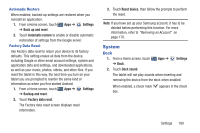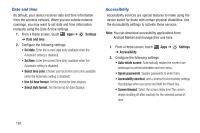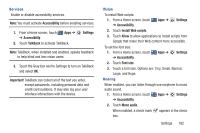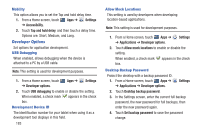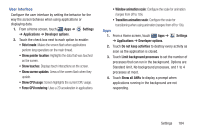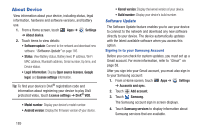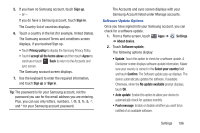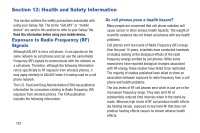Samsung GT-P3113 User Manual Ver.ld3_f3 (English(north America)) - Page 187
Accessibility, Settings, TalkBack, Important, Install Web scripts, Allow, Font size, Mono audio
 |
View all Samsung GT-P3113 manuals
Add to My Manuals
Save this manual to your list of manuals |
Page 187 highlights
Services Enable or disable accessibility services. Note: You must activate Accessibility before enabling services. 1. From a Home screen, touch ➔ Accessibility. Apps ➔ 2. Touch TalkBack to activate TalkBack. Settings Note: TalkBack, when installed and enabled, speaks feedback to help blind and low-vision users. 3. Touch the Gray box next to Settings to turn on TalkBack and select OK. Important! TalkBack can collect all of the text you enter, except passwords, including personal data and credit card numbers. It may also log your user interface interactions with the device. Vision To install Web scripts: 1. From a Home screen, touch ➔ Accessibility. Apps ➔ Settings 2. Touch Install Web scripts. 3. Touch Allow to allow applications to install scripts from Google that make their Web content more accessible. To set the font size: 1. From a Home screen, touch ➔ Accessibility. Apps ➔ Settings 2. Touch Font size. 3. Touch a font size. Options are: Tiny, Small, Normal, Large, and Huge. Hearing When enabled, you can listen through one earphone to mono audio sound. 1. From a Home screen, touch Apps ➔ Settings ➔ Accessibility. 2. Touch Mono audio. When enabled, a check mark box. appears in the check Settings 182