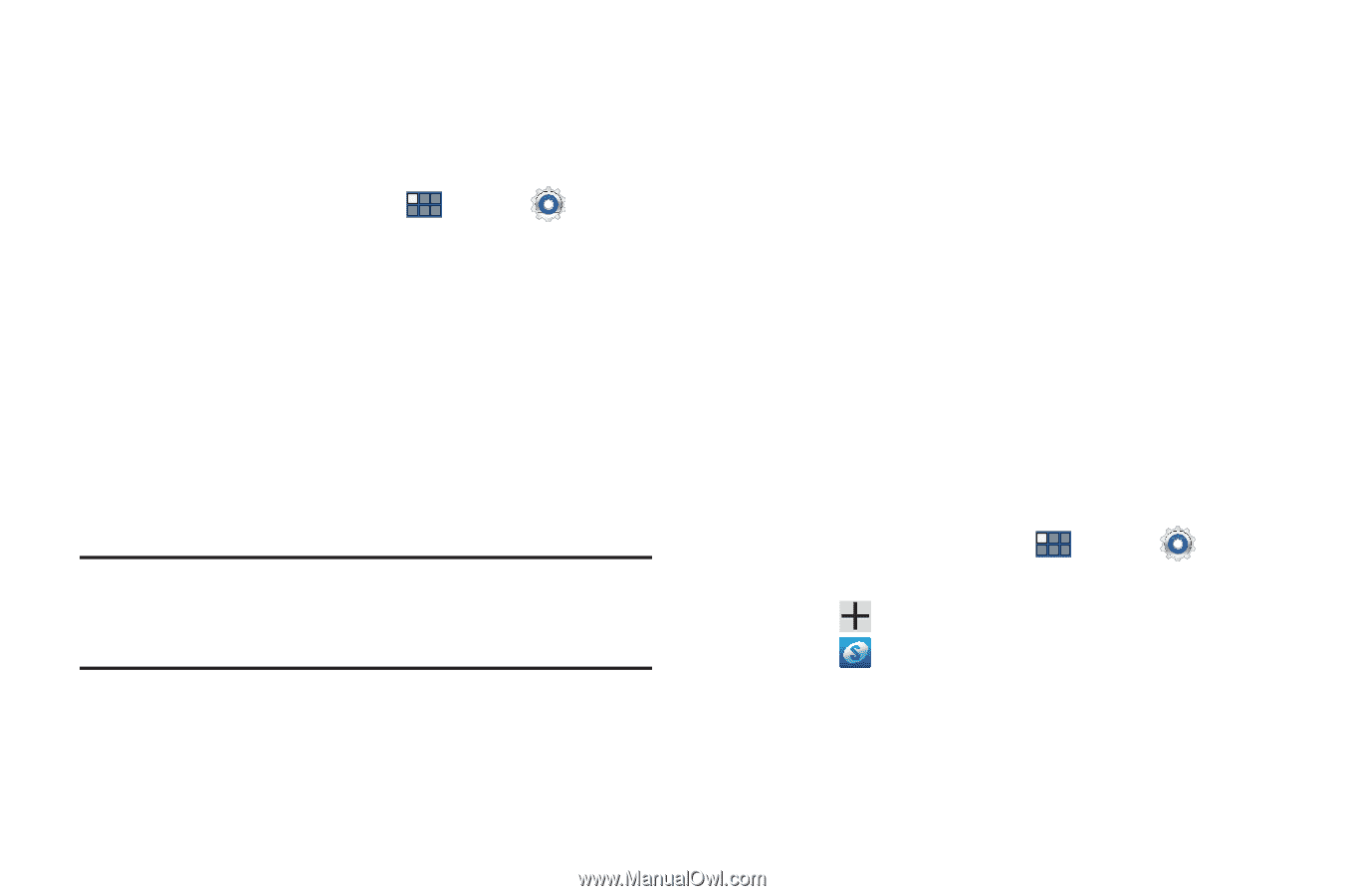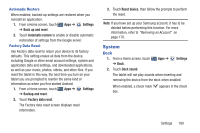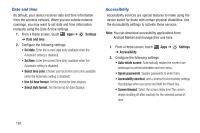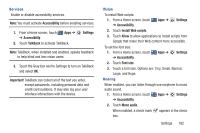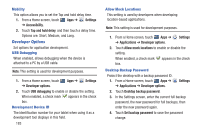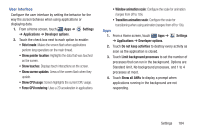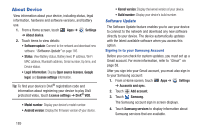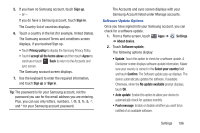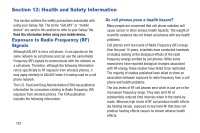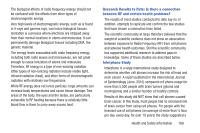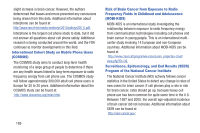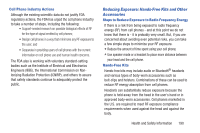Samsung GT-P3113 User Manual Ver.ld3_f3 (English(north America)) - Page 190
About Device, Software Update - kernels
 |
View all Samsung GT-P3113 manuals
Add to My Manuals
Save this manual to your list of manuals |
Page 190 highlights
About Device View information about your device, including status, legal information, hardware and software versions, and battery use. 1. From a Home screen, touch Apps ➔ Settings ➔ About device. 2. Touch items to view details: • Software update: Connect to the network and download new software. "Software Update" on page 185 • Status: View Battery status, Battery level, IP address, Wi-Fi MAC address, Bluetooth address, Serial number, Up time, and Device status. • Legal Information: Display Open source licenses, Google legal, and License settings information. Tip: To find your device's DivX® registration code and information about registering your device to play DivX protected video, touch License settings ➔ DivX® VOD. • Model number: Display your device's model number. • Android version: Display the firmware version of your device. 185 • Kernel version: Display the kernel version of your device. • Build number: Display your device's build number. Software Update The Software Update feature enables you to use your device to connect to the network and download any new software directly to your device. The device automatically updates with the latest available software when you access this option. Signing In to your Samsung Account Before you can check for system updates, you must set up a Gmail account. For more information, refer to "Gmail" on page 58. After you sign into your Gmail account, you must also sign in to your Samsung account: 1. From a Home screen, touch Apps ➔ Settings ➔ Accounts and sync. 2. Touch Add account. 3. Touch Samsung. The Samsung account sign in screen displays. 4. Touch Samsung services to display information about Samsung services that are available.