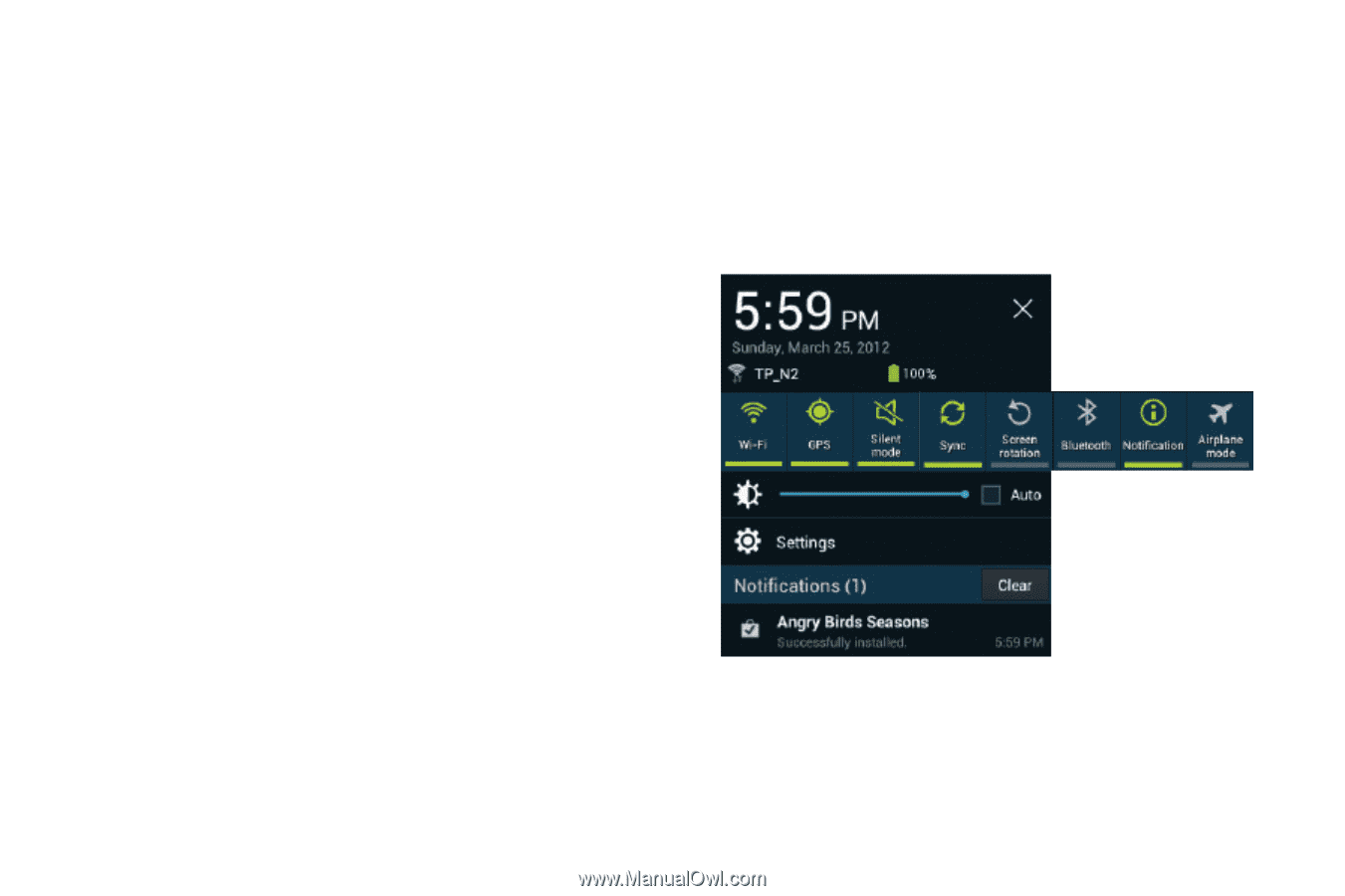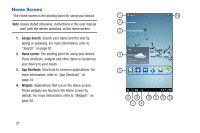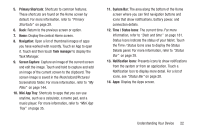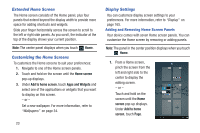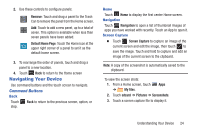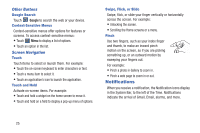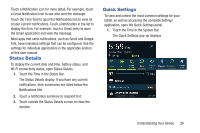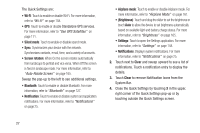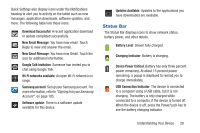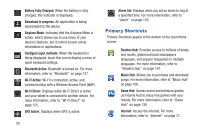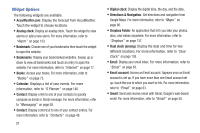Samsung GT-P3113 User Manual Ver.ld3_f3 (English(north America)) - Page 31
Status Details, Quick Settings, Touch the Time in the System Bar. - tablet
 |
View all Samsung GT-P3113 manuals
Add to My Manuals
Save this manual to your list of manuals |
Page 31 highlights
Touch a Notification icon for more detail. For example, touch a Gmail Notification icon to see who sent the message. Touch the Time field to open the Notifications list to view all of your current notifications. Touch a Notification in the list to display the item. For example, touch a Gmail entry to open the Gmail application and view the message. Most apps that send notifications, such as Gmail and Google Talk, have individual settings that can be configured. See the settings for individual applications in the applicable section of this user manual. Status Details To display the current date and time, battery status, and Wi-Fi connectivity status, open Status Details. 1. Touch the Time in the Status Bar. The Status Details display. If you have any current notifications, their summaries are listed below the Notifications title. 2. Touch a notification summary to respond to it. 3. Touch outside the Status Details screen to close the window. Quick Settings To view and control the most common settings for your tablet, as well as accessing the complete Settings application, open the Quick Settings panel. 1. Touch the Time in the System Bar. The Quick Settings pop-up displays. Understanding Your Device 26