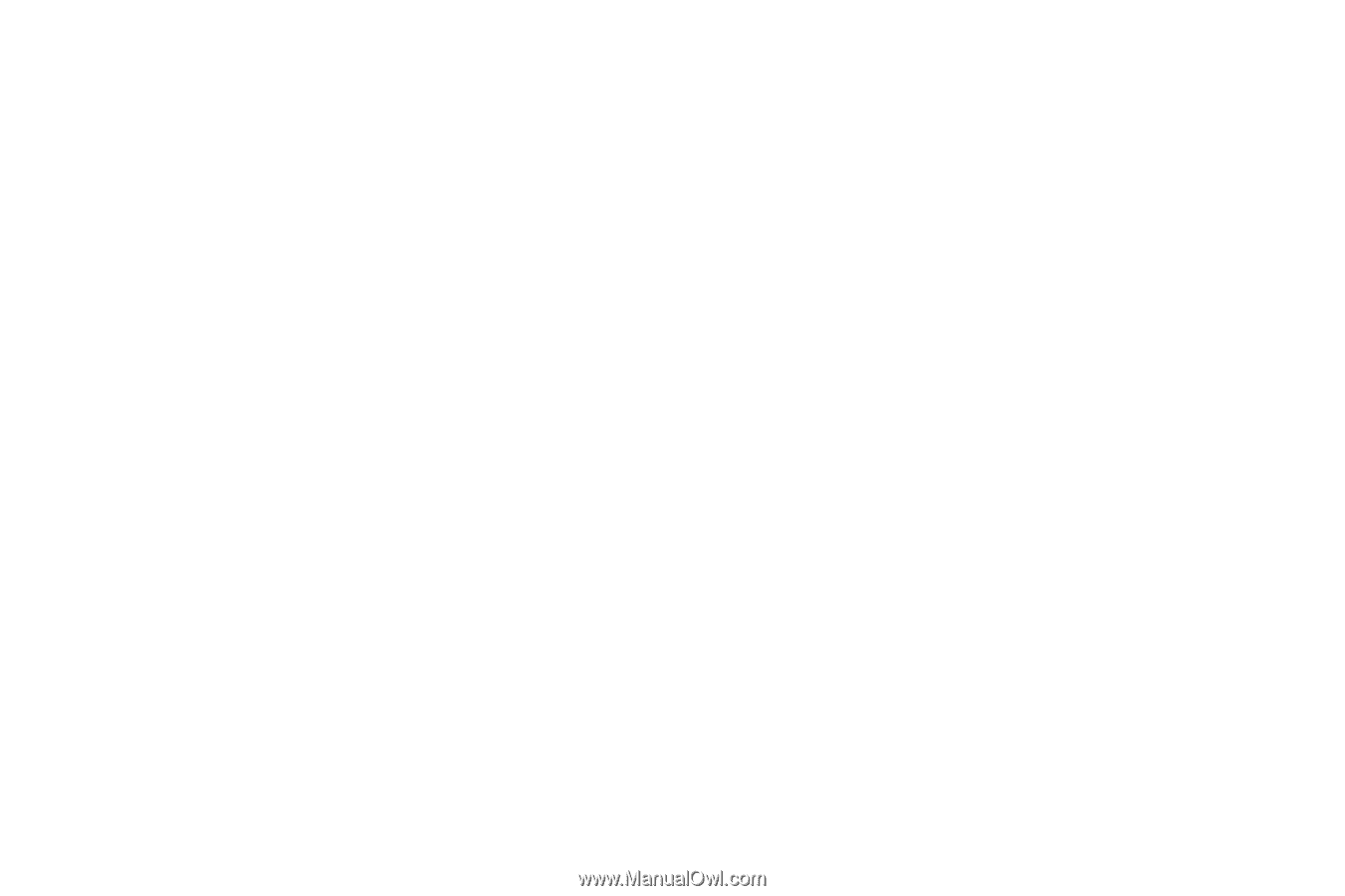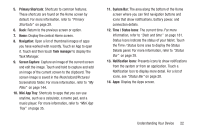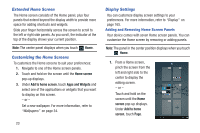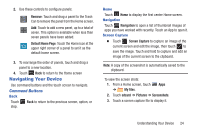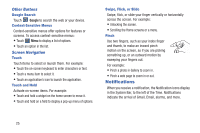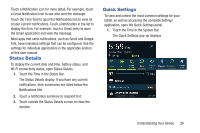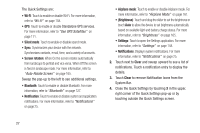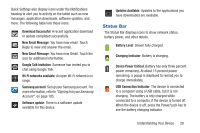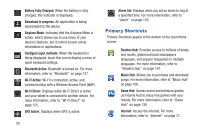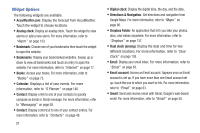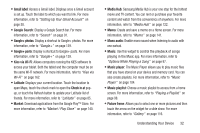Samsung GT-P3113 User Manual Ver.ld3_f3 (English(north America)) - Page 32
The Quick Settings are, Wi-Fi, Use GPS Satellites, Auto-Rotate Screen, Bluetooth, Notifications
 |
View all Samsung GT-P3113 manuals
Add to My Manuals
Save this manual to your list of manuals |
Page 32 highlights
The Quick Settings are: • Wi-Fi: Touch to enable or disable Wi-Fi. For more information, refer to "Wi-Fi" on page 158. • GPS: Touch to enable or disable Standalone GPS services. For more information, refer to "Use GPS Satellites" on page 171. • Silent mode: Touch to enable or disable sound mode. • Sync: Synchronizes your device with the network. Synchronizes contacts, email, time, and a variety of accounts. • Screen rotation: When On the screen rotates automatically from landscape to portrait and vice versa. When Off the screen is fixed in landscape mode. For more information, refer to "Auto-Rotate Screen" on page 165. Sweep the pop-up to the left to see additional settings. • Bluetooth: Touch to enable or disable Bluetooth. For more information, refer to "Bluetooth" on page 127. • Notification: Touch to enable or disable system and application notifications. For more information, refer to "Notifications" on page 25. • Airplane mode: Touch to enable or disable Airplane mode. For more information, refer to "Airplane Mode" on page 161. • (Brightness): Touch and drag the slider to set the brightness or touch Auto to allow the device to set brightness automatically based on available light and battery charge status. For more information, refer to "Brightness" on page 165. • Settings: Touch to open the Settings application. For more information, refer to "Settings" on page 158. • Notifications: Displays system notifications. For more information, refer to "Notifications" on page 25. 2. Touch next to Clear and sweep upward to see a list of notifications. Touch a notification entry to display the details. 3. Touch Clear to remove Notification Icons from the System Bar. 4. Close the Quick Settings by touching X in the upper, right corner of the Quick Settings pop-up or by touching outside the Quick Settings screen. 27