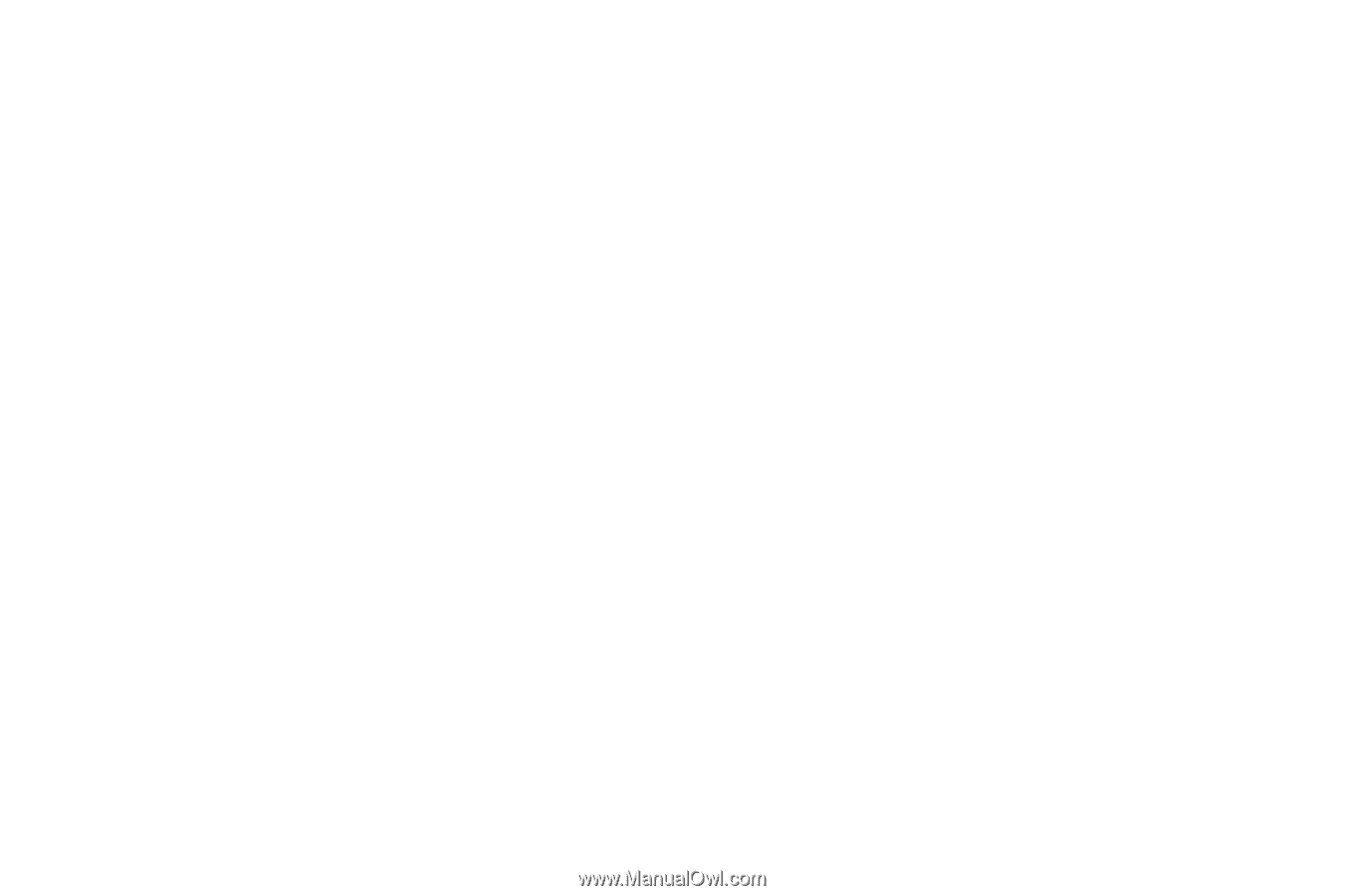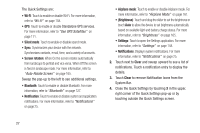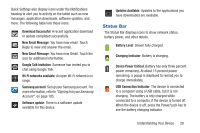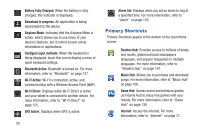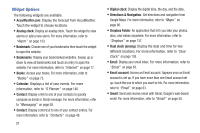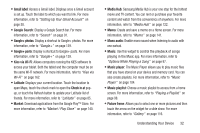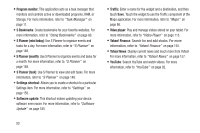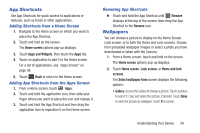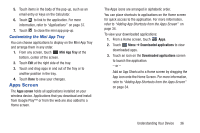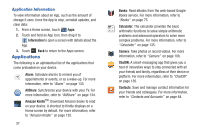Samsung GT-P3113 User Manual Ver.ld3_f3 (English(north America)) - Page 37
Kies via Wi-Fi, Google Search - software update
 |
View all Samsung GT-P3113 manuals
Add to My Manuals
Save this manual to your list of manuals |
Page 37 highlights
• Gmail label: Access a Gmail label. Displays once a Gmail account is set up. Touch the label to which you want to link. For more information, refer to "Setting Up Your Gmail Account" on page 58. • Google Search: Display a Google Search bar. For more information, refer to "Search" on page 91. • Google+ photos: Display a shortcut to Google+ photos. For more information, refer to "Google+" on page 139. • Google+ posts: Display a shortcut to Google+ posts. For more information, refer to "Google+" on page 139. • Kies via Wi-Fi: Allows computers running the KIES software to access your tablet. Both the tablet and the computer must be on the same Wi-Fi network. For more information, refer to "Kies via Wi-Fi" on page 162. • Latitude: Displays your current location. Touch the location to open Maps, touch the check mark to open the Check in at popup, or touch the Refresh button to update your Latitude list of friends. For more information, refer to "Latitude" on page 85. • Market: Download applications from the Google Play™ Store. For more information, refer to "Market / Play Store" on page 140. • Media Hub: Samsung Media Hub is your one stop for the hottest movie and TV content. You can rent or purchase your favorite content and watch from the convenience of anywhere. For more information, refer to "Media Hub" on page 122. • Memo: Create and save a memo on a Home screen. For more information, refer to "Memo" on page 141. • Mono audio: Enable mono sound when listening to audio with one earbud. • Music: Use this widget to control the playback of songs playing in the Music app. For more information, refer to "Options While Playing a Song" on page 97. • Music player: The Music Player allows you to play music files that you have stored on your device and memory card. You can also create playlists. For more information, refer to "Music Player" on page 104. • Music playlist: Choose a music playlist to access from a home screen. For more information, refer to "Playing a Playlist" on page 98. • Picture frame: Allows you to select one or more pictures and then touch the arrow on the widget for a slide show. For more information, refer to "Gallery" on page 116. Understanding Your Device 32