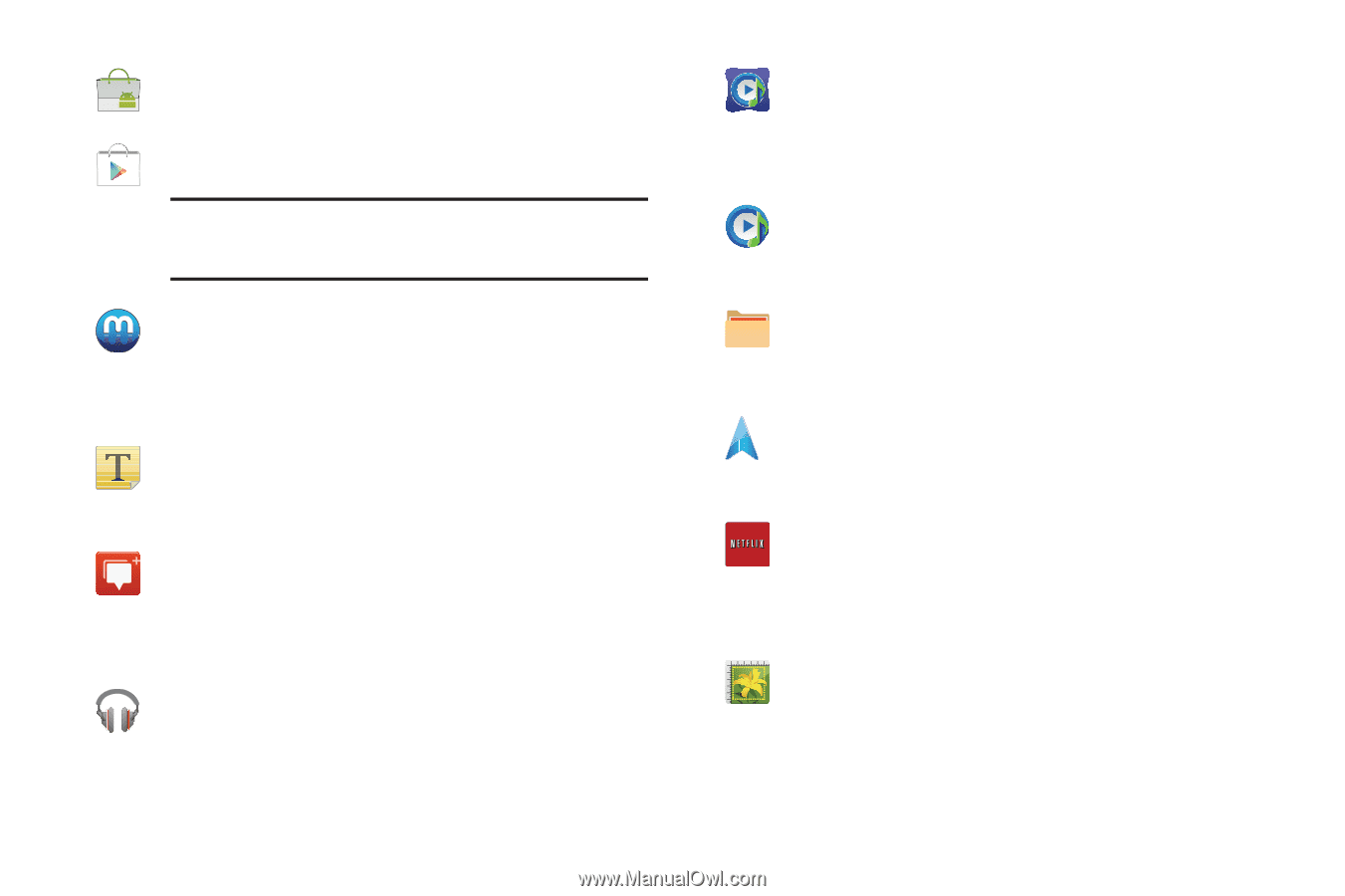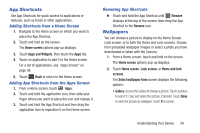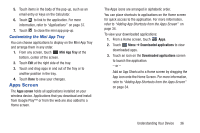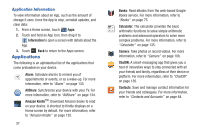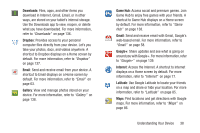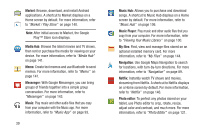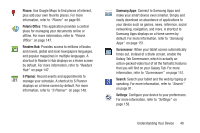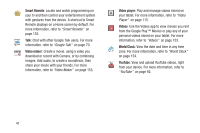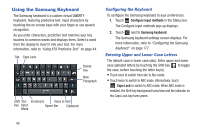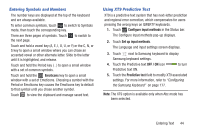Samsung GT-P3113 User Manual Ver.ld3_f3 (English(north America)) - Page 44
Market, Media Hub, Messenger, Music, Music Hub, Music Player, My files, Navigation, Netflix
 |
View all Samsung GT-P3113 manuals
Add to My Manuals
Save this manual to your list of manuals |
Page 44 highlights
Market: Browse, download, and install Android applications. A shortcut to Market displays on a Home screen by default. For more information, refer to "Market / Play Store" on page 140. Note: After initial access to Market, the Google Play™ Store icon displays. Media Hub: Browse the latest movies and TV shows, then rent or purchase the media for viewing on your device. For more information, refer to "Media Hub" on page 141. Memo: Create text memos and use Bluetooth to send memos. For more information, refer to "Memo" on page 141. Messenger: With Google Messenger, you can bring groups of friends together into a simple group conversation. For more information, refer to "Messenger" on page 143. Music: Play music and other audio files that you copy from your computer with the Music app. For more information, refer to "Music App" on page 93. 39 Music Hub: Allows you to purchase and download songs. A shortcut to Music Hub displays on a Home screen by default. For more information, refer to "Music Hub" on page 106. Music Player: Play music and other audio files that you copy from your computer. For more information, refer to "Viewing Your Music Library" on page 100. My files: Find, view and manage files stored on an optional installed memory card. For more information, refer to "My Files" on page 144. Navigation: Use Google Maps Navigation to search for locations, with turn-by-turn directions. For more information, refer to "Navigation" on page 89. Netflix: Instantly watch TV shows and movies, streaming from Netflix. A shortcut to Netflix displays on a Home screen by default. For more information, refer to "Netflix" on page 146. Photo editor: To perfect any photos stored on your tablet, use Photo editor to crop, rotate, resize, adjust color and contrast, and much more. For more information, refer to "Photo Editor" on page 121.