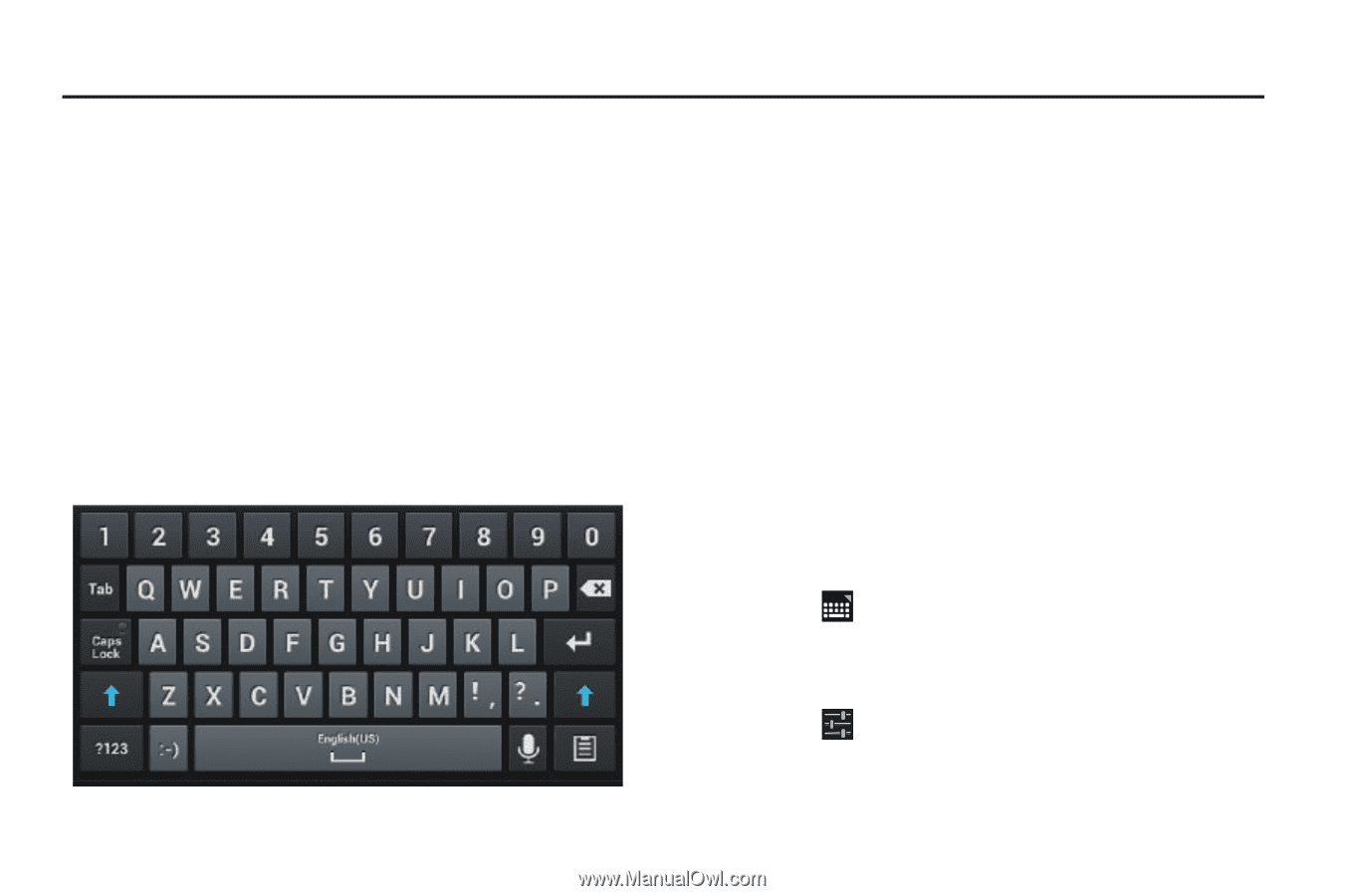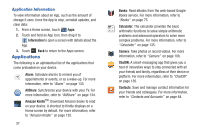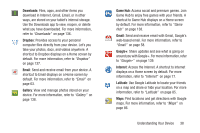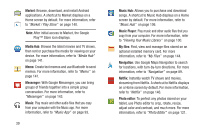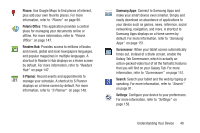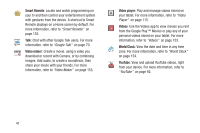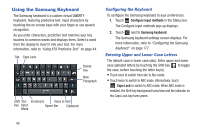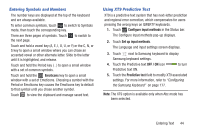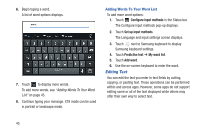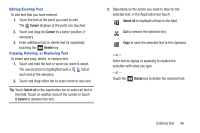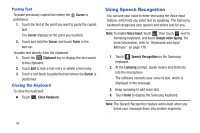Samsung GT-P3113 User Manual Ver.ld3_f3 (English(north America)) - Page 47
Entering Text, Samsung Keyboard, Text Input Methods, Changing the Input Method
 |
View all Samsung GT-P3113 manuals
Add to My Manuals
Save this manual to your list of manuals |
Page 47 highlights
Section 3: Entering Text This section describes how to enter words, letters, punctuation and numbers when you need to enter text. Samsung Keyboard Your device uses a virtual QWERTY keyboard for text entry called the Samsung keyboard. Use the keyboard to enter letters, punctuation, numbers, and other characters into text entry fields or applications. Access the keyboard by touching any text entry field. The keyboard displays at the bottom of the screen. By default, when you rotate the device, the screen orientation updates to display the keyboard at the bottom of the screen. Text Input Methods Your device offers two text input methods. • Samsung keyboard: The Samsung keyboard is also a virtual QWERTY keyboard that allows you to enter text by touching keys on the screen. The Samsung keyboard includes predictive text, which matches your key touches to common words so that you can select the word to enter it into your text. • Google voice typing: You can use your voice to enter text using the Voice input feature. Your device recognizes your speech and enters text for you. For more information, refer to "Using Speech Recognition" on page 47. Changing the Input Method When entering text, you can select the text input method. 1. Touch Configure input methods in the Status bar. The Configure input methods pop-up displays. 2. Touch an input method to activate it. 3. Touch to display that input method's settings. For more information, refer to "Keyboards and Input Methods" on page 176. Entering Text 42