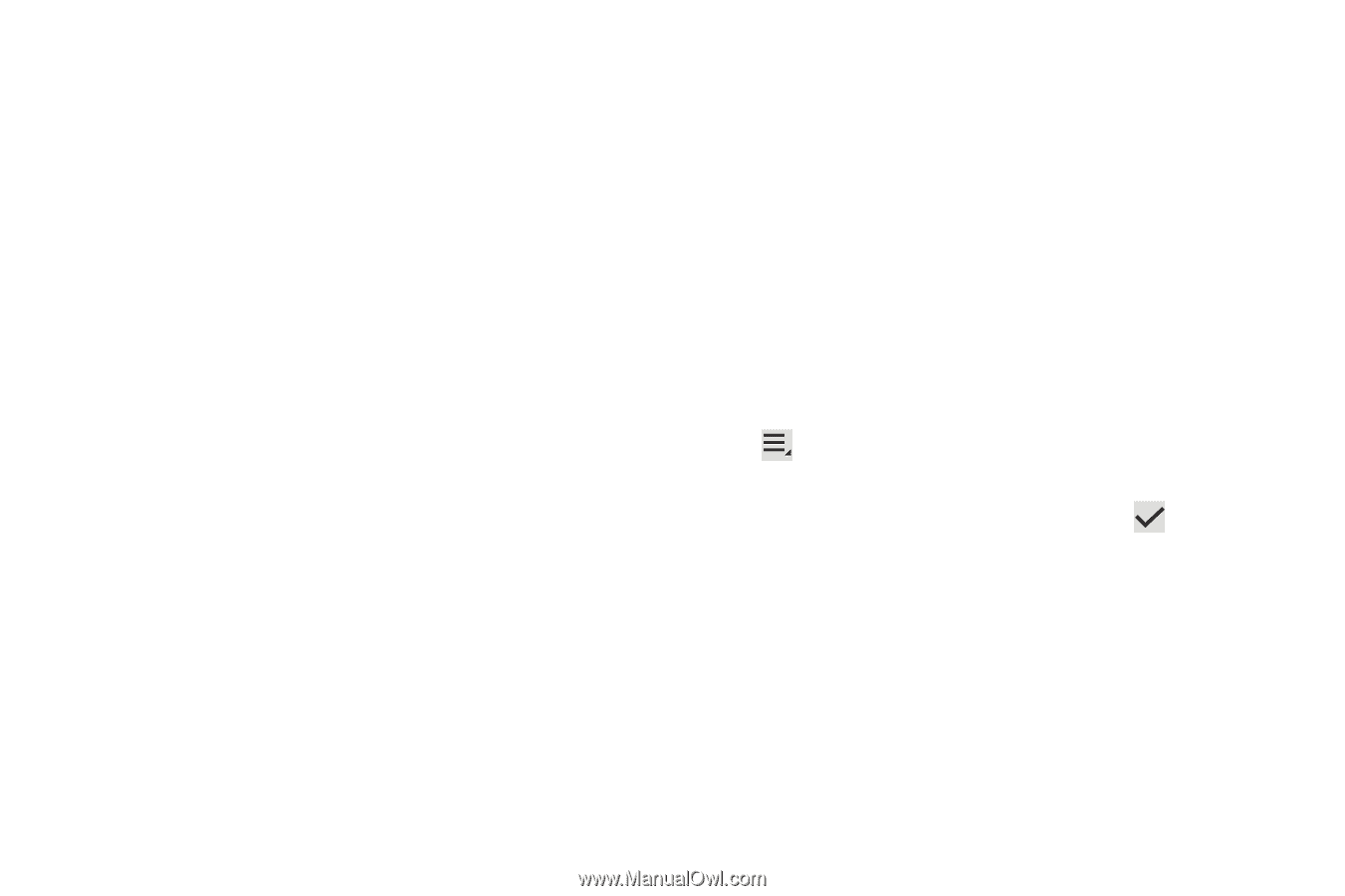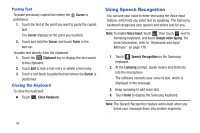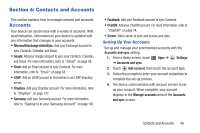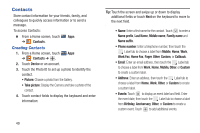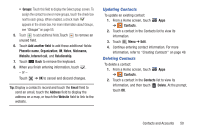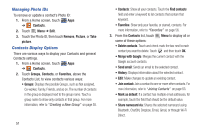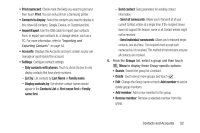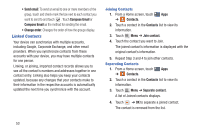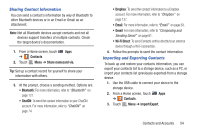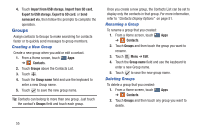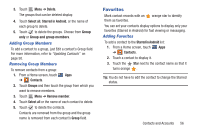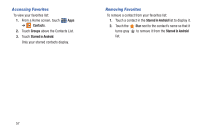Samsung GT-P3113 User Manual Ver.ld3_f3 (English(north America)) - Page 57
Contacts List, Display contacts - specifications
 |
View all Samsung GT-P3113 manuals
Add to My Manuals
Save this manual to your list of manuals |
Page 57 highlights
• Print namecard: Check mark the fields you want to print and then touch Print. You can only print on a Samsung printer. • Contacts to display: Select the contacts you want to display in this inbox (All contacts, Google, Device, or Customized list). • Import/Export: Use the USB cable to import your contacts from, or export your contacts to, a storage device, such as a PC. For more information, refer to "Importing and Exporting Contacts" on page 54. • Accounts: Displays the Accounts and sync screen so you can manage or synchronize this account. • Settings: Configure contact settings: - Only contacts with phones: Touch to check the box to only display contacts that have phone numbers. - List by: List contacts by Last Name or Family name. - Display contacts by: Set whether contact names should appear in the Contacts List as First name first or Family name first. - Send contact: Sets parameters for sending contact information: - Send all namecards: Allows you to transmit all of your current Contact entries at a single time. If the recipient device does not support this feature, some or all Contact entries might not be received. - Send individual namecards: Allows you to transmit single contacts, one at a time. The recipient must accept each namecard as it is received. This method of transmission ensures all contacts are received. 4. From the Groups list, select a group and then touch Menu to display these Group-specific options: • Search: Search the group for a contact. • Delete: Touch one or more groups and touch . • Edit: Change the Group name or touch Add member to add or delete group members. • Add member: Add a new member to this group. • Remove member: Remove a selected member from this group. Contacts and Accounts 52