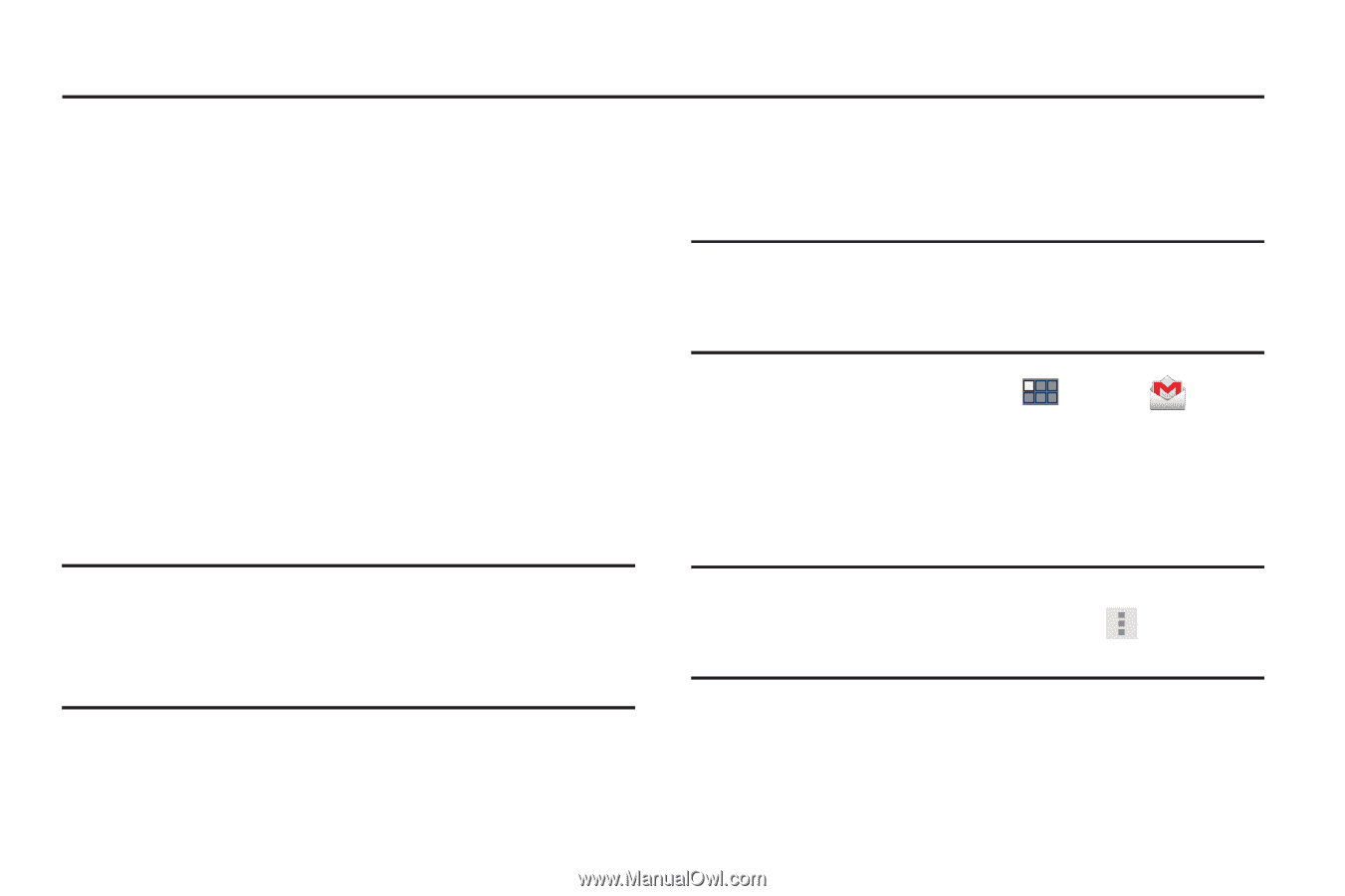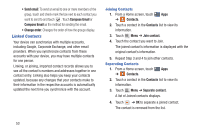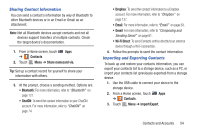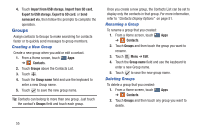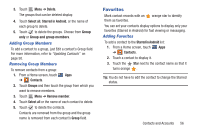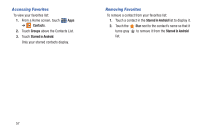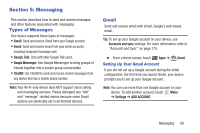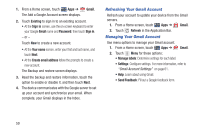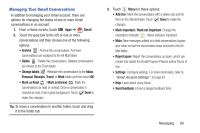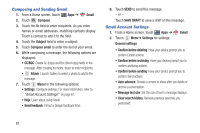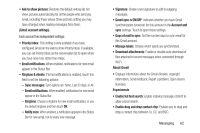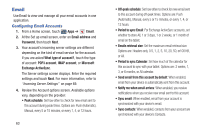Samsung GT-P3113 User Manual Ver.ld3_f3 (English(north America)) - Page 63
Messaging, Types of Messages, Gmail
 |
View all Samsung GT-P3113 manuals
Add to My Manuals
Save this manual to your list of manuals |
Page 63 highlights
Section 5: Messaging This section describes how to send and receive messages and other features associated with messaging. Types of Messages Your device supports these types of messages: • Gmail: Send and receive Gmail from your Google account. • Email: Send and receive email from your email accounts, including Corporate Exchange mail. • Google Talk: Chat with other Google Talk users. • Google Messenger: Use Google Messenger to bring groups of friends together into a simple group conversation. • ChatON: Use ChatON to send and receive instant messages from any device that has a mobile phone number. Note: Your Wi-Fi-only device does NOT support voice calling and messaging services. Please disregard any "dial" and "message" related menus because some Gmail options are identically set in all Android devices. Gmail Send and receive email with Gmail, Google's web-based email. Tip: To set up your Google account on your device, use Accounts and sync settings. For more information, refer to "Accounts and Sync" on page 170. Ⅲ From a Home screen, touch Apps ➔ Setting Up Your Gmail Account Gmail. If you did not set up a Google account during the initial configuration, the first time you launch Gmail, your device prompts you to set up your Google account. Note: You can use more than one Google account on your device. To add another account, touch Menu ➔ Settings ➔ ADD ACCOUNT. Messaging 58