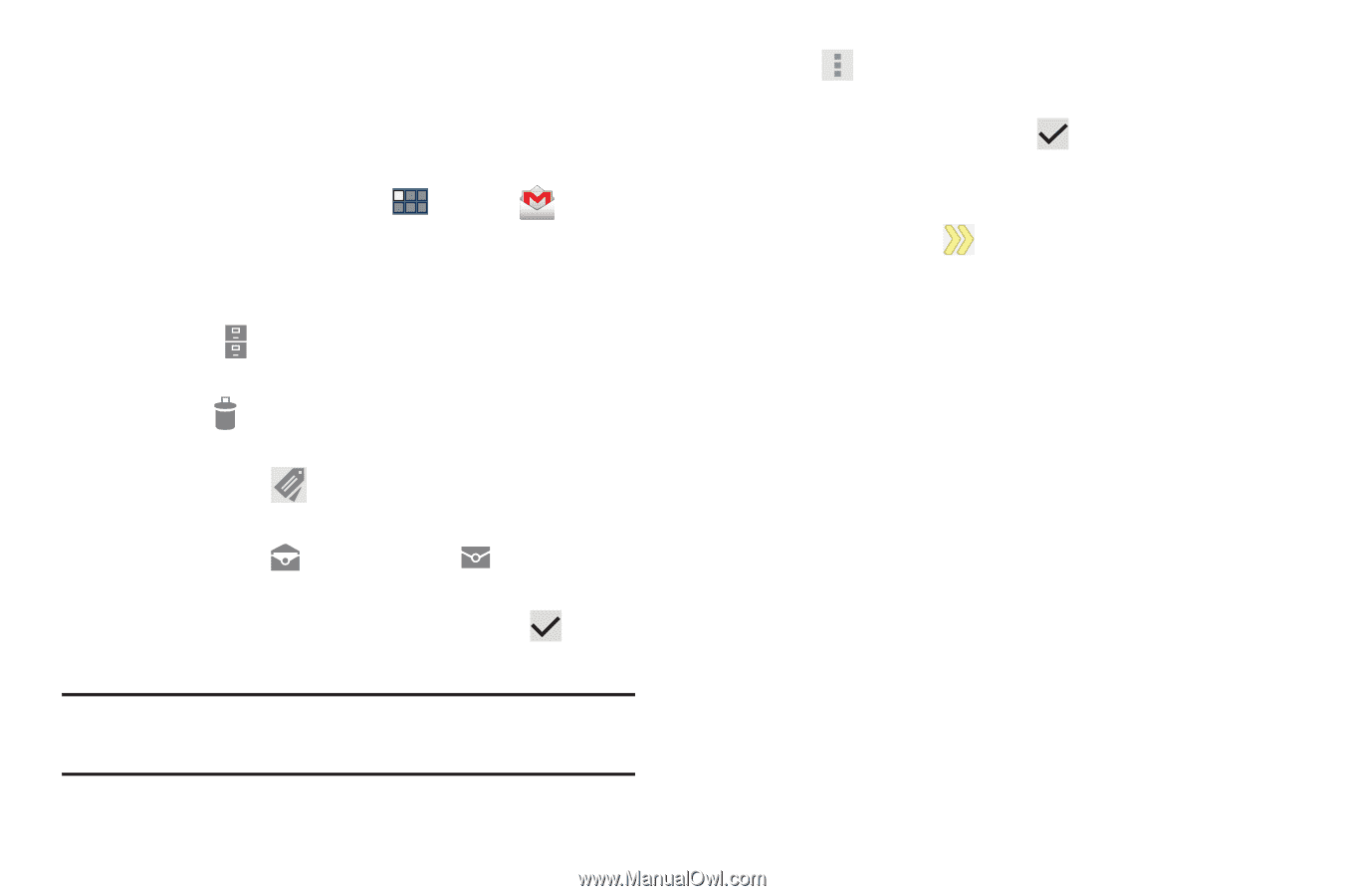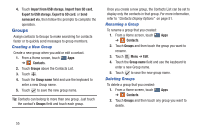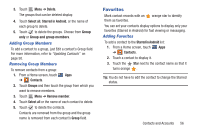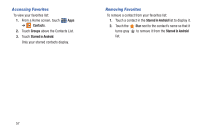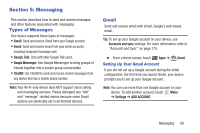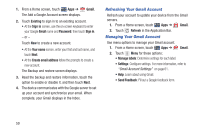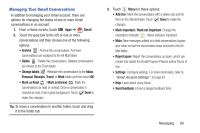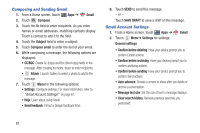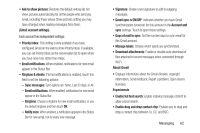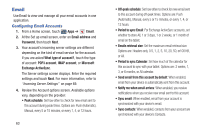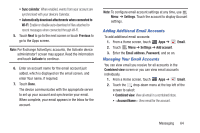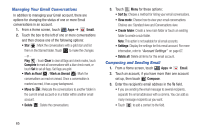Samsung GT-P3113 User Manual Ver.ld3_f3 (English(north America)) - Page 65
Managing Your Gmail Conversations, Gmail, Change labels, Inbox, Personal, Receipts, Travel
 |
View all Samsung GT-P3113 manuals
Add to My Manuals
Save this manual to your list of manuals |
Page 65 highlights
Managing Your Gmail Conversations In addition to managing your Gmail account, there are options for changing the status of one or more Gmail conversations in an account. 1. From a Home screen, touch Apps ➔ Gmail. 2. Touch the gray box to the left of one or more conversations and then choose one of the following options: • Archive : Archive the conversations. Archived conversations are assigned to the All Mail folder. • Delete : Delete the conversations. Deleted conversations are moved to the Trash folder. • Change labels : Relocate the conversations to the Inbox, Personal, Receipts, Travel, or Work folder and then touch OK. • Mark as Read / Mark as Unread : Mark the conversations as read or unread. Once a conversation is marked as read, it has a gray background. Touch Done to make the changes. Tip: To move a conversation to another folder, touch and drag it to the folder tab. 3. Touch Menu for these options: • Add star: Mark the conversations with a yellow star and list them in the Starred folder. Touch Done to make the changes. • Mark important / Mark not important: Change the importance indicator . Yellow indicates important. • Mute: New messages added to muted conversations bypass your inbox so that the conversation stays archived in the All Mail folder. • Report spam: Report the conversations as spam, which are emails that violate the Gmail Program Policies and/or Terms of Use. • Settings: Configure settings. For more information, refer to "Gmail Account Settings" on page 61. • Help: Learn about using Gmail. • Send feedback: Fill out a Google feedback form. Messaging 60