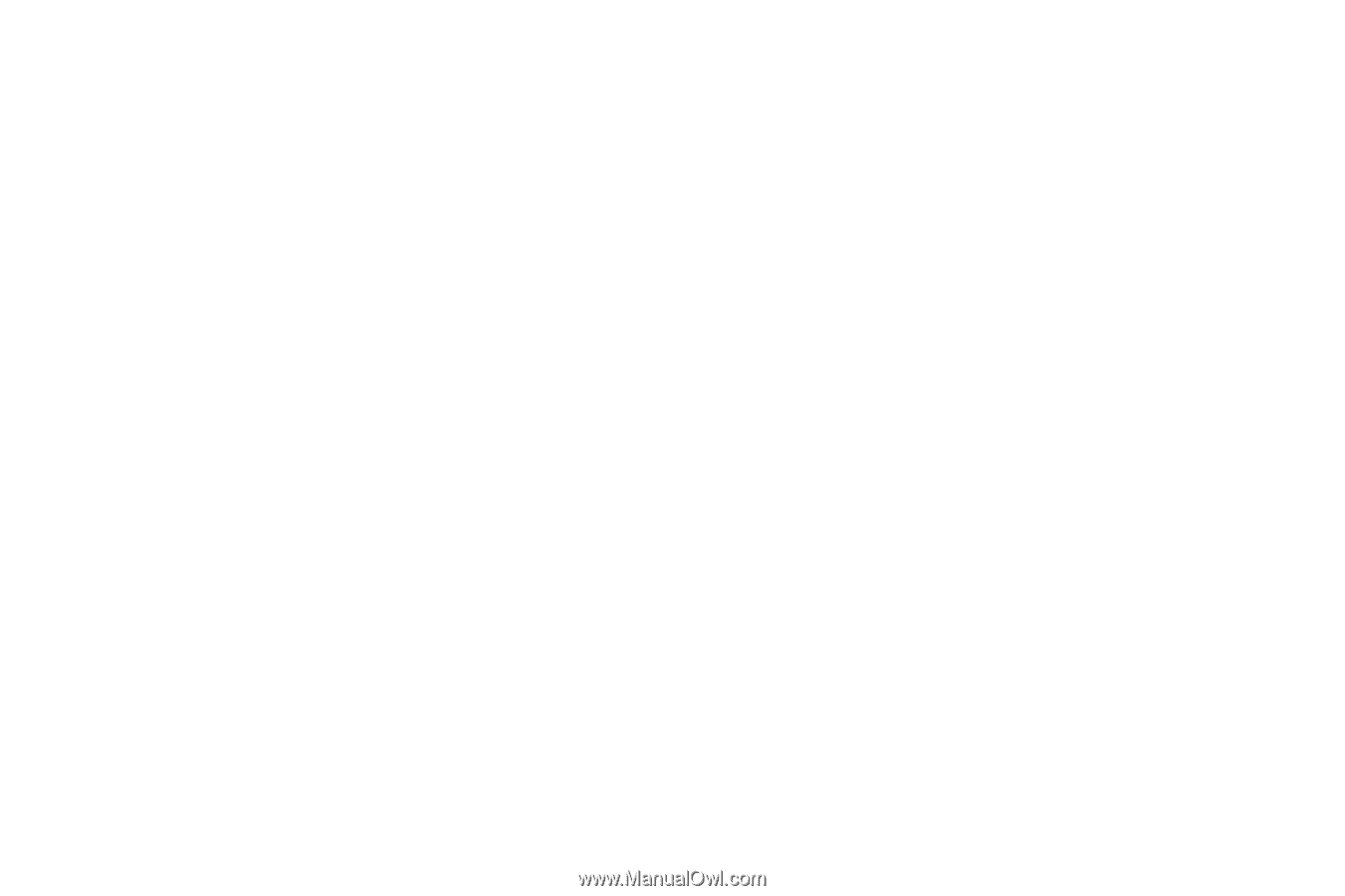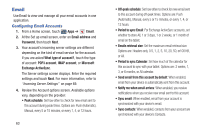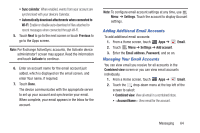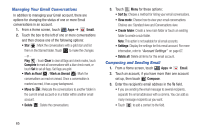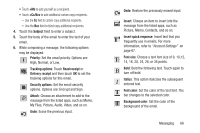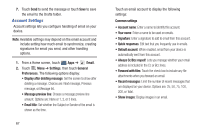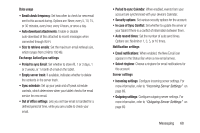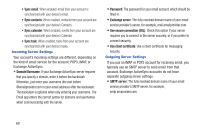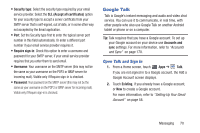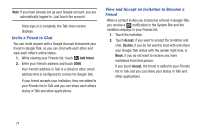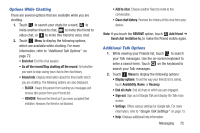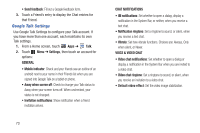Samsung GT-P3113 User Manual Ver.ld3_f3 (English(north America)) - Page 73
In case of Sync Conflict, Exchange ActiveSync settings
 |
View all Samsung GT-P3113 manuals
Add to My Manuals
Save this manual to your list of manuals |
Page 73 highlights
Data usage • Email check frequency: Set how often to check for new email sent to this account during. Options are: Never, every 5, 10, 15, or 30 minutes, every hour, every 4 hours, or once a day. • Auto download attachments: Enable or disable auto-download of files attached to recent messages when connected through Wi-Fi. • Size to retrieve emails: Set the maximum email retrieval size, which ranges from 2 KB to 100 KB. Exchange ActiveSync settings • Period to sync Email: Set whether to store All, 1 or 3 days, 1 or 2 weeks, or 1 month of email on the tablet. • Empty server trash: If available, indicates whether to delete the contents in the server trash. • Sync schedule: Set up your peak and off-peak schedule controls, which determines when your tablet checks the email service for new email. • Out of office settings: Lets you set how email is handled for a defined period of time, while you are unable to check your email. • Period to sync Calendar: When enabled, events from your account are synchronized with your device's Calendar. • Security options: Set various security options for the account. • In case of Sync Conflict: Set whether to update the server or your tablet if there is a conflict of information between them. • Auto resend times: Set the number of auto send times. Options are: No limit or 1, 3, 5, or 10 times. Notification settings • Email notifications: When enabled, the New Email icon appears in the Status Bar when a new email arrives. • Select ringtone: Choose a ringtone for email notifications for this account. Server settings • Incoming settings: Configure incoming server settings. For more information, refer to "Incoming Server Settings" on page 69. • Outgoing settings: Configure outgoing server settings. For more information, refer to "Outgoing Server Settings" on page 69. Messaging 68