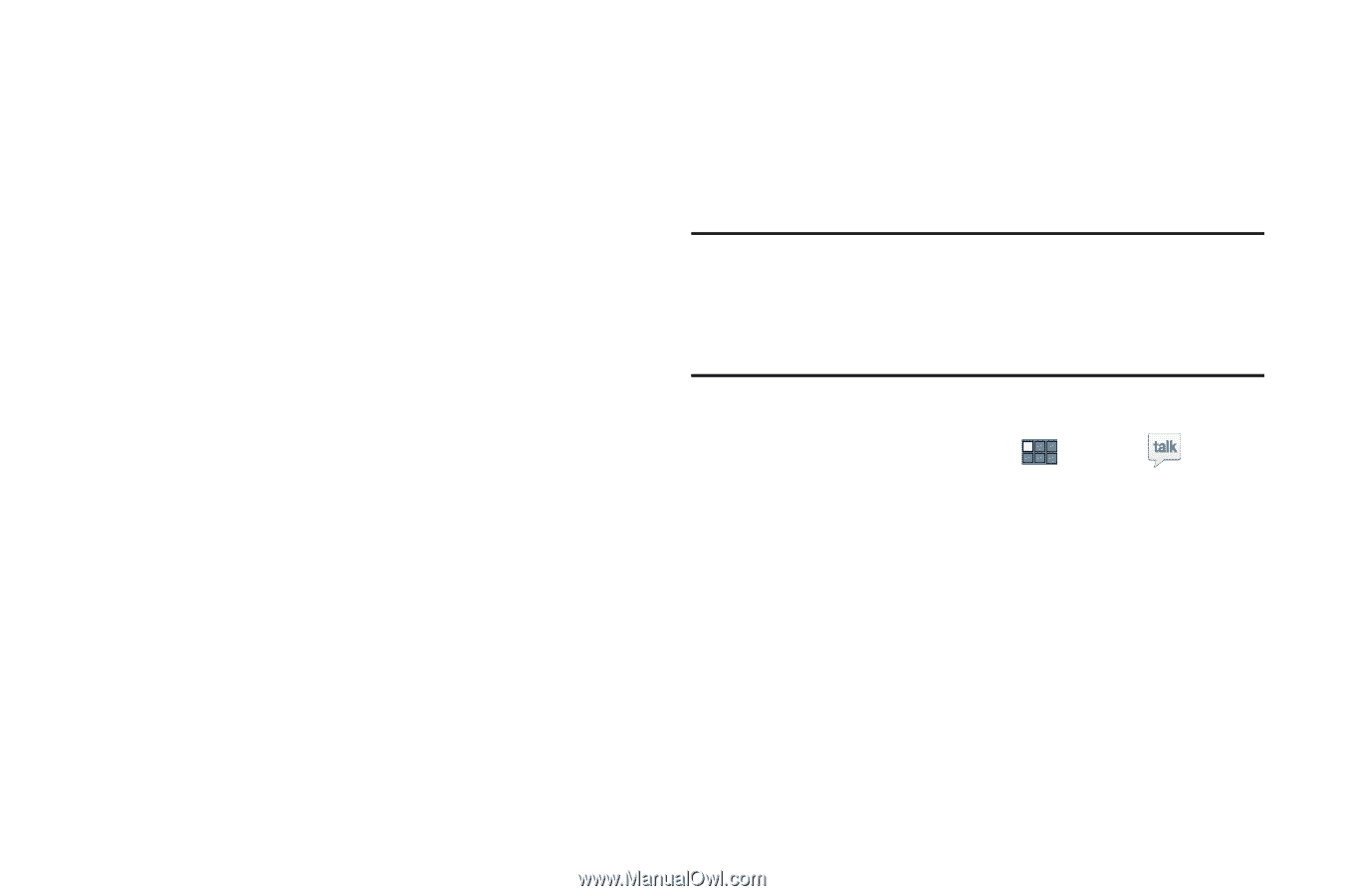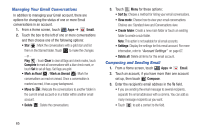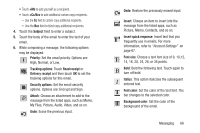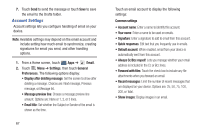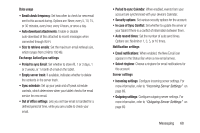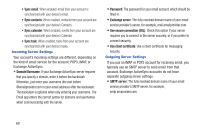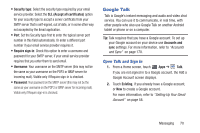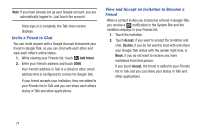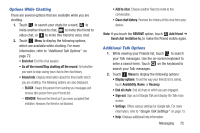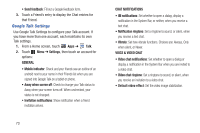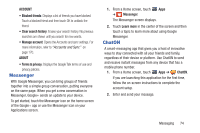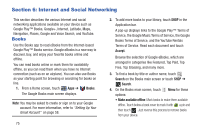Samsung GT-P3113 User Manual Ver.ld3_f3 (English(north America)) - Page 75
Google Talk, Open Talk and Sign
 |
View all Samsung GT-P3113 manuals
Add to My Manuals
Save this manual to your list of manuals |
Page 75 highlights
• Security type: Select the security type required by your email service provider. Select the SLL (Accept all certificates) option for your security type to accept a server certificate from your SMTP server that is self-signed, out of date, or in some other way not accepted by the Email application. • Port: Set the Security type first to enter the typical server port number in this field automatically. Or enter a different port number if your email service provider requires it. • Require sign-in: Check this option to enter a username and password for your SMTP server, if your email service provider requires that you enter them to send email. • Username: Your username on the SMTP server (this may not be the same as your username on the POP3 or IMAP server for incoming mail). Visible only if Require sign-in is checked. • Password: Your password on the SMTP server (this may not be the same as your username on the POP3 or IMAP server for incoming mail). Visible only if Require sign-in is checked. Google Talk Talk is Google's instant messaging and audio and video chat service. You can use it to communicate, in real time, with other people who also use Google Talk on another Android tablet or phone or on a computer. Tip: Talk requires that you have a Google account. To set up your Google account on your device use Accounts and sync settings. For more information, refer to "Accounts and Sync" on page 170. Open Talk and Sign In 1. From a Home screen, touch Apps ➔ Talk. If you are not signed in to a Google account, the Add a Google Account screen displays. 2. Touch Existing, if you already have a Google account, or New to create a Google account. For more information, refer to "Setting Up Your Gmail Account" on page 58. Messaging 70