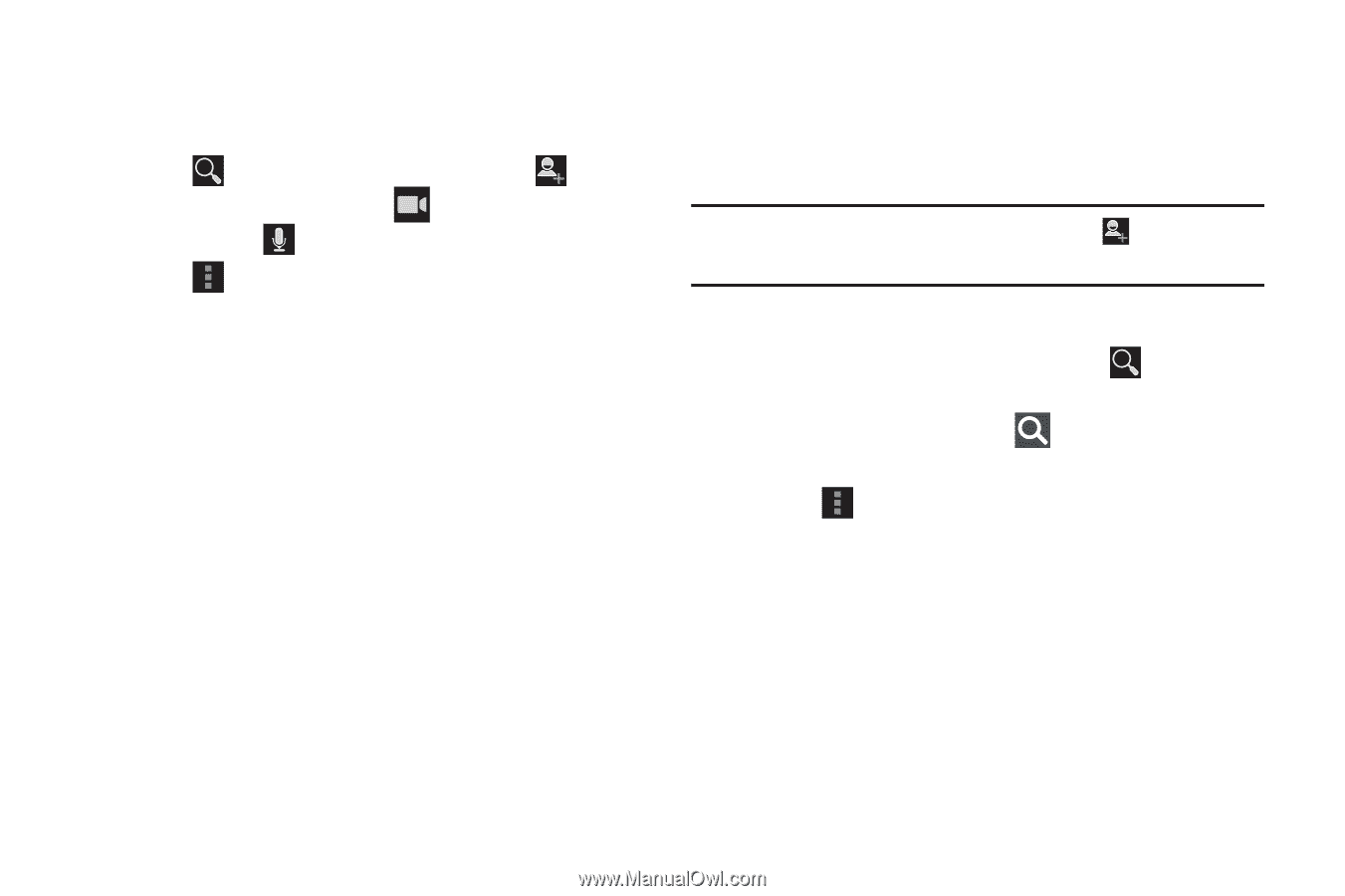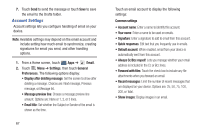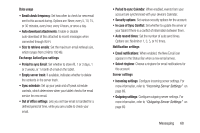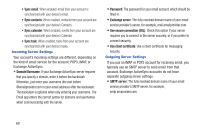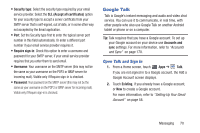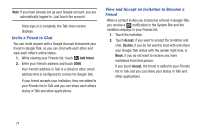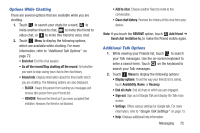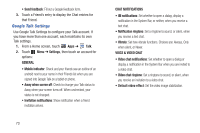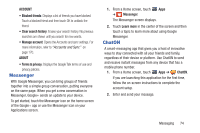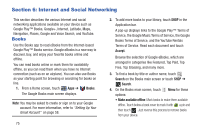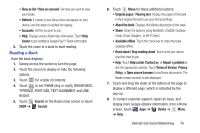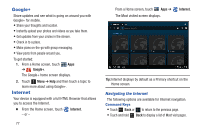Samsung GT-P3113 User Manual Ver.ld3_f3 (English(north America)) - Page 77
Options While Chatting, Additional Talk Options, Friend info
 |
View all Samsung GT-P3113 manuals
Add to My Manuals
Save this manual to your list of manuals |
Page 77 highlights
Options While Chatting There are several options that are available while you are chatting. 1. Touch to search your chats for a word, to invite another friend to chat, to invite this friend to video chat, or to invite this friend to voice chat. 2. Touch Menu to display the following options, which are available while chatting. For more information, refer to "Additional Talk Options" on page 72. • End chat: End this chat session. • Go off the record/Stop chatting off the record: Set whether you want to stop saving your chat to the chat history. • Friend info: Display information about the friend with which you are chatting. The following options are also displayed: - BLOCK : Keeps this person from sending you messages and remove sthe person from your Friends list. - REMOVE: Remove the friend as if you never accepted their invitation. However, the friend is not blocked. • Add to chat: Choose another friend to invite to this conversation. • Clear chat history: Remove the history of this chat from your device. Note: If you touch the REMOVE option, touch Add friend ➔ Send chat invitation to, to make the Friend visible again. Additional Talk Options 1. While viewing your Friends list, touch to search your Talk messages. Use the on-screen keyboard to enter a search term. Touch on the keyboard to search your Talk messages. 2. Touch Menu to display the following options: • Display options: To set the way your friends list is sorted, touch Availability, Name, or Recency. • End all chats: End all chats in which you are engaged. • Sign out: Sign out of Google Talk and display the Talk main screen. • Settings: Offers various settings for Google talk. For more information, refer to "Google Talk Settings" on page 73. • Help: Displays additional help information. Messaging 72