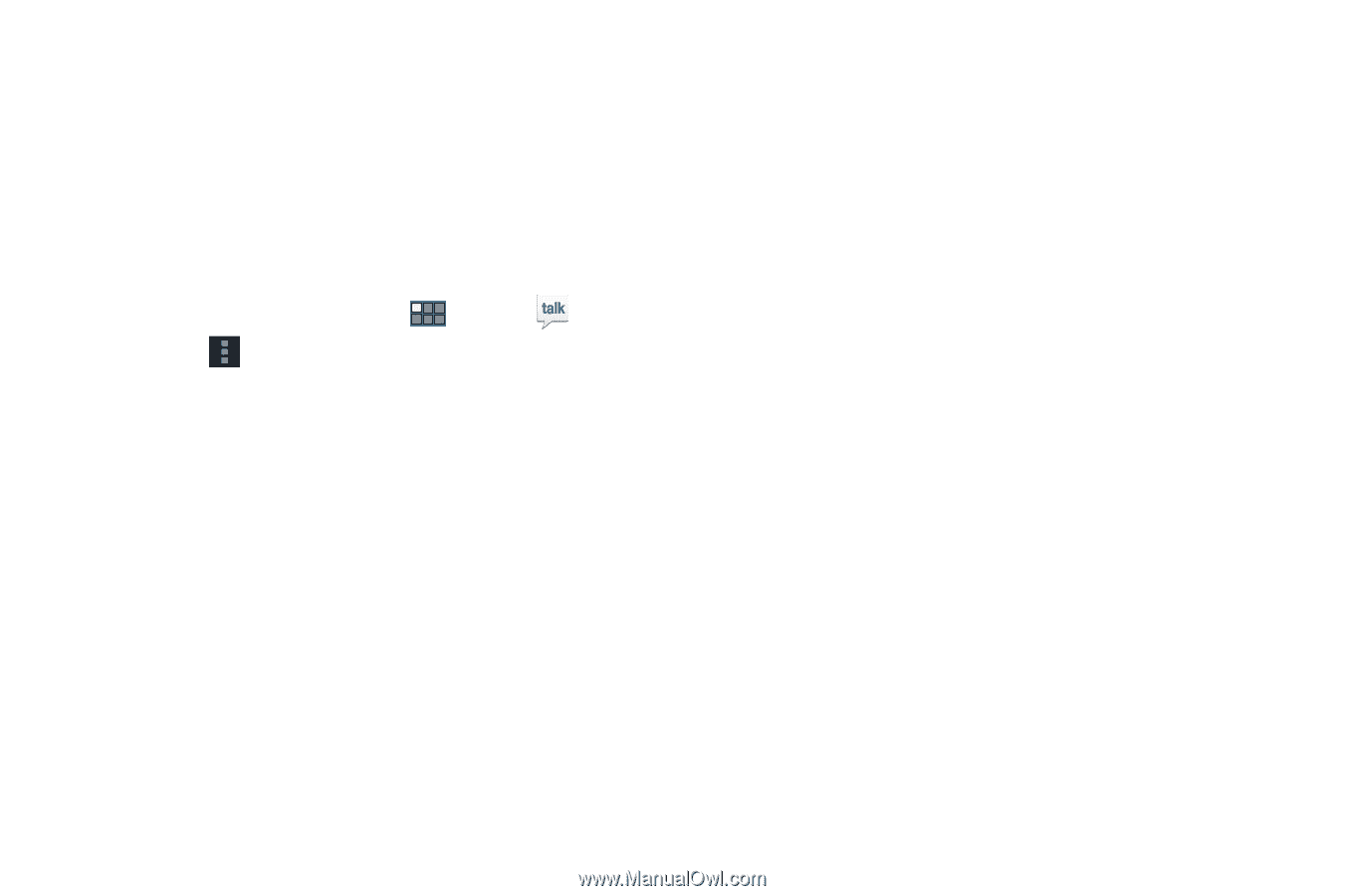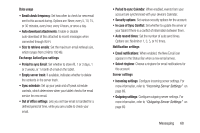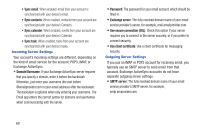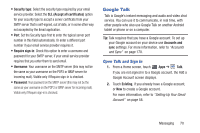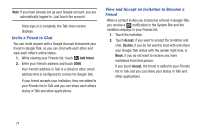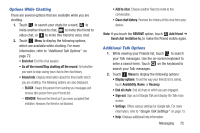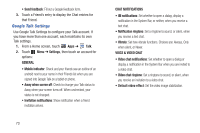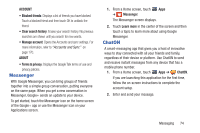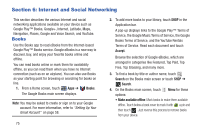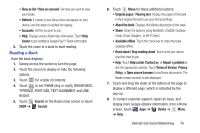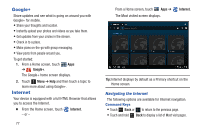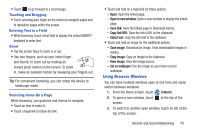Samsung GT-P3113 User Manual Ver.ld3_f3 (English(north America)) - Page 78
Google Talk Settings, VOICE & VIDEO CHAT
 |
View all Samsung GT-P3113 manuals
Add to My Manuals
Save this manual to your list of manuals |
Page 78 highlights
• Send feedback: Fill out a Google feedback form. 3. Touch a Friend's entry to display the Chat entries for that Friend. Google Talk Settings Use Google Talk Settings to configure your Talk account. If you have more than one account, each maintains its own Talk settings. 1. From a Home screen, touch Apps ➔ Talk. 2. Touch Menu ➔ Settings, then touch an account for options: GENERAL • Mobile indicator: Check and your friends see an outline of an android next to your name in their Friends list when you are signed into Google Talk on a tablet or phone. • Away when screen off: Check to change your Talk status to Away when your screen turns off. When unchecked, your status is not changed. • Invitation notifications: Show notification when a friend invitation arrives. 73 CHAT NOTIFICATIONS • IM notifications: Set whether to open a dialog, display a notification in the System Bar, or neither, when you receive a text chat. • Notification ringtone: Set a ringtone to sound, or silent, when you receive a text chat. • Vibrate: Set how vibrate functions. Choices are: Always, Only when silent, or Never. VOICE & VIDEO CHAT • Video chat notifications: Set whether to open a dialog or display a notification in the System Bar when you are invited to a video chat. • Video chat ringtone: Set a ringtone to sound, or silent, when you receive an invitation to a video chat. • Default video effect: Set the video image stabilization.