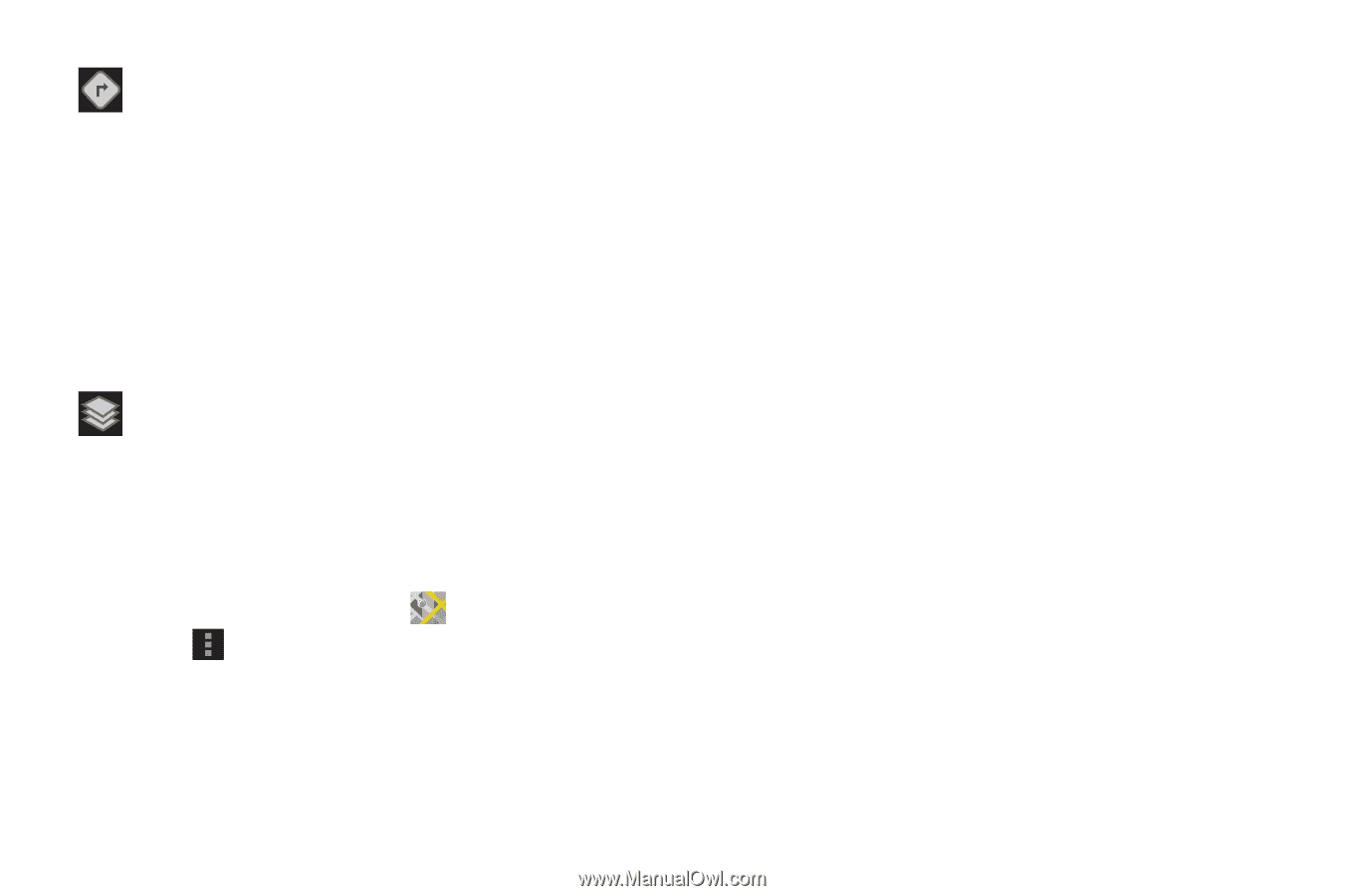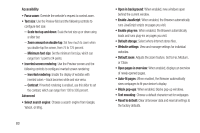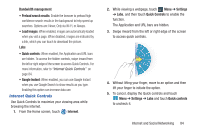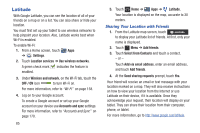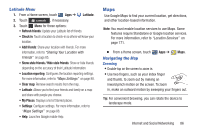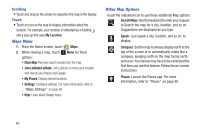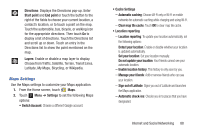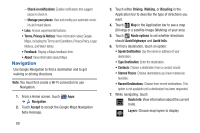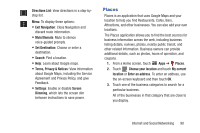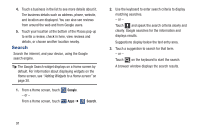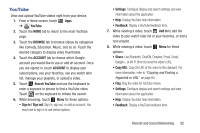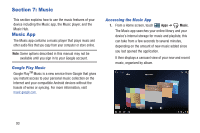Samsung GT-P3113 User Manual Ver.ld3_f3 (English(north America)) - Page 93
Maps Settings, Switch Account
 |
View all Samsung GT-P3113 manuals
Add to My Manuals
Save this manual to your list of manuals |
Page 93 highlights
Directions: Displays the Directions pop-up. Enter Start point and End point or touch the button to the right of the fields to choose your current location, a contact's location, or to touch a point on the map. Touch the automobile, bus, bicycle, or walking icon for the appropriate directions. Then touch Go to display a list of directions. Touch the Directions list and scroll up or down. Touch an entry in the Directions list to show the point mentioned on the map. Layers: Enable or disable a map layer to display. Choose from Traffic, Satellite, Terrain, Transit Lines, Latitude, My Maps, Bicycling, or Wikipedia. Maps Settings Use the Maps settings to customize your Maps application. 1. From the Home screen, touch Maps. 2. Touch Menu ➔ Settings to set the following Maps options: • Switch Account: Choose a different Google account. • Cache Settings - Automatic caching: Choose Wi-Fi only or Wi-Fi or mobile networks for automatic caching while charging and using Wi-Fi. - Clear map tile cache: Touch OK to clear map tile cache. • Location reporting - Location reporting: To update your location automatically, set the following options: Detect your location: Enable or disable whether your location is updated automatically. Set your location: Set your location manually. Do not update your location: Your friends cannot see your automatic location. - Enable location history: This history is only seen by you. - Manage your friends: Add or remove friends who can see your location. - Sign out of Latitude: Signs you out of Latitude and launches the Maps application. - Automatic check-ins: Checks you in to places that you have designated. Internet and Social Networking 88