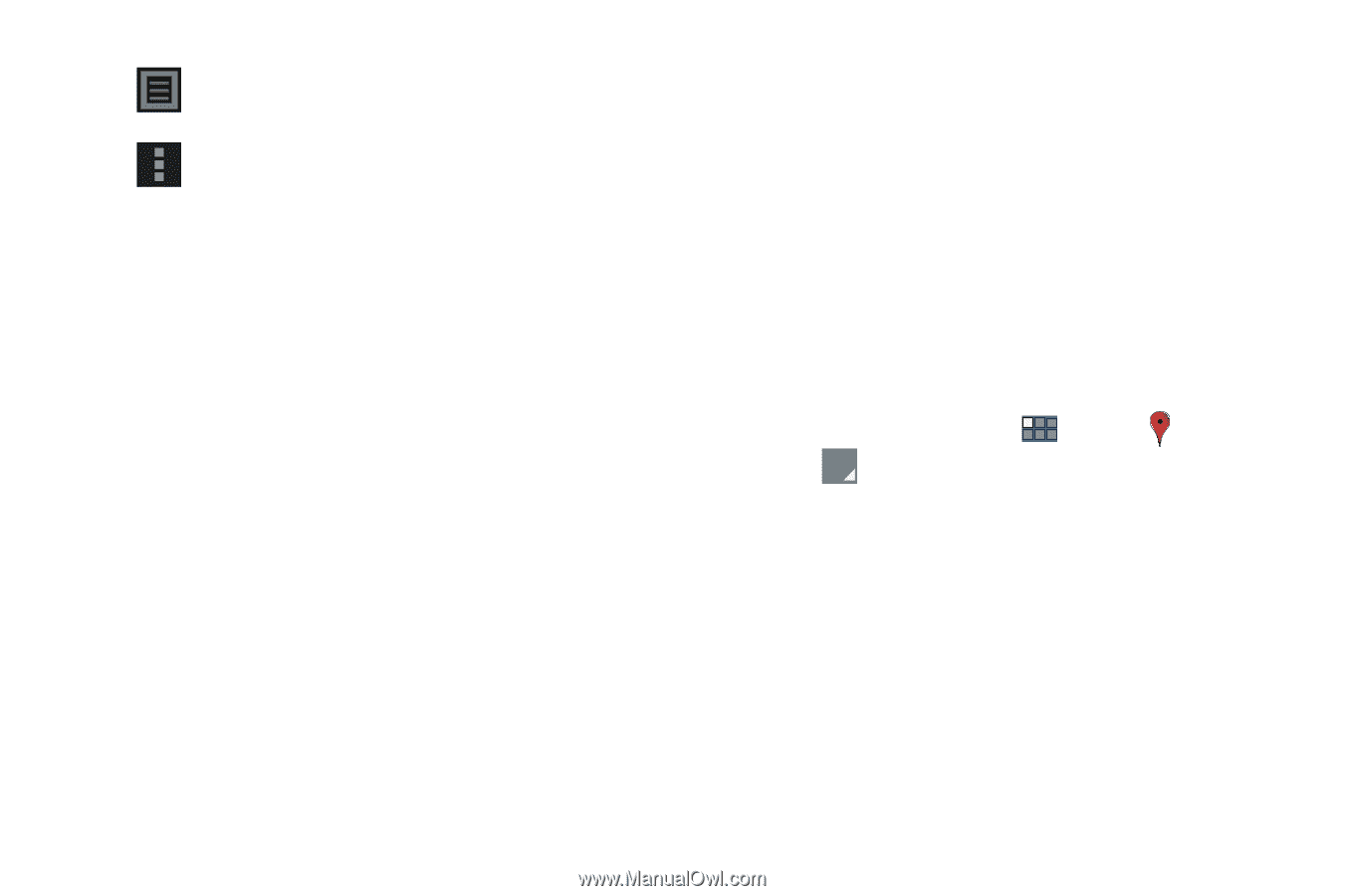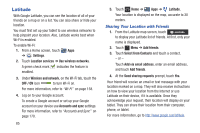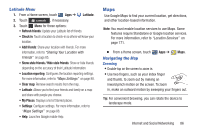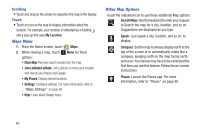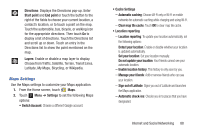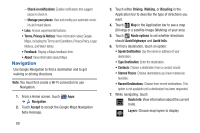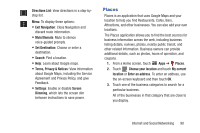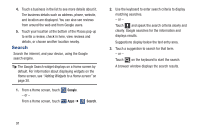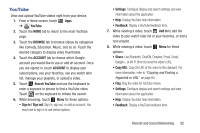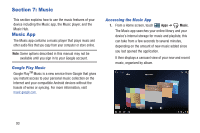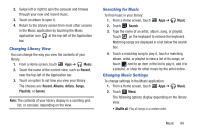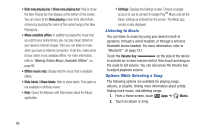Samsung GT-P3113 User Manual Ver.ld3_f3 (English(north America)) - Page 95
Places, Mute/Unmute - reviews
 |
View all Samsung GT-P3113 manuals
Add to My Manuals
Save this manual to your list of manuals |
Page 95 highlights
Directions List: View directions in a step-bystep list. Menu: To display these options: • Exit Navigation: Close Navigation and discard route information. • Mute/Unmute: Mute to silence voice-guided prompts. • Set Destination: Choose or enter a destination. • Search: Find a location. • Help: Learn about Google maps. • Terms, Privacy & Notices: View information about Google Maps, including the Service Agreement and Privacy Policy, and give Feedback. • Settings: Enable or disable Screen Dimming, which lets the screen dim between instructions to save power. Places Places is an application that uses Google Maps and your location to help you find Restaurants, Cafes, Bars, Attractions, and other businesses. You can also add your own locations. The Places application allows you to find the best sources for business information across the web, including business listing details, reviews, photos, nearby public transit, and other related information. Business owners can provide additional details, such as photos, hours of operation, and coupons. 1. From a Home screen, touch Apps ➔ Places. 2. Touch Choose your location and touch My current location or Enter an address. To enter an address, use the on-screen keyboard and then touch OK. 3. Touch one of the business categories to search for a particular business. All of the businesses in that category that are close to you display. Internet and Social Networking 90