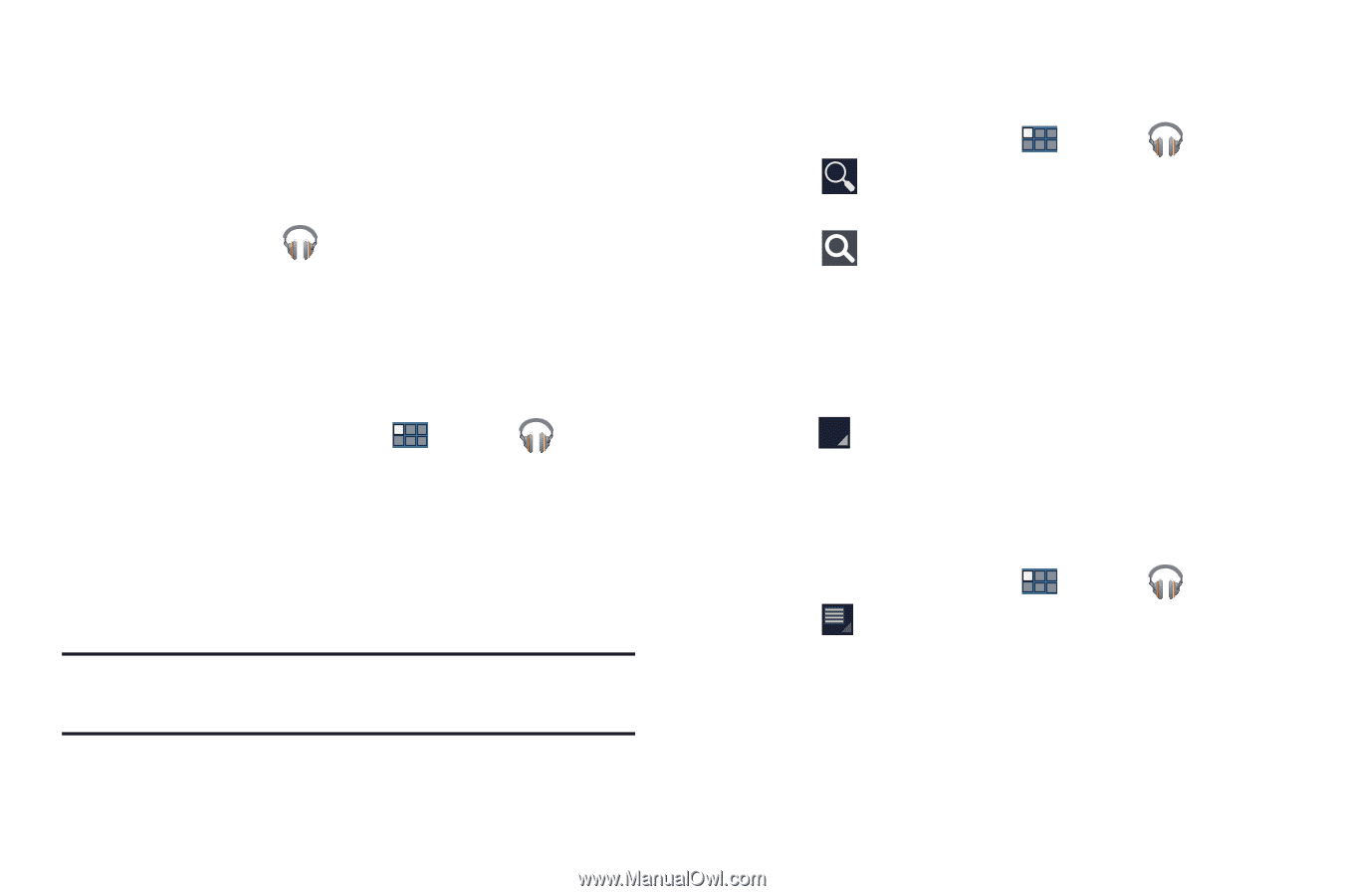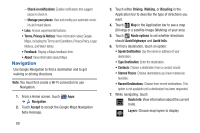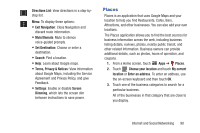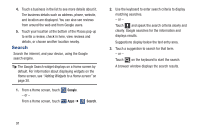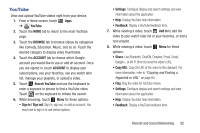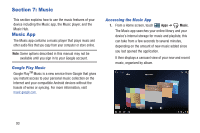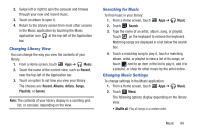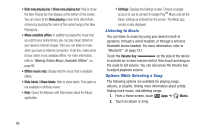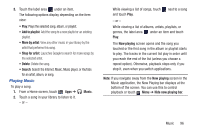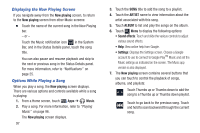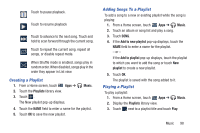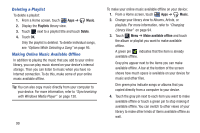Samsung GT-P3113 User Manual Ver.ld3_f3 (English(north America)) - Page 99
Changing Library View, Searching for Music, Changing Music Settings, Music, Recent, Albums, Artists
 |
View all Samsung GT-P3113 manuals
Add to My Manuals
Save this manual to your list of manuals |
Page 99 highlights
2. Swipe left or right to spin the carousel and browse through your new and recent music. 3. Touch an album to open it. 4. Return to the Library screen from most other screens in the Music application by touching the Music application icon at the top-left of the Application bar. Changing Library View You can change the way you view the contents of your library. 1. From a Home screen, touch Apps ➔ Music. 2. Touch the name of the current view, such as Recent, near the top-left of the Application bar. 3. Touch an option to set how you view your library. The choices are: Recent, Albums, Artists, Songs, Playlists, or Genres. Note: The contents of your library display in a scrolling grid, list, or carousel, depending on the view. Searching for Music To find music in your library: 1. From a Home screen, touch Apps ➔ Music. 2. Touch Search. 3. Type the name of an artist, album, song, or playlist. Touch on the keyboard to remove the keyboard. Matching songs are displayed in a list below the search box. 4. Touch a matching song to play it, touch a matching album, artist, or playlist to view a list of its songs, or touch next to an item in the list to play it, add it to a playlist, or shop for other music by the artist online. Changing Music Settings To change settings in the Music application: 1. From a Home screen, touch Apps ➔ Music. 2. Touch Menu. The following options display depending on the library view: • Shuffle all: Play all songs in a random order. Music 94