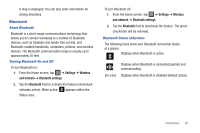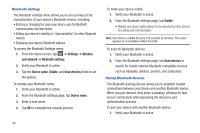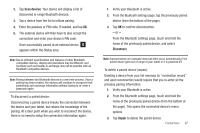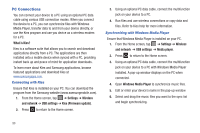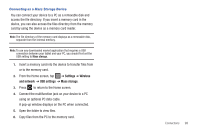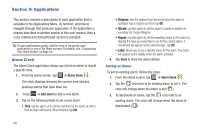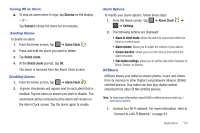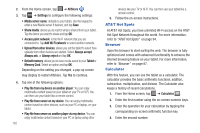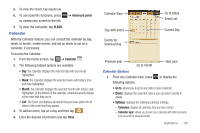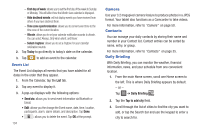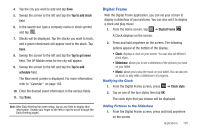Samsung GT-P3113TSYXAR User Manual - Page 104
Applications, Alarm Clock, Add alarm
 |
View all Samsung GT-P3113TSYXAR manuals
Add to My Manuals
Save this manual to your list of manuals |
Page 104 highlights
Section 9: Applications This section contains a description of each application that is available in the Applications Menu, its function, and how to navigate through that particular application. If the application is already described in another section of this user manual, then a cross reference to that particular section is provided. Tip: To open applications quickly, add the icons of frequently-used applications to one of the Home screens. For details, see "Customizing Your Home Screen" on page 24. Alarm Clock The Alarm Clock application allows you to set an alarm to ring at a specific time. 1. From the Home screen, tap ➔ Alarm Clock . The clock displays showing the current time and any previous alarms that have been set. 2. Press ➔ Add alarm to add a new alarm. 3. Tap on the following fields to set a new alarm: • Time: tap the (+) or (-) to set the new time for the event, at which time an alarm will sound. When finished, tap Set. • Ringtone: sets the ringtone that will sound when the alarm is activated. Tap a ringtone and then tap OK. • Vibrate: use this option to set the alarm to vibrate in addition to sounding the chosen Ringtone. • Repeat: use this option to set the repeating status for the alarm by tapping the days you would like to use for the current alarm. A checkmark will appear on the selected days. Tap OK. • Label: allows you to use a specific name for the alarm. The name will appear on the display when the alarm activates. 4. Tap Done to store the alarm details. Setting an Alarm To set an existing alarm, follow this steps: 1. From the Home screen, tap ➔ Alarm Clock . 2. Tap the icon next to an existing alarm to set it. The color will change when the alarm is set ( ). 3. To deactivate an alarm, tap the icon next to an existing alarm. The color will change when the alarm is deactivated ( ). 100