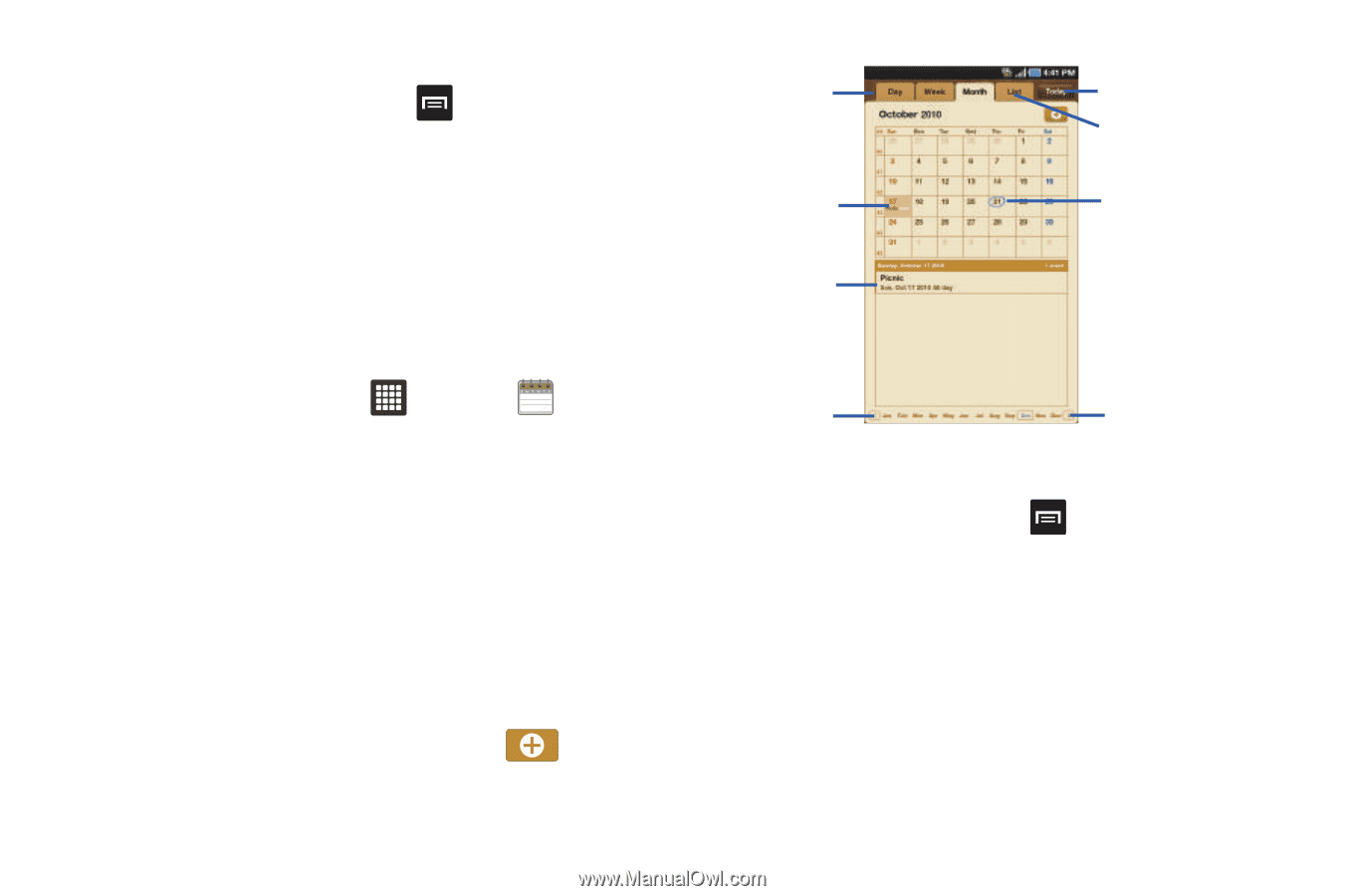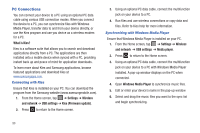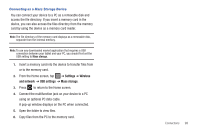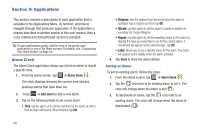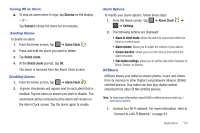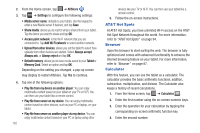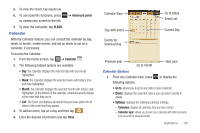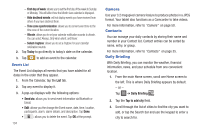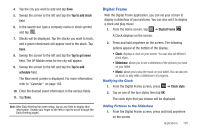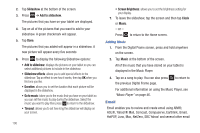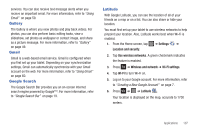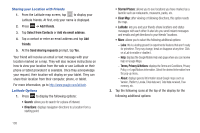Samsung GT-P3113TSYXAR User Manual - Page 107
Calendar, Calendar sync
 |
View all Samsung GT-P3113TSYXAR manuals
Add to My Manuals
Save this manual to your list of manuals |
Page 107 highlights
5. To view the result, tap equals (=). 6. To use scientific functions, press or, sweep your screen to the left. ➔ Advanced panel 7. To clear the calculator, tap CLEAR. Calendar With the Calendar feature, you can consult the calendar by day, week, or month, create events, and set an alarm to act as a reminder, if necessary. To access the Calendar: 1. From the Home screen, tap ➔ Calendar . 1 2 3 4 5 6 7 8 9 10 11 12 13 14 15 16 17 2. The following tabbed options are available: • Day: the calendar displays the selected day with any events highlighted. • Week: the calendar displays the selected week with today's time and date highlighted. • Month: the calendar displays the selected month with today's date highlighted. At the bottom of the calendar, scheduled events display in the order that they occur. • List: The Event List displays all events that you have added for all dates in the order that they appear. 3. To add an event, tap on a day and then tap . 4. Enter the desired information and tap Done. Calendar View Day with event Events for Selected Day Go to today Event List Current Day Previous year Go to month Next year Calendar Options 1. From any Calendar view, press to display the following options: • Go to: allows you to go to any date on your calendar. • Delete: displays the event list, where you can select events to delete. • Settings: displays the following calendar settings: - Calendars: displays all calendars they you have created. - Calendar sync: allows you to sync your calendar with other accounts such as email or social accounts. Applications 103