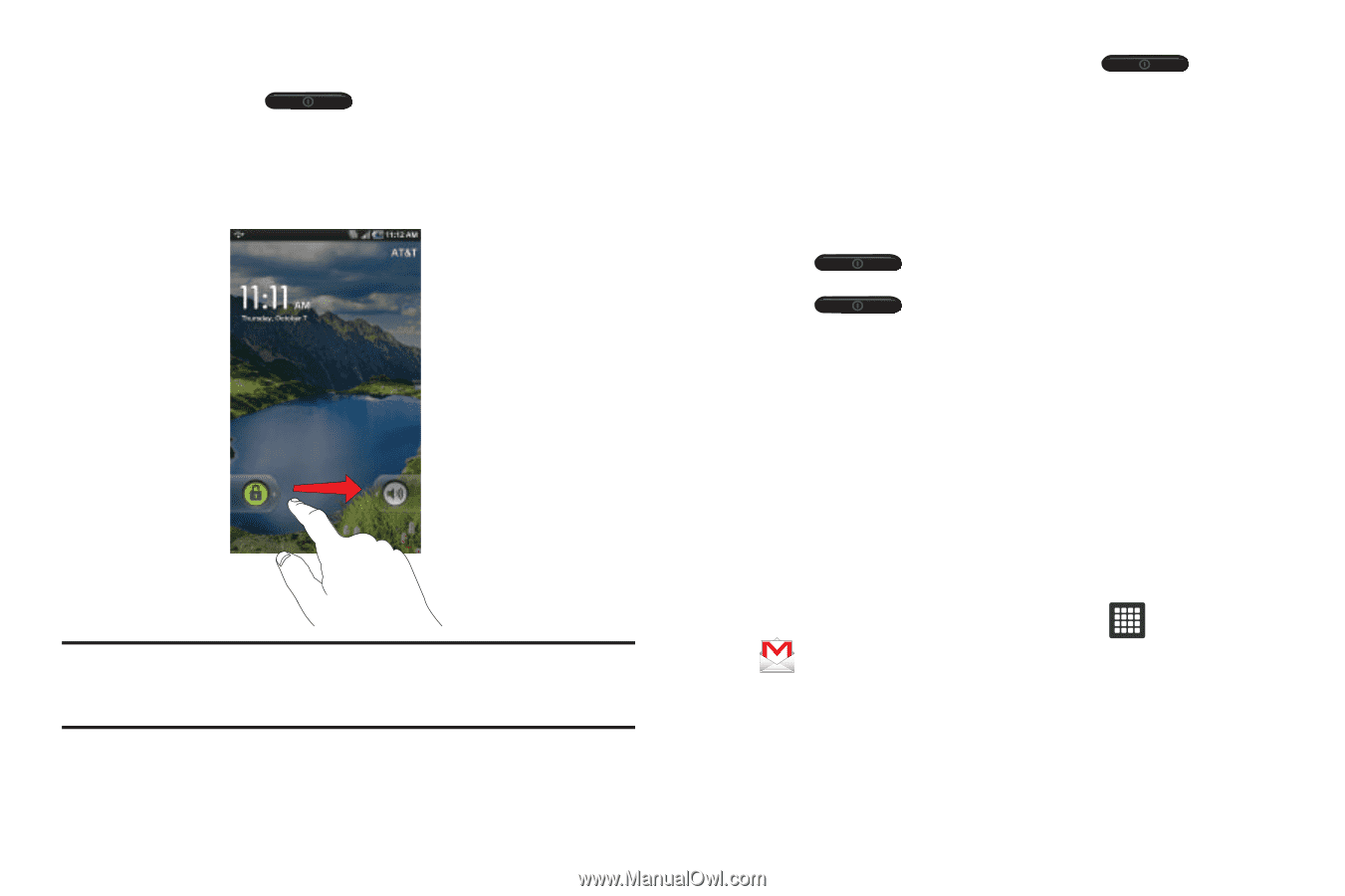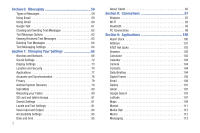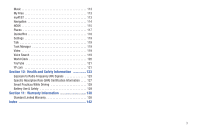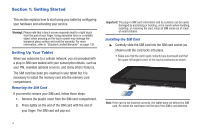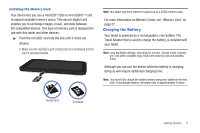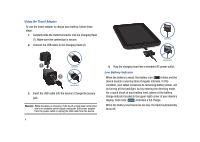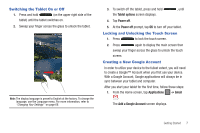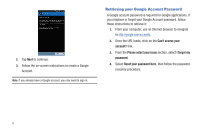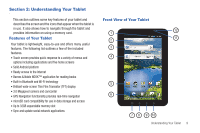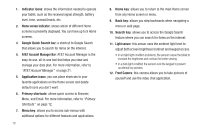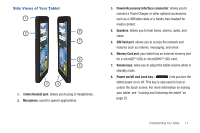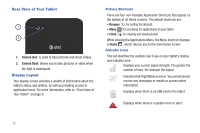Samsung GT-P3113TSYXAR User Manual - Page 11
Switching the Tablet On or Off, Locking and Unlocking the Touch Screen, Creating a New Google Account
 |
View all Samsung GT-P3113TSYXAR manuals
Add to My Manuals
Save this manual to your list of manuals |
Page 11 highlights
Switching the Tablet On or Off 1. Press and hold (on the upper right side of the tablet) until the tablet switches on. 2. Sweep your finger across the glass to unlock the tablet. Note: The display language is preset to English at the factory. To change the language, use the Language menu. For more information, refer to "Changing Your Settings" on page 66. 3. To switch off the tablet, press and hold the Tablet options screen displays. , until 4. Tap Power off. 5. At the Power off prompt, tap OK to turn off your tablet. Locking and Unlocking the Touch Screen 1. Press to lock the touch screen. 2. Press again to display the main screen then sweep your finger across the glass to unlock the touch screen. Creating a New Google Account In order to utilize your device to the fullest extent, you will need to create a Google™ Account when you first use your device. With a Google Account, Google applications will always be in sync between your tablet and computer. After you start your tablet for the first time, follow these steps: 1. From the Home screen, tap Applications ➔ Gmail . The Add a Google Account screen displays. Getting Started 7