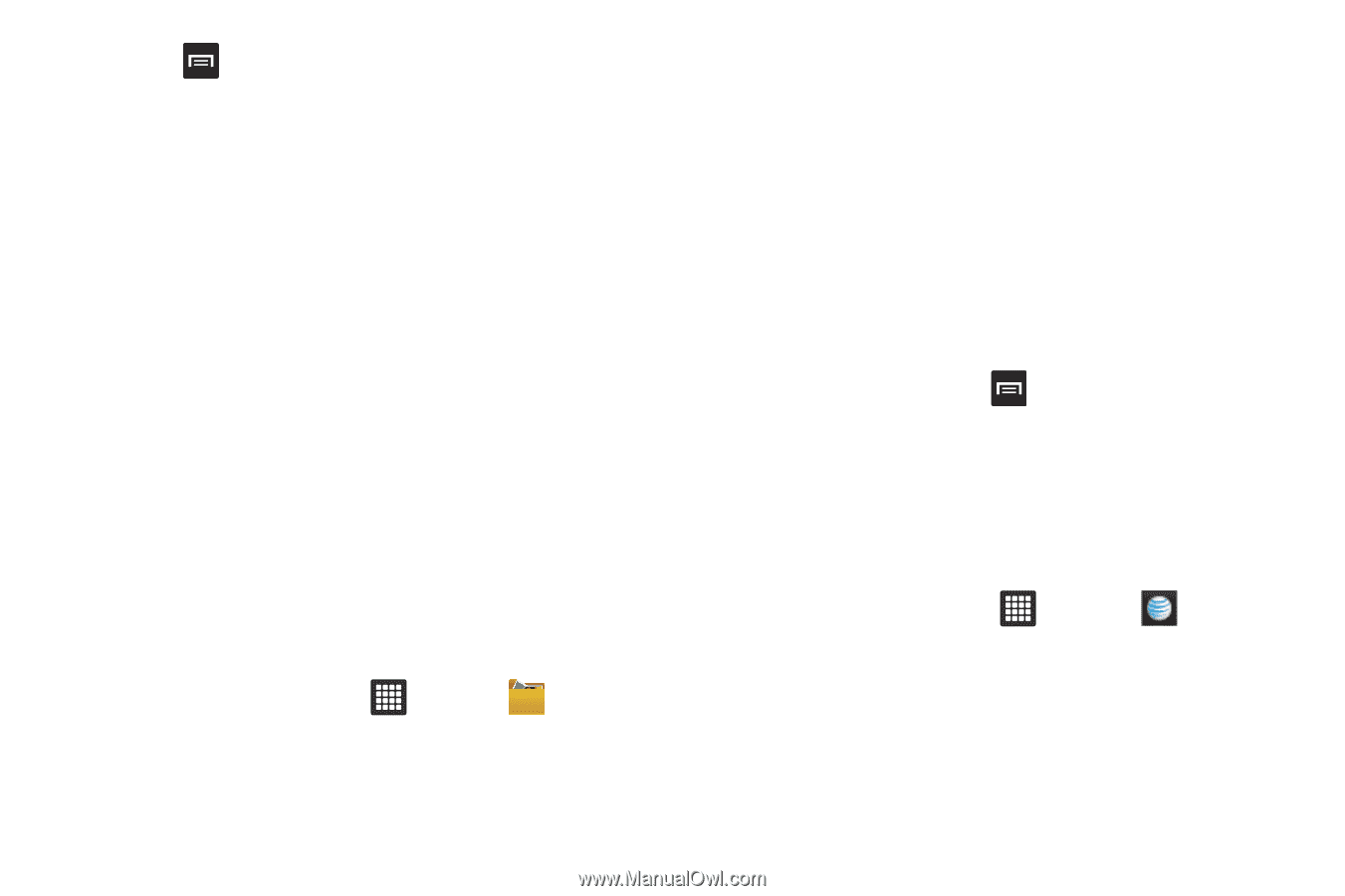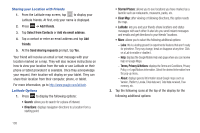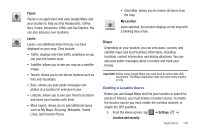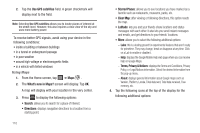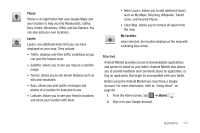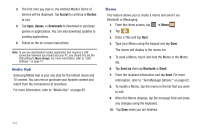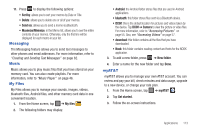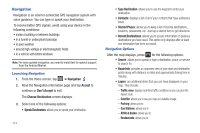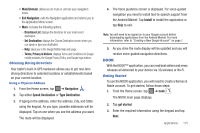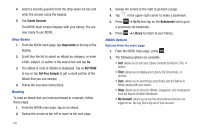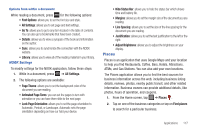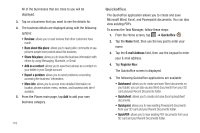Samsung GT-P3113TSYXAR User Manual - Page 117
Messaging, Music, My Files, myAT&T, Sort by, Send via, Camera, New folder, myAT&T, Get started
 |
View all Samsung GT-P3113TSYXAR manuals
Add to My Manuals
Save this manual to your list of manuals |
Page 117 highlights
11. Press to display the following options: • Sort by: allows you to sort your memos by Date or Title. • Delete: allows you to delete one or all of your memos. • Send via: allows you to send a memo via Bluetooth. • Maximize/Minimize: in the Memo list, allows you to see the entire contents of your memos. Otherwise, only the first line will be displayed for each memo in your list. Messaging The Messaging feature allows you to send text messages to other phones and email addresses. For more information, refer to "Creating and Sending Text Messages" on page 62. Music Music allows you to play music files that you have stored on your memory card. You can also create playlists. For more information, refer to "Music Player" on page 46. My Files My Files allows you to manage your sounds, images, videos, bluetooth files, Android files, and other memory card data in one convenient location. 1. From the Home screen, tap ➔ My files . 2. The following folders may display: • Android: the Android folder stores files that are used in Android applications. • bluetooth: this folder stores files sent via a Bluetooth device. • DCIM: this is the default location for pictures and videos taken by the device. Tap DCIM ➔ Camera to view the picture or video files. For more information, refer to "Accessing Pictures" on page 55. Also, see "Accessing Videos" on page 57. • download: this folder contains all the files that you have downloaded. • Nook: this folder contains reading content and fonts for the NOOK application. 3. To add a new folder, press ➔ New folder. 4. Enter a name for the new folder and tap Done. myAT&T myAT&T allows you to manage your own AT&T account. You can review and pay your bill, check minutes and data usage, upgrade to a new device, or change your rate plan. 1. From the Home screen, tap ➔ myAT&T . 2. Tap Get started. 3. Follow the on-screen instructions. Applications 113