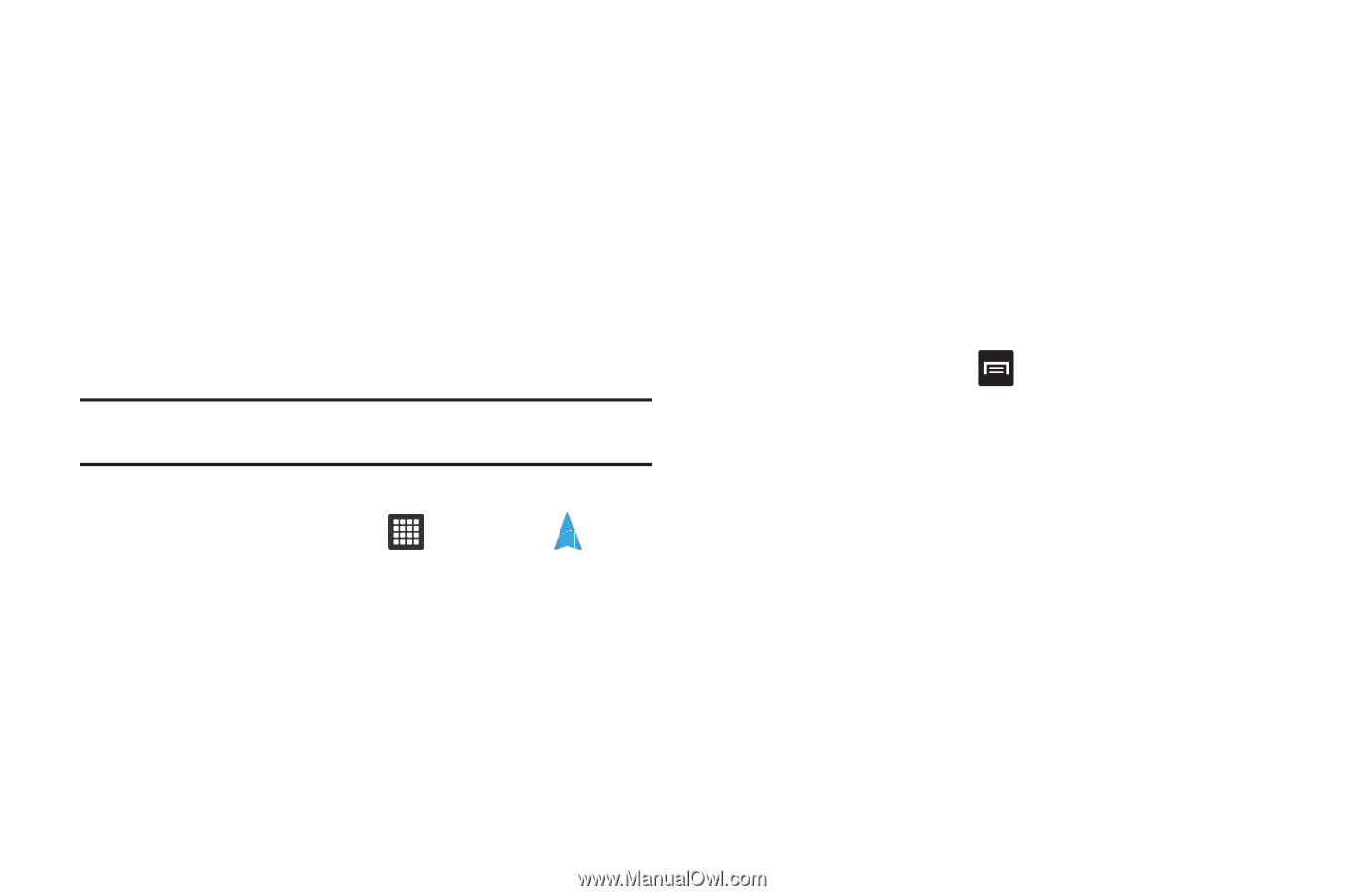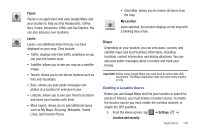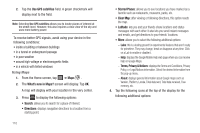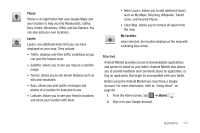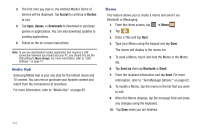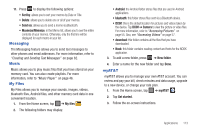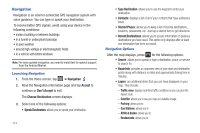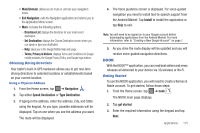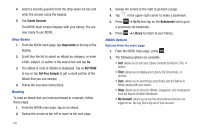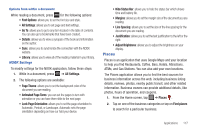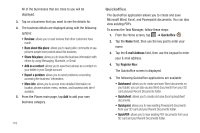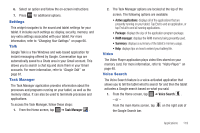Samsung GT-P3113TSYXAR User Manual - Page 118
Navigation, Traffic view, Satellite, Parking, Gas Stations, ATMs & Banks, Restaurants
 |
View all Samsung GT-P3113TSYXAR manuals
Add to My Manuals
Save this manual to your list of manuals |
Page 118 highlights
Navigation Navigation is an internet-connected GPS navigation system with voice guidance. You can type or speak your destination. To receive better GPS signals, avoid using your device in the following conditions: • inside a building or between buildings • in a tunnel or underground passage • in poor weather • around high-voltage or electromagnetic fields • in a vehicle with tinted windows Note: For voice-guided navigation, you need to install text-to-speech support from the Android Market. Launching Navigation 1. From the Home screen, tap ➔ Navigation . 2. Read the Navigation information page and tap Accept to continue or Don't Accept to exit. The Choose Destination screen displays. 3. Select one of the following options: • Speak Destination: allows you to speak your destination. 114 • Type Destination: allows you to use the keypad to enter your destination. • Contacts: displays a list of all of your contacts that have addresses listed. • Starred Places: allows you to keep a list of favorite destinations, locations, restaurants, etc. Just tap a starred item to get directions. • Recent Destinations: allows you to access information on previous destinations you have used. This option only displays after at least one destination has been accessed. Navigation Options After the map displays, press for the following options: • Search: allows you to speak or type a destination, place, or service to search for. • Route Info: provides an onscreen view of your start and destination points along with distance in miles and approximate driving time in minutes. • Layers: are additional items that you can have displayed on your map. They include: - Traffic view: displays real-time traffic conditions so you can plan the fastest route. - Satellite: allows you to see you map as a satellite image. - Parking: allows you to - Gas Stations: allows you to - ATMs & Banks: allows you to - Restaurants: allows you to