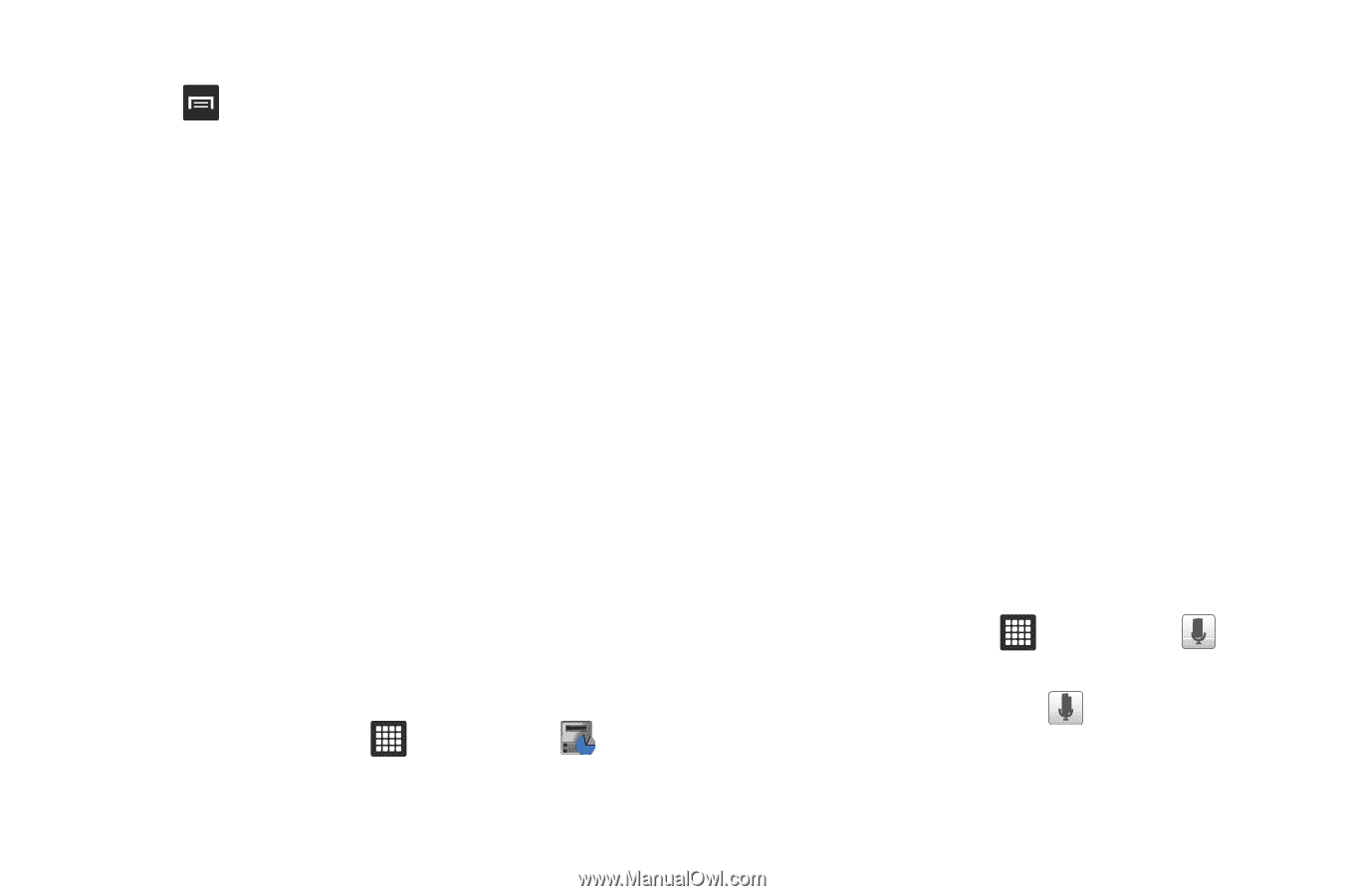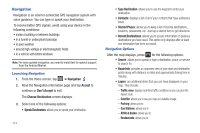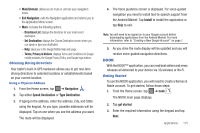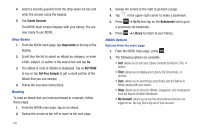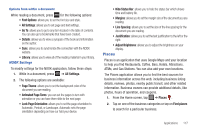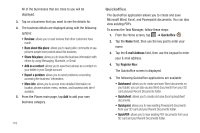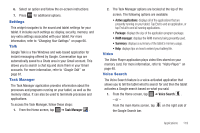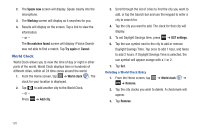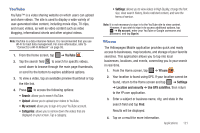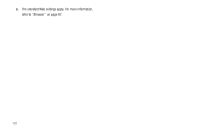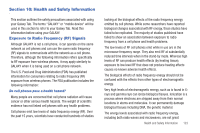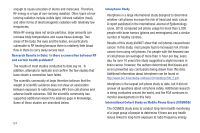Samsung GT-P3113TSYXAR User Manual - Page 123
Settings, Talk, Task Manager, Video, Voice Search, Active applications - ram
 |
View all Samsung GT-P3113TSYXAR manuals
Add to My Manuals
Save this manual to your list of manuals |
Page 123 highlights
6. Select an option and follow the on-screen instructions. 7. Press Settings for additional options. This widget navigates to the sound and tablet settings for your tablet. It includes such settings as: display, security, memory, and any extra settings associated with your tablet. For more information, refer to "Changing Your Settings" on page 66. Talk Google Talk is a free Windows and web-based application for instant messaging offered by Google. Conversation logs are automatically saved to a Chats area in your Gmail account. This allows you to search a chat log and store them in your Gmail accounts. For more information, refer to "Google Talk" on page 61. Task Manager The Task Manager application provides information about the processes and programs running on your tablet, as well as the memory status. It can also be used to terminate processes and applications. To access the Task Manager, follow these steps: 1. From the Home screen, tap ➔ Task Manager . 2. The Task Manager options are located at the top of the screen. The following options are available: • Active applications: displays all of the applications that are presently running on your tablet. Tap End to end an application, or tap End all to end all running applications. • Package: displays the size of the application program package. • RAM manager: displays the RAM memory being presently used. • Summary: displays a summary of the tablet's memory usage. • Help: displays tips on how to extend your battery life. Video The Video Player application plays video files stored on your memory card. For more information, refer to "Video Player" on page 48. Voice Search The Voice Search feature is a voice-activated application that allows you to tell the tablet what to search for and then the tablet activates a Google search based on what you said. 1. From the Home screen, tap ➔ Voice Search . - or - From the main Home screen, tap on the right side of the Google Search bar. Applications 119