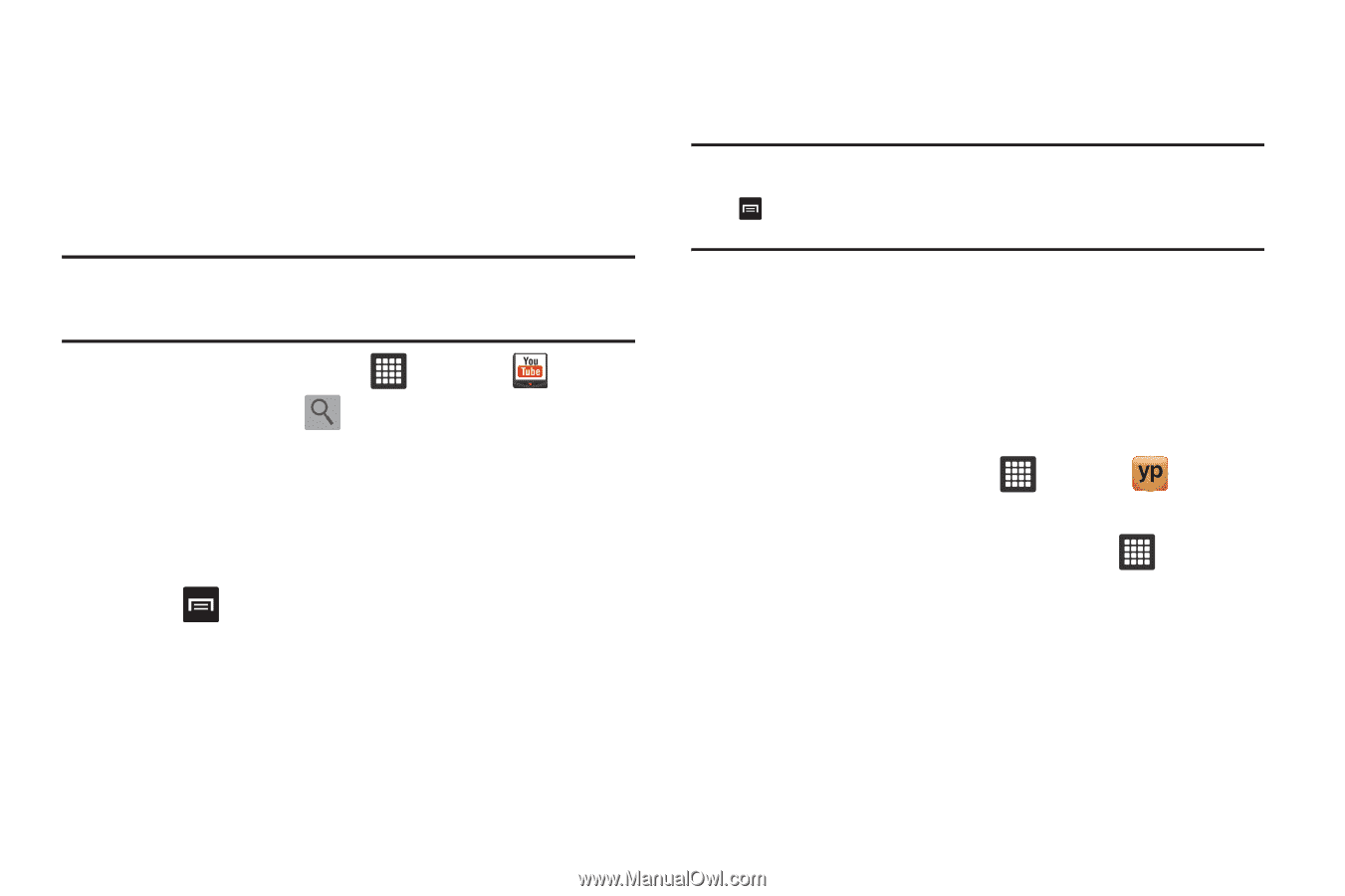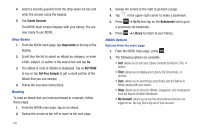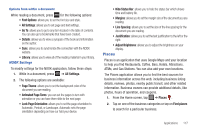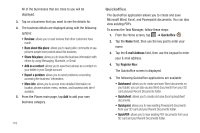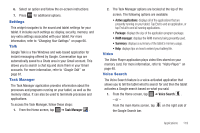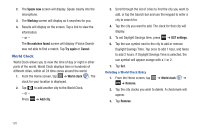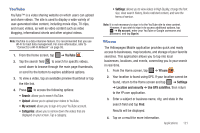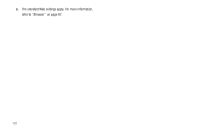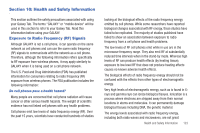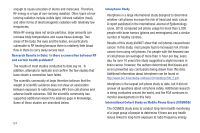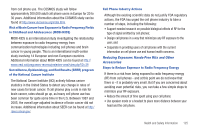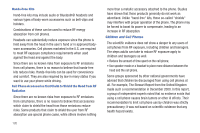Samsung GT-P3113TSYXAR User Manual - Page 125
YouTube, YP.com
 |
View all Samsung GT-P3113TSYXAR manuals
Add to My Manuals
Save this manual to your list of manuals |
Page 125 highlights
YouTube YouTube™ is a video sharing website on which users can upload and share videos. The site is used to display a wide variety of user-generated video content, including movie clips, TV clips, and music videos, as well as video content such as video blogging, informational shorts and other original videos. Note: YouTube is a data-intensive feature. It is recommended that you use Wi-Fi for best data management. For more information, refer to "Connect to a Wi-Fi Network" on page 93. 1. From the Home screen, tap ➔ YouTube . 2. Tap the search field to search for specific videos, scroll down to browse through the main page thumbnails, or scroll to the bottom to explore additional options. 3. To view a video, tap an available preview thumbnail or tap the title link. 4. Press to access the following options: • Search: allows you to search YouTube. • Upload: allows you to upload your videos to YouTube. • My account: allows you to sign-in to your YouTube account. • Categories: allows you to narrow down the videos that are displayed on your screen. Tap a category. • Settings: allows you to view videos in High Quality, change the font size, clear search history, block restricted content, and view the terms of service. Note: It is not necessary to sign in to the YouTube site to view content. However, if you wish to sign in to access additional options, tap ➔ My account, enter your YouTube or Google username and password, and tap Sign in. YP.com The Yellowpages Mobile application provides quick and ready access to businesses, map locations, and storage of your favorite searches. This application allows you to tap into local businesses, locations, and events, connecting you to your search in real-time. 1. From the Home screen, tap ➔ YP.com . 2. Your location is found using GPS. If your location cannot be found, return to the Home screen and tap ➔ Settings ➔ Location and security ➔ Use GPS satellites, then return to the YP.com application. 3. Enter a subject or business name, city, and state in the search field and tap Find. Results will be displayed. 4. Tap on a result for more information. Applications 121