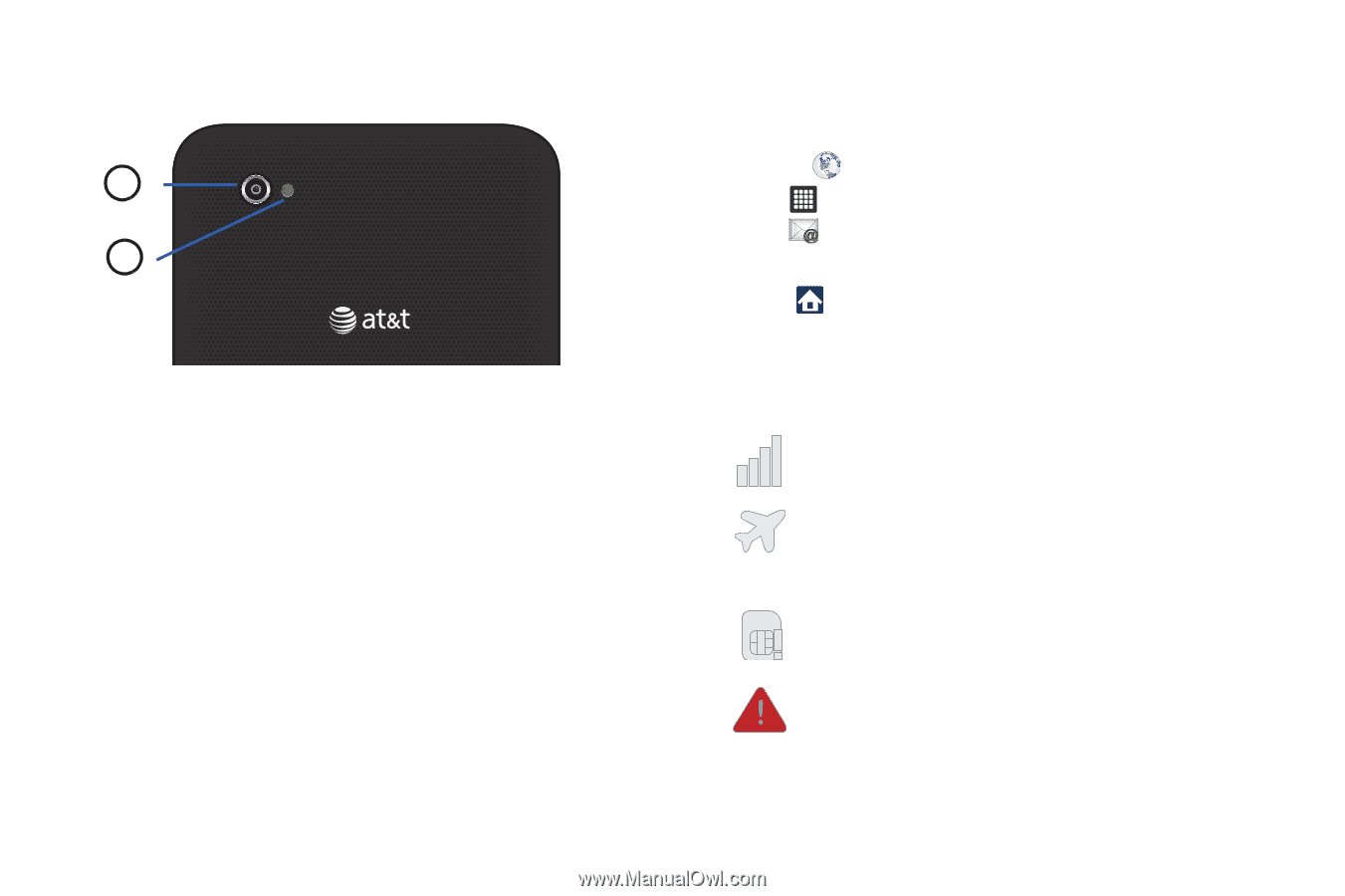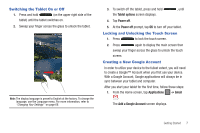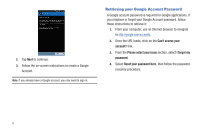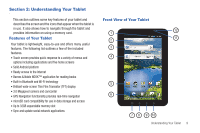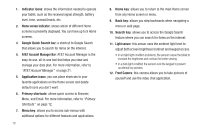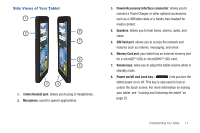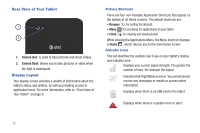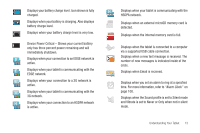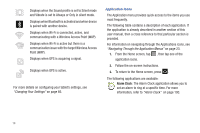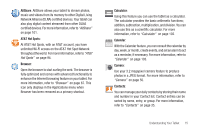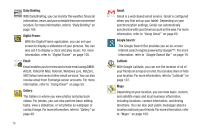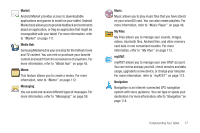Samsung GT-P3113TSYXAR User Manual - Page 16
Rear View of Your Tablet, Display Layout
 |
View all Samsung GT-P3113TSYXAR manuals
Add to My Manuals
Save this manual to your list of manuals |
Page 16 highlights
Rear View of Your Tablet 1 2 1. Camera lens: is used to take pictures and shoot videos. 2. Camera flash: allows you to take pictures or video when the light is inadequate. Display Layout Your display screen provides a wealth of information about the tablet's status and options, as well as providing access to application icons. For more information, refer to "Front View of Your Tablet" on page 9. Primary Shortcuts There are four non-movable Application Shortcuts that appear at the bottom of all Home screens. The default shortcuts are: • Browser for surfing the Internet. • Menu for accessing the applications on your tablet. • Email for creating and viewing Email. While viewing the Applications Menu, the Menu shortcut changes to Home , which returns you to the main Home screen. Indicator Icons This list identifies the symbols you'll see on your tablet's display and Indicator area: Displays your current signal strength. The greater the number of bars, the stronger the signal. Indicates that Flight Mode is active. You cannot send or receive any messages or emails or access online information. Displays when there is no SIM card in the tablet. Displays when there is a system error or alert. 12