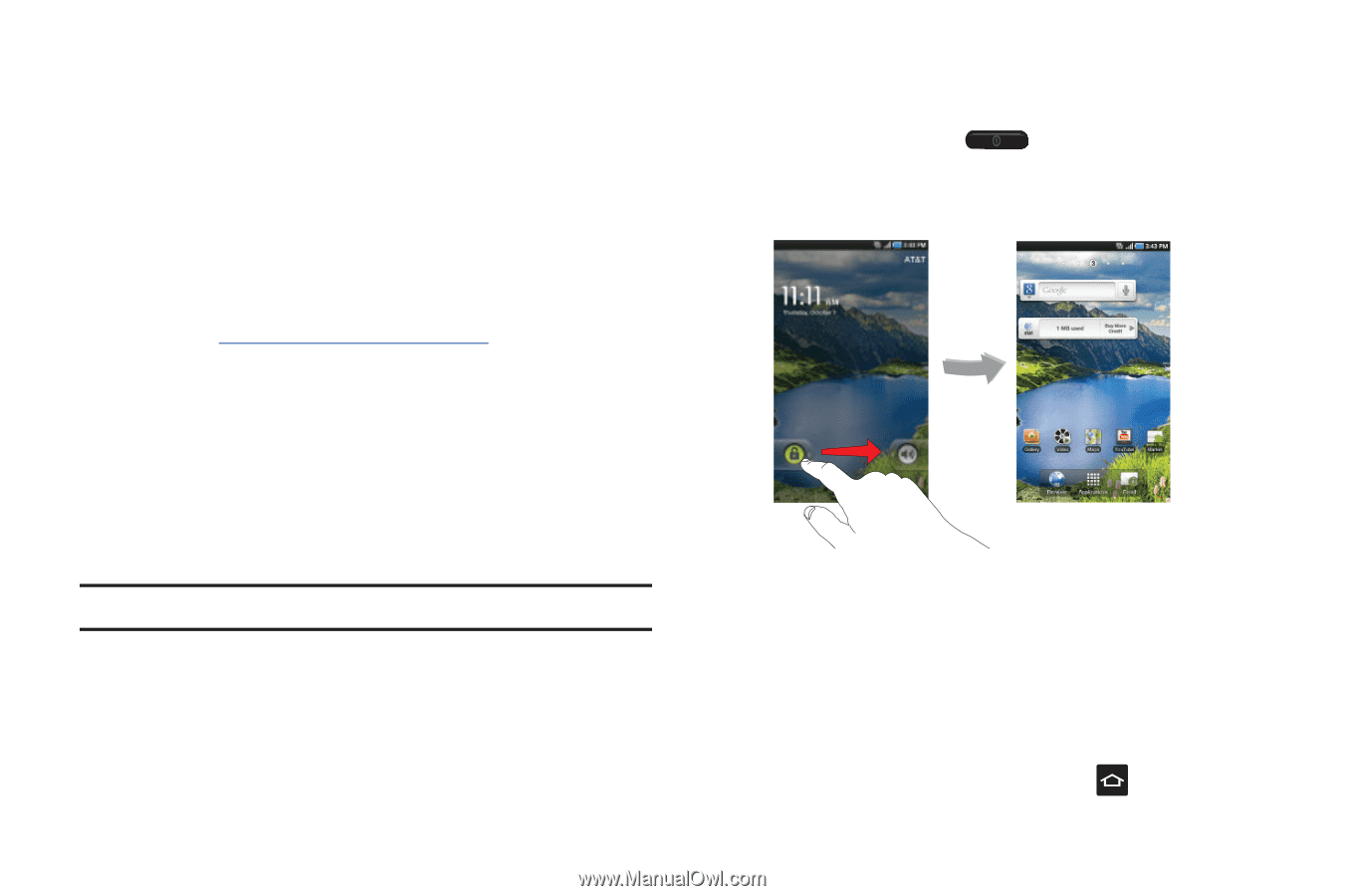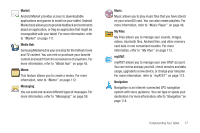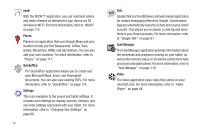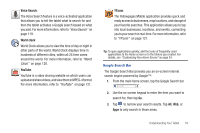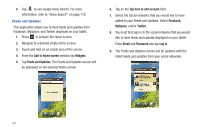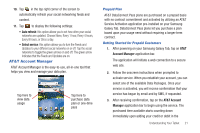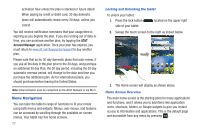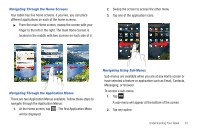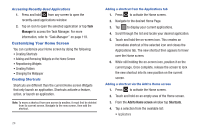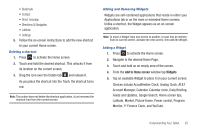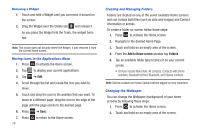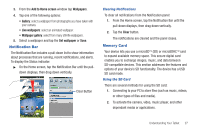Samsung GT-P3113TSYXAR User Manual - Page 26
Menu Navigation
 |
View all Samsung GT-P3113TSYXAR manuals
Add to My Manuals
Save this manual to your list of manuals |
Page 26 highlights
activation flow unless the plan is stacked or future dated. When paying by credit or debit card, 30 day domestic plans will automatically renew every 30 days, unless you cancel. You will receive notification reminders that your usage/time is expiring as you deplete the plan. If you are running out of data or time, you can purchase another plan, by tapping the AT&T Account Manager application. Once your plan has expired, you must return to www.att.com/buyasession/support to buy another plan. Please note that as for 30 day domestic plans that auto-renew, if you use all the data in the plan prior to the 30 days, and purchase an additional 30 day Plan, the 30 day period, including the 30 day automatic renewal period, will change to the date and time you purchase the additional plan. As for international plans, you should purchase before leaving the United States. Note: Initial activation must be completed on the AT&T Network or via Wi-Fi. Menu Navigation You can tailor the tablet's range of functions to fit your needs using both menus and widgets. Menus, sub-menus, and features can be accessed by scrolling through the available on-screen menus. Your tablet has five home screens. 22 Locking and Unlocking the tablet To unlock your tablet: 1. Press the lock button side of your tablet. located on the upper right 2. Sweep the touch screen to the right as shown below. 3. The Home screen will display as shown above. Home Screen Overview The main home screen is the starting point for many applications and functions, and it allows you to add items like application icons, shortcuts, folders, or Google widgets to give you instant access to information and applications. This is the default page and accessible from any menu by pressing .