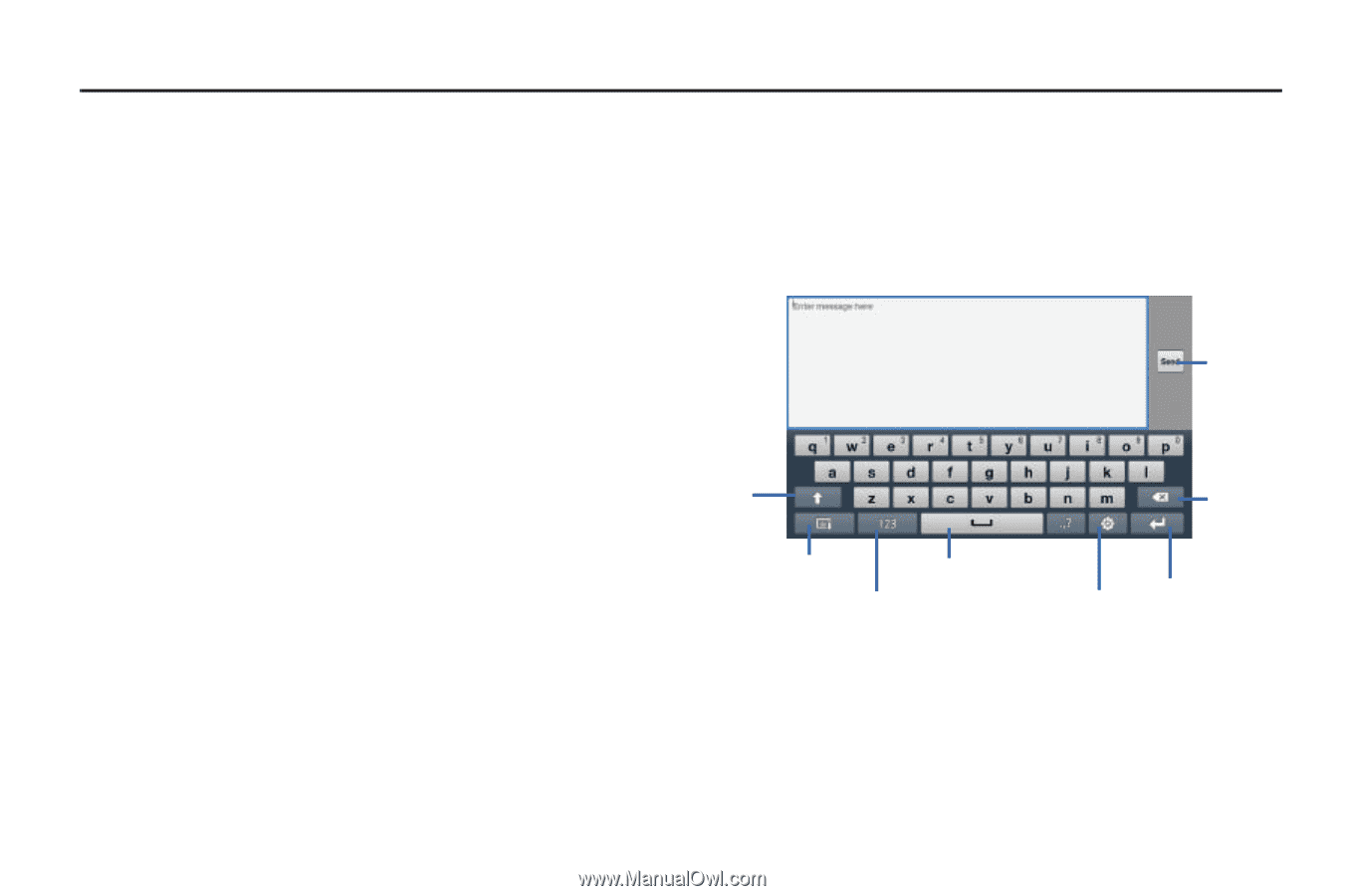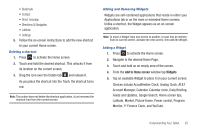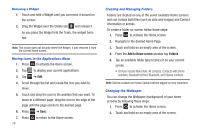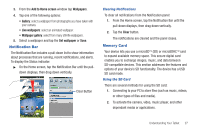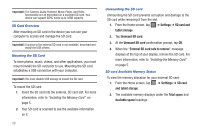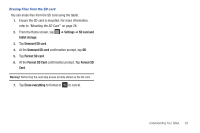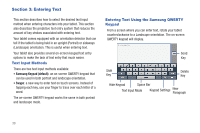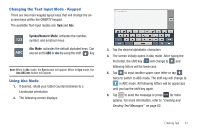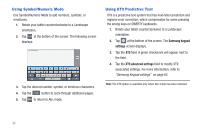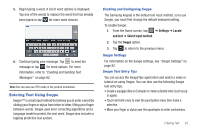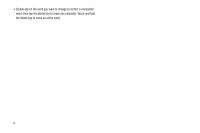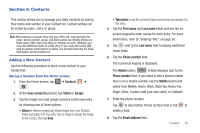Samsung GT-P3113TSYXAR User Manual - Page 34
Entering Text, Text Input Methods, Entering Text Using the Samsung QWERTY Keypad, Keypad
 |
View all Samsung GT-P3113TSYXAR manuals
Add to My Manuals
Save this manual to your list of manuals |
Page 34 highlights
Section 3: Entering Text This section describes how to select the desired text input method when entering characters into your tablet. This section also describes the predictive text entry system that reduces the amount of key strokes associated with entering text. Your tablet comes equipped with an orientation detector that can tell if the tablet is being held in an upright (Portrait) or sideways (Landscape) orientation. This is useful when entering text. Your tablet also provides several on-screen keypad text entry options to make the task of text entry that much easier. Text Input Methods There are two text input methods available: • Samsung Keypad (default): an on-screen QWERTY keypad that can be used in both portrait and landscape orientation. • Swype: a new way to enter text on touch screens. Instead of tapping each key, use your finger to trace over each letter of a word. The on-screen QWERTY keypad works the same in both portrait and landscape mode. Entering Text Using the Samsung QWERTY Keypad From a screen where you can enter text, rotate your tablet counterclockwise to a Landscape orientation. The on-screen QWERTY keypad will display. Send Key Shift Delete Key Key Hide Keypad Space Bar Text Input Mode Keypad Settings New Paragraph 30