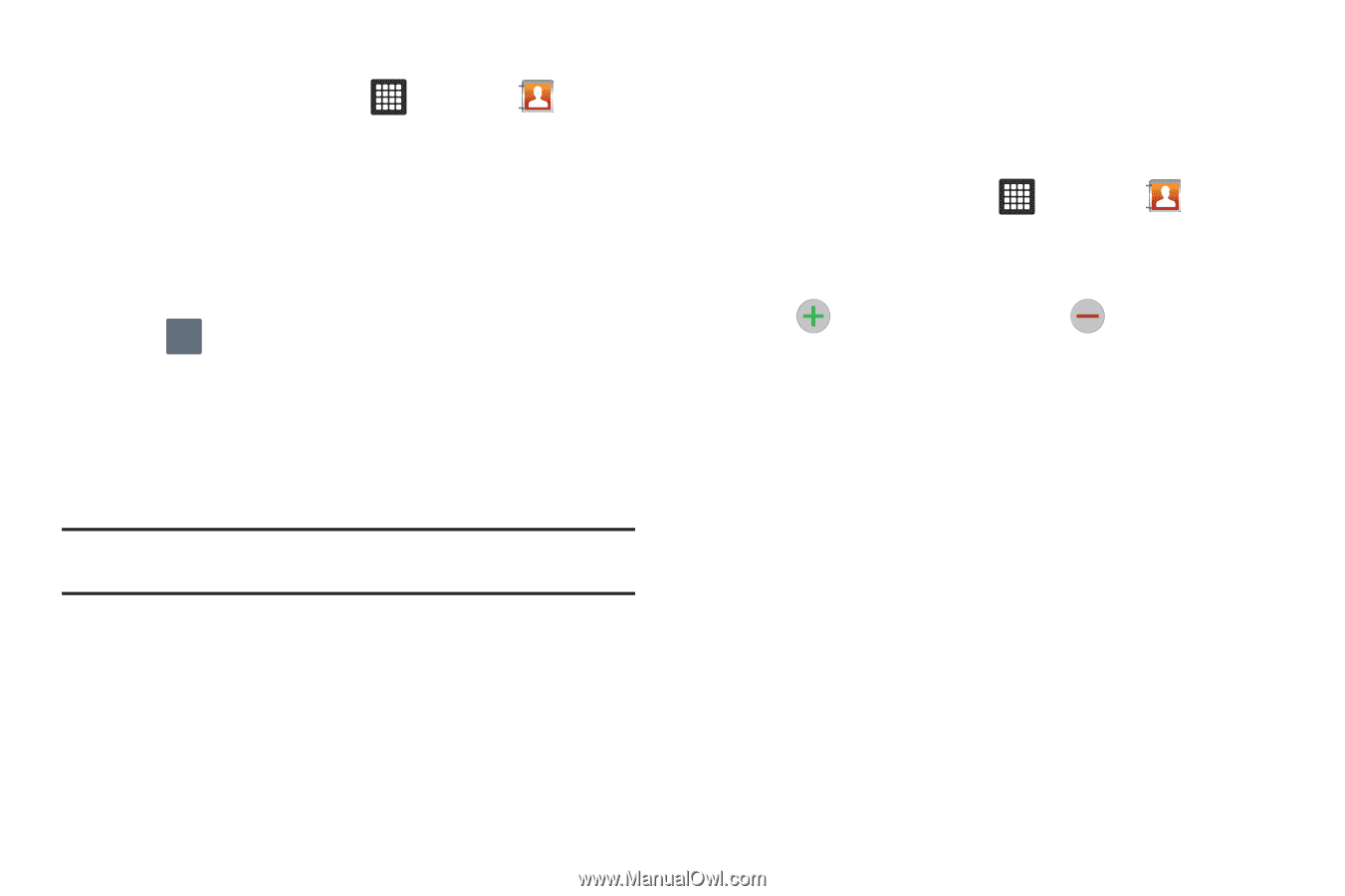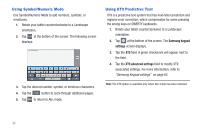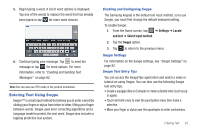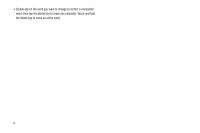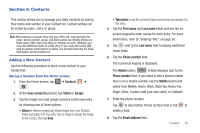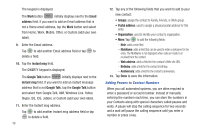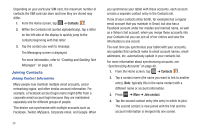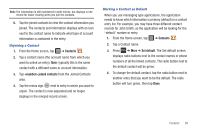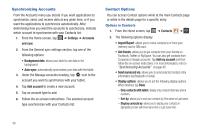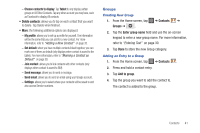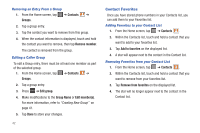Samsung GT-P3113TSYXAR User Manual - Page 41
Editing an Existing Contact, Using Contacts
 |
View all Samsung GT-P3113TSYXAR manuals
Add to My Manuals
Save this manual to your list of manuals |
Page 41 highlights
To add a pause or a wait to a Contact: 1. From the Home screen, tap ➔ Contacts , and then tap the name or number to open the Contact. 2. Tap Edit. 3. Tap the phone number field. 4. Tap the screen at the position where the pause or wait needs to be added. 5. Tap SYM to display the symbol keypad. 6. Tap Pause to add a two-second pause or tap Wait to add a wait, then use the keypad to enter the additional numbers. A pause will be displayed as a comma (,) and a wait will be displayed as a semi-colon (;). Note: If more than a two-second pause is required, tap Pause as many times as needed to add additional two-second pauses. 7. Tap Done to store your changes. Editing an Existing Contact When editing an existing contact, you can tap a field and change or delete the information, or you can add additional fields to the contact's list of information. 1. From the Home screen, tap ➔ Contacts . Tap the Contact that you want to edit. 2. Tap Edit. 3. Tap to add a new field and tap to delete a field. 4. Tap any of the fields to add, change, or delete information. 5. Tap Done to save the edited information. Using Contacts Messaging from your Contact List Once you have stored email addresses in your Contact list, you can send email easily and quickly by either using the SIM card location number or by using the Search field to locate the entry. Finding a Contact Entry You can store phone numbers and their corresponding names onto your SIM card and tablet's onboard memory. The two locations are physically separate but are used as a single entity, called the Contact list. Contacts 37