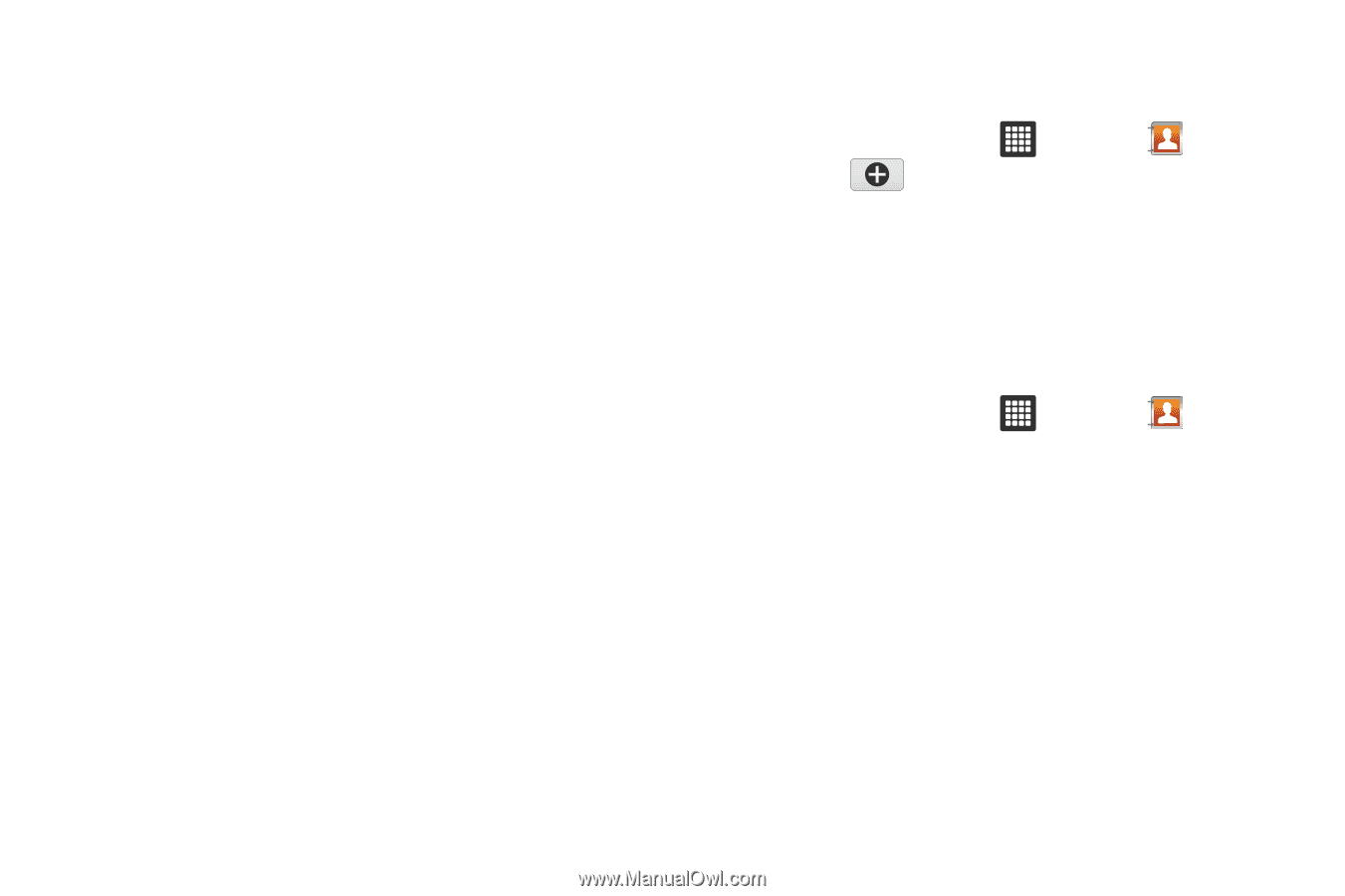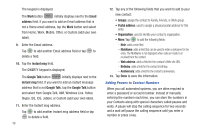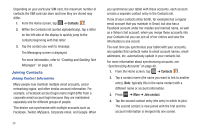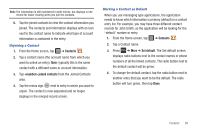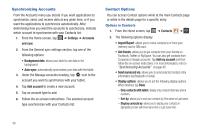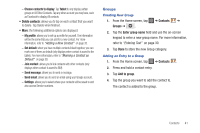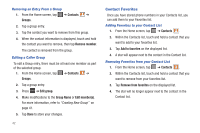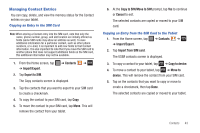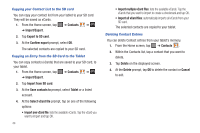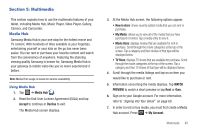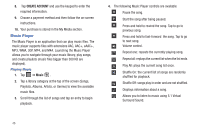Samsung GT-P3113TSYXAR User Manual - Page 45
Groups, Choose contacts to display, Tablet, My profile, Set default, Join contact, Send message
 |
View all Samsung GT-P3113TSYXAR manuals
Add to My Manuals
Save this manual to your list of manuals |
Page 45 highlights
- Choose contacts to display: Tap Tablet to only display certain groups or All Other Contacts. Tap any other account you may have, such as Facebook to display All contacts. • Delete contacts: allows you to tap on each contact that you want to delete. Tap Delete when finished. • More: the following additional options are displayed: - My profile: allows you to set up a profile for yourself. The information will be the same that you can add for a new contact. For more information, refer to "Adding a New Contact" on page 35. - Set default: when you have multiple contacts linked together, you can mark one of them as default (only displays when contact is saved to the tablet). For more information, refer to "Marking a Contact as Default" on page 39. - Join contact: allows you to link contacts with other contacts (only displays when contact is saved to SIM). - Send message: allows you to send a message. - Send email: allows you to send an email using your Google account. - Settings: allows you to select where your contacts will be saved to and also access Service numbers. Groups Creating New Group 1. From the Home screen, tap ➔ Contacts ➔ Groups ➔ . 2. Tap the Enter group name field and use the on-screen keypad to enter a new group name. For more information, refer to "Entering Text" on page 30. 3. Tap Done to store the new Group category. Adding an Entry to a Group 1. From the Home screen, tap ➔ Contacts . 2. Press and hold a contact entry. 3. Tap Add to group. 4. Tap the group you want to add the contact to. The contact is added to the group. Contacts 41