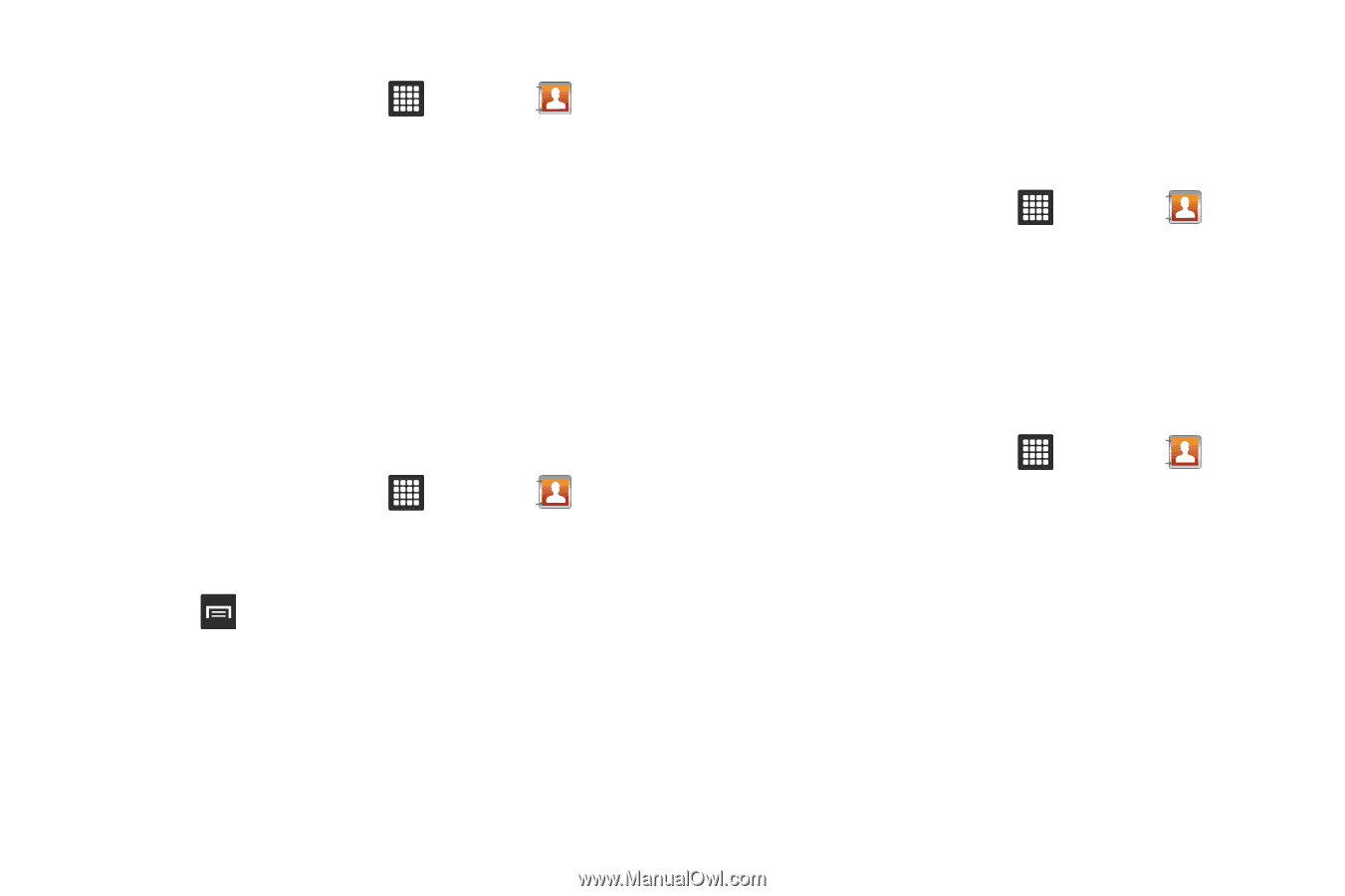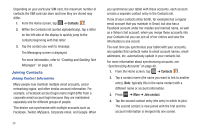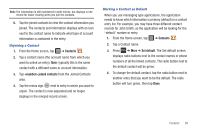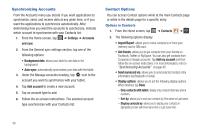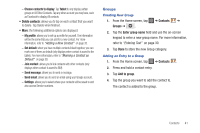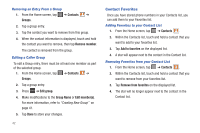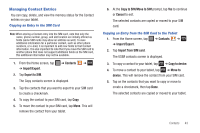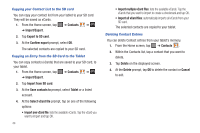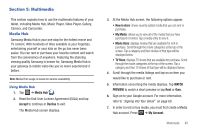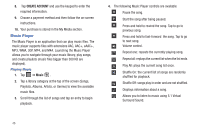Samsung GT-P3113TSYXAR User Manual - Page 46
Contact Favorites
 |
View all Samsung GT-P3113TSYXAR manuals
Add to My Manuals
Save this manual to your list of manuals |
Page 46 highlights
Removing an Entry From a Group 1. From the Home screen, tap ➔ Contacts ➔ Groups. 2. Tap a group entry. 3. Tap the contact you want to remove from this group. 4. When the contact information is displayed, touch and hold the contact you want to remove, then tap Remove member. The contact is removed from the group. Editing a Caller Group To edit a Group entry, there must be at least one member as part of the selected group. 1. From the Home screen, tap ➔ Contacts ➔ Groups. 2. Tap a group entry. 3. Press ➔ Edit group. 4. Make modifications to the Group Name or Edit member(s). For more information, refer to "Creating New Group" on page 41. 5. Tap Done to store your changes. 42 Contact Favorites Once you have stored phone numbers in your Contacts list, you can add them to your Favorites list. Adding Favorites to your Contact List 1. From the Home screen, tap ➔ Contacts . 2. Within the Contacts list, touch and hold a contact that you want to add to your favorites list. 3. Tap Add to favorites on the displayed list. 4. A star will appear next to the contact in the Contact list. Removing Favorites from your Contact List 1. From the Home screen, tap ➔ Contacts . 2. Within the Contacts list, touch and hold a contact that you want to remove from your favorites list. 3. Tap Remove from favorites on the displayed list. 4. The star will no longer appear next to the contact in the Contact list.