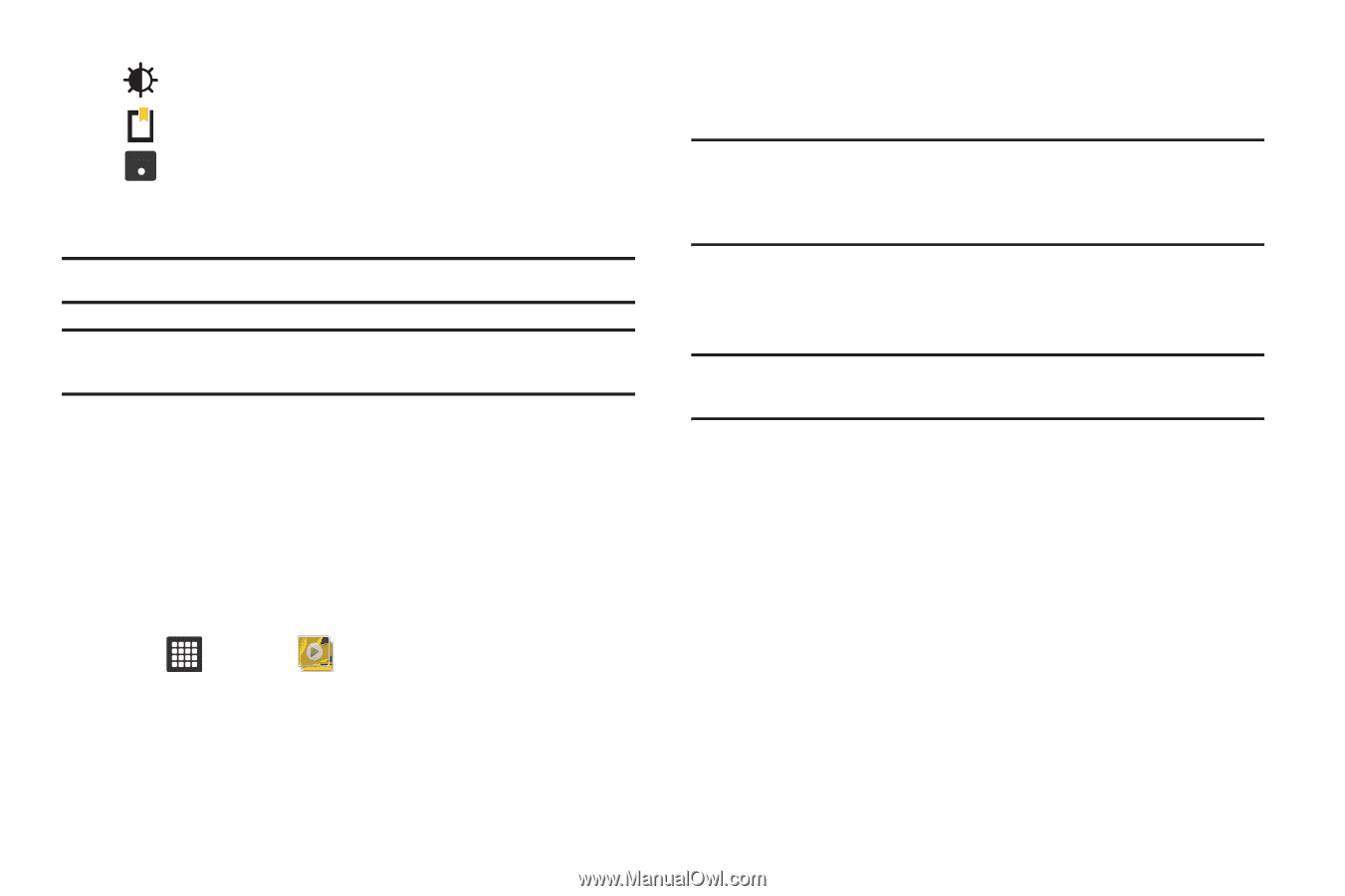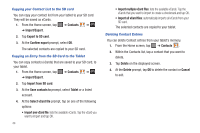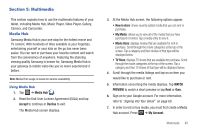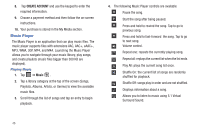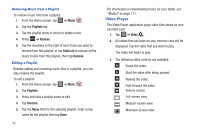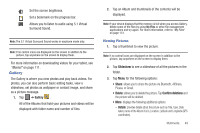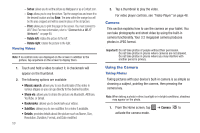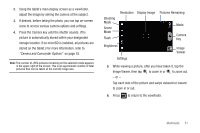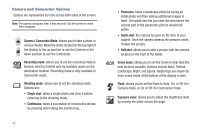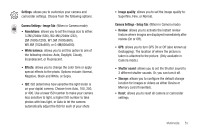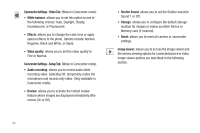Samsung GT-P3113TSYXAR User Manual - Page 53
Gallery, Details
 |
View all Samsung GT-P3113TSYXAR manuals
Add to My Manuals
Save this manual to your list of manuals |
Page 53 highlights
Set the screen brightness. Set a bookmark on the progress bar. 5.1Ch (( )) Allows you to listen to audio using 5.1 Virtual Surround Sound. Note: The 5.1 Virtual Surround Sound works in earphone mode only. Note: If no control icons are displayed on the screen in addition to the picture, tap anywhere on the screen to display them. For more information on downloading videos for your tablet, see "Market" on page 111. Gallery The Gallery is where you view photos and play back videos. For photos, you can also perform basic editing tasks, view a slideshow, set photos as wallpaper or contact image, and share as a picture message. 1. Tap ➔ Gallery . All of the Albums that hold your pictures and videos will be displayed with folder name and number of files. 2. Tap an Album and thumbnails of the contents will be displayed. Note: If your device displays that the memory is full when you access Gallery, delete some of the files by using My Files or other file management applications and try again. For more information, refer to "My Files" on page 113. Viewing Pictures 1. Tap a thumbnail to view the picture. Note: If no control icons are displayed on the screen in addition to the picture, tap anywhere on the screen to display them. 2. Tap Slideshow to see a slideshow of all the pictures in the folder. 3. Tap Menu for the following options: • Share: allows you to share the picture via Bluetooth, AllShare, Picasa, or Gmail. • Delete: allows you to delete the picture. Tap Confirm deletions and the picture will be deleted. • More: displays the following additional options: - Details: provides details about the picture such as Title, Type, Date taken, name of the Album it is in, Location, Latitude and Longitude (GPS coordinates). Multimedia 49