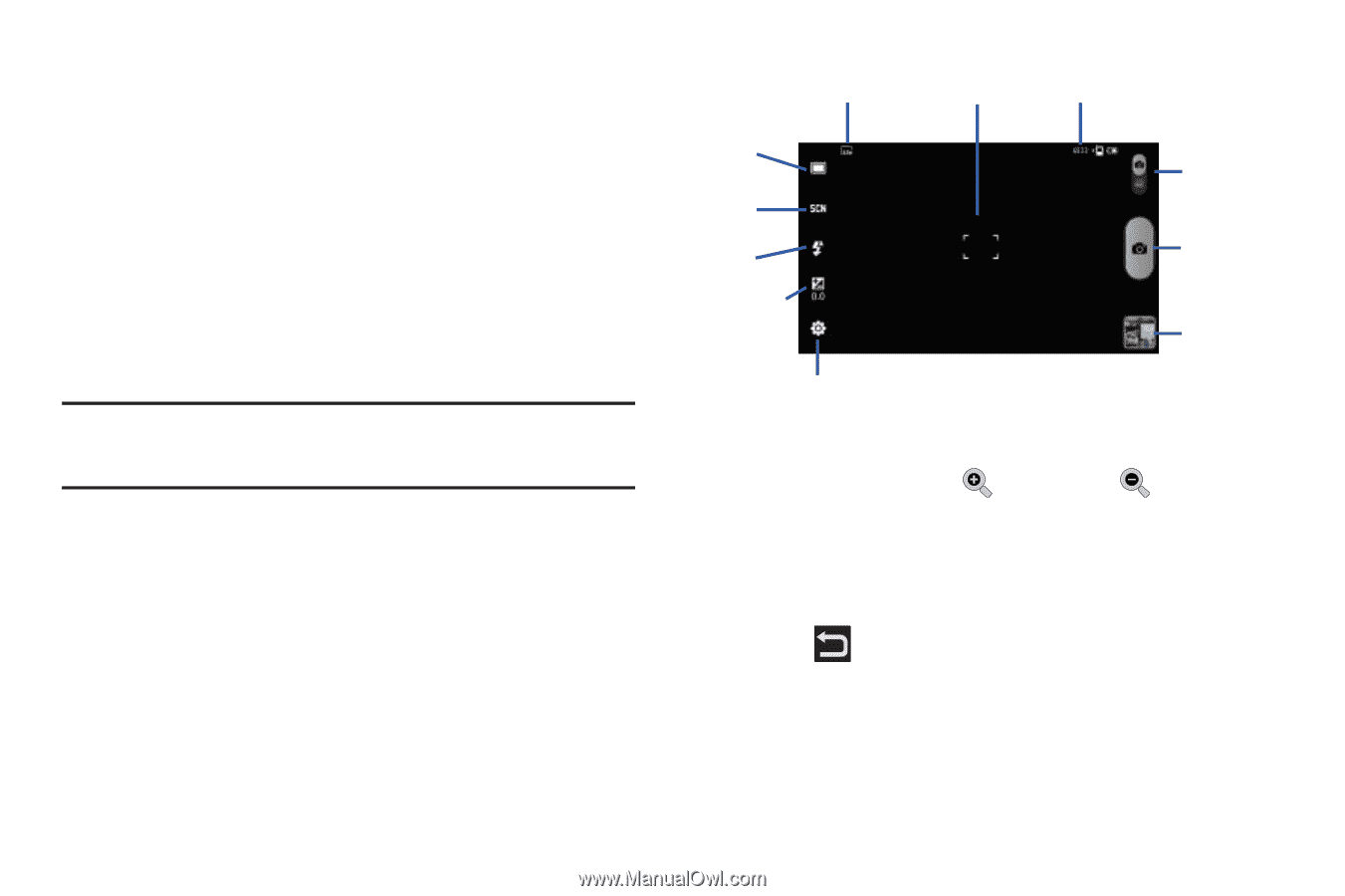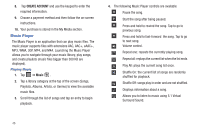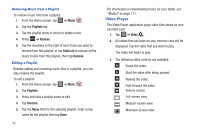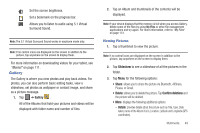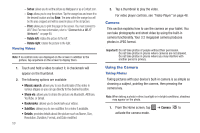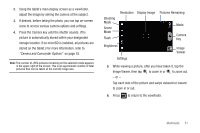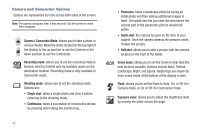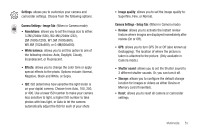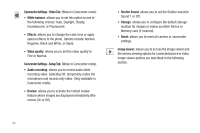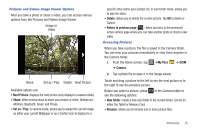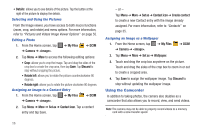Samsung GT-P3113TSYXAR User Manual - Page 55
Display Image, Pictures Remaining
 |
View all Samsung GT-P3113TSYXAR manuals
Add to My Manuals
Save this manual to your list of manuals |
Page 55 highlights
2. Using the tablet's main display screen as a viewfinder, adjust the image by aiming the camera at the subject. 3. If desired, before taking the photo, you can tap on-screen icons to access various camera options and settings. 4. Press the Camera key until the shutter sounds. (The picture is automatically stored within your designated storage location. If no microSD is installed, all pictures are stored on the tablet.) For more information, refer to "Camera and Camcorder Options" on page 52. Note: The number of JPEG pictures remaining on the selected media appears in the upper-right of the screen. This is an approximate number of total pictures that can be taken at the current image size. Shooting Mode Scene Mode Flash Resolution Display Image Pictures Remaining Mode Camera Key Brightness Image Viewer Settings 5. While viewing a picture, after you have taken it, tap the Image Viewer, then tap to zoom in or to zoom out. - or - Tap each side of the picture and swipe outward or inward to zoom in or out. 6. Press to return to the viewfinder. Multimedia 51