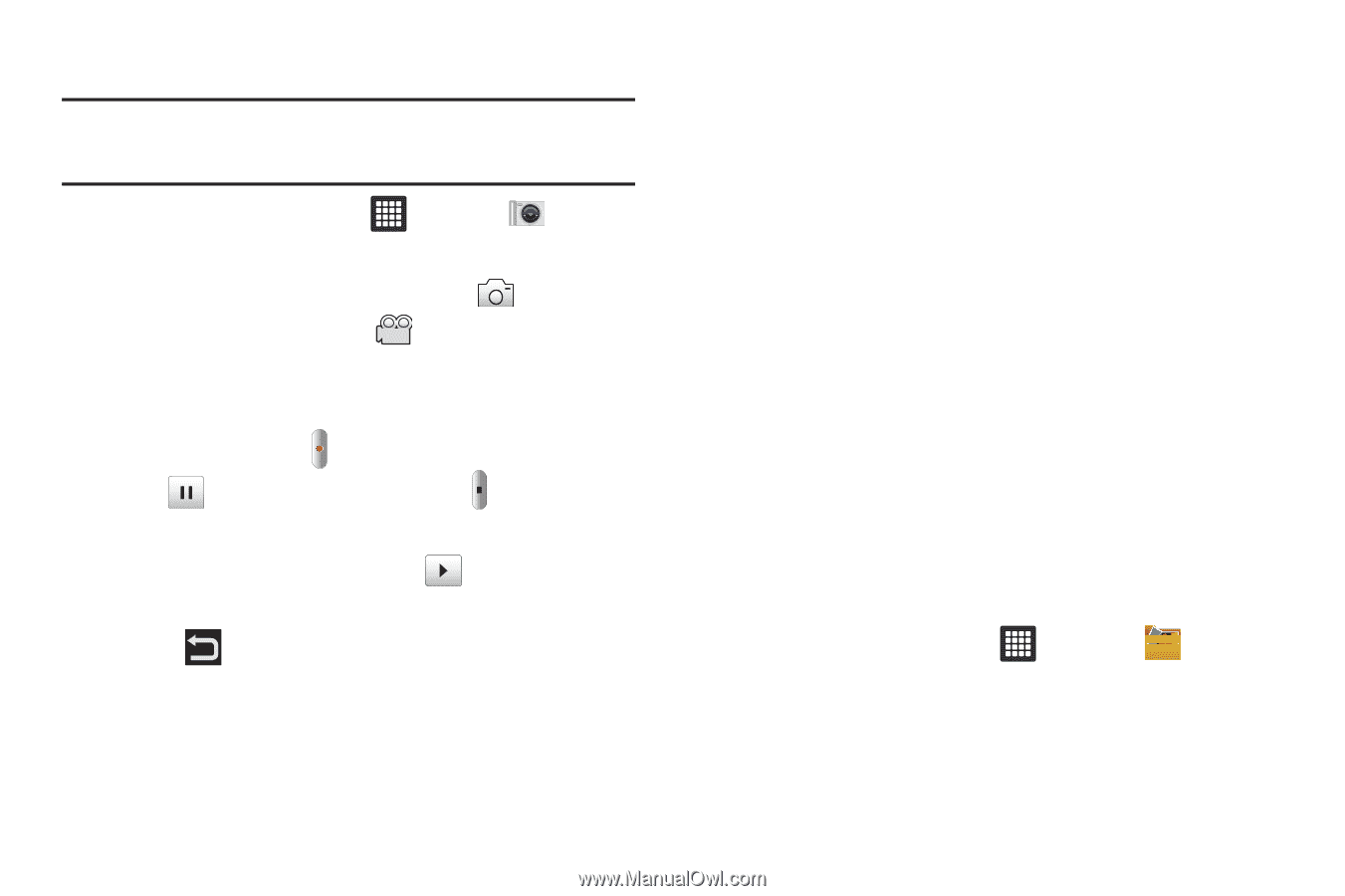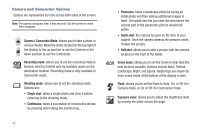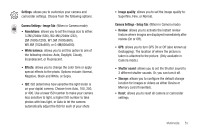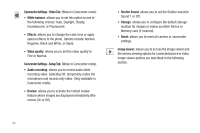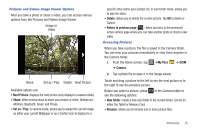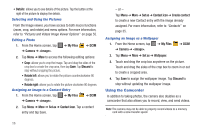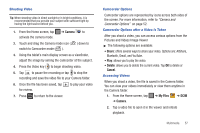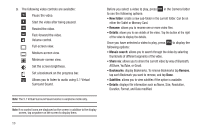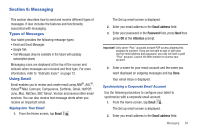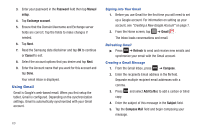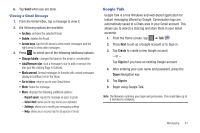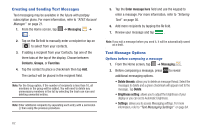Samsung GT-P3113TSYXAR User Manual - Page 61
Camera, Share, Delete, Cancel, My Files, Shooting Video, Camcorder Options
 |
View all Samsung GT-P3113TSYXAR manuals
Add to My Manuals
Save this manual to your list of manuals |
Page 61 highlights
Shooting Video Tip: When shooting video in direct sunlight or in bright conditions, it is recommended that you provide your subject with sufficient light by having the light source behind you. 1. From the Home screen, tap ➔ Camera to activate the camera mode. 2. Touch and drag the Camera mode icon ( switch to Camcorder mode ( ). ) down to 3. Using the tablet's main display screen as a viewfinder, adjust the image by aiming the camcorder at the subject. 4. Press the Video key ( ) to begin shooting video. 5. Tap to pause the recording or tap to stop the recording and save the video file to your Camera folder. 6. Once the file has been saved, tap for review. to play your video 7. Press to return to the viewer. Camcorder Options Camcorder options are represented by icons across both sides of the screen. For more information, refer to "Camera and Camcorder Options" on page 52. Camcorder Options after a Video is Taken After you shoot a video, you can access various options from the Pictures and Videos Image Viewer ᮣ The following options are available: • Share: offers several ways to share your video. Options are: AllShare, Bluetooth, Gmail, and YouTube. • Play: allows you to play the video. • Delete: allows you to delete the current video. Tap OK to delete or Cancel. Accessing Videos When you shoot a video, the file is saved in the Camera folder. You can view your videos immediately or view them anytime in the Camera folder. 1. From the Home screen, tap ➔ My Files ➔ DCIM ➔ Camera. 2. Tap a video file to open it in the viewer and initiate playback. Multimedia 57