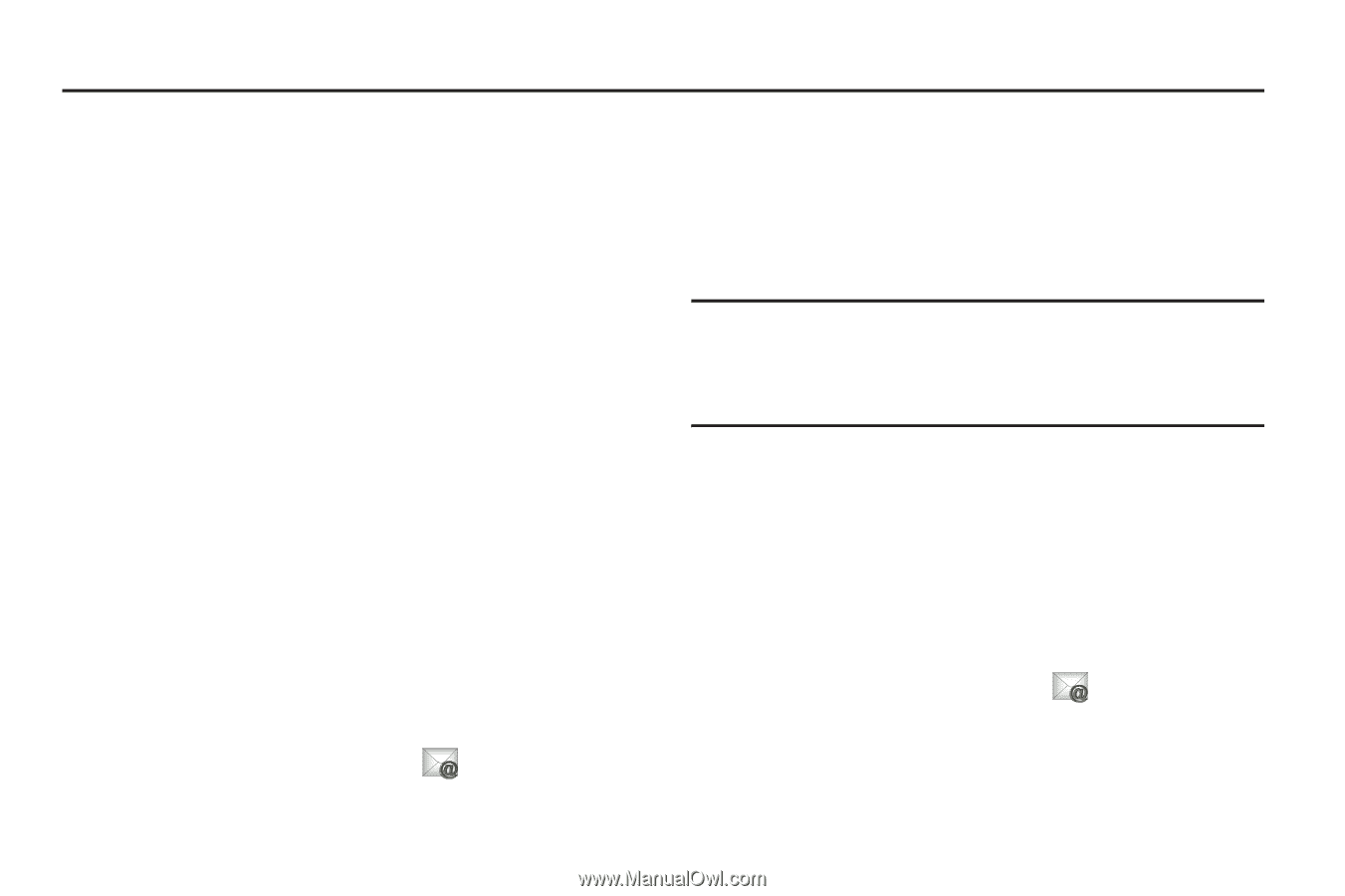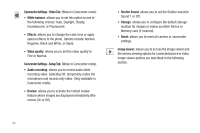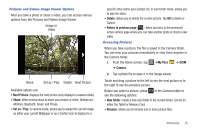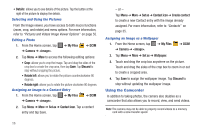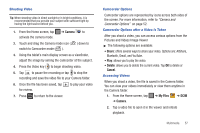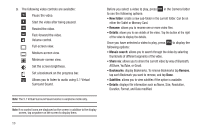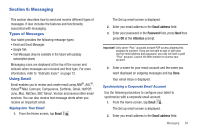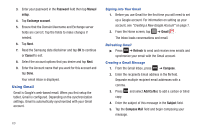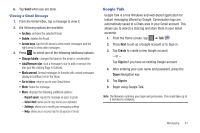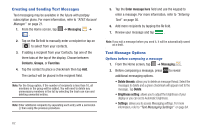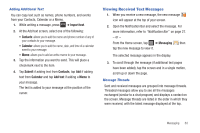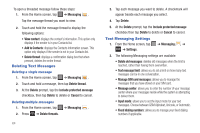Samsung GT-P3113TSYXAR User Manual - Page 63
Messaging, Types of Messages, Using Email, Email, address, Password, Attention
 |
View all Samsung GT-P3113TSYXAR manuals
Add to My Manuals
Save this manual to your list of manuals |
Page 63 highlights
Section 6: Messaging This section describes how to send and receive different types of messages. It also includes the features and functionality associated with messaging. Types of Messages Your tablet provides the following message types: • Email and Gmail Messages • Google Talk • Text Messages (may be available in the future with postpay subscription plans) Messaging icons are displayed at the top of the screen and indicate when messages are received and their type. For more information, refer to "Indicator Icons" on page 12. Using Email Email enables you to review and create email using AIM®, AOL®, Yahoo!® Mail, Comcast, Compuserve, Earthlink, Gmail, HotPOP, Juno, Mac, NetZero, SBC Yahoo!, Verizon and several other email services. You can also receive text message alerts when you receive an important email. Signing into Your Email 1. From the Home screen, tap Email . The Set up email screen is displayed. 2. Enter you email address in the Email address field. 3. Enter your password in the Password field, press Next then press OK at the Attention prompt. Important!: Only some "Plus" accounts include POP access allowing this program to connect. If you are not able to sign in with your correct email address and password, you may not have a paid "Plus" account. Launch the Web browser to access your account. 4. Enter a name for your email account and the name you want displayed on outgoing messages and tap Done. Your email inbox is displayed. Synchronizing a Corporate Email Account Use the following procedure to configure your tablet to synchronize with a corporate email account. 1. From the Home screen, tap Email . The Set up email screen is displayed. 2. Enter you email address in the Email address field. Messaging 59