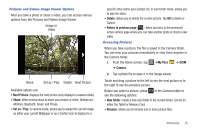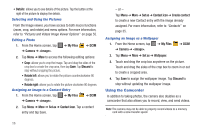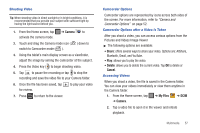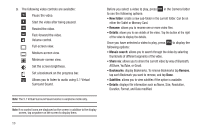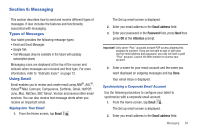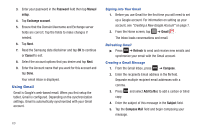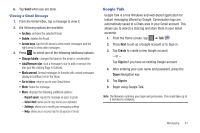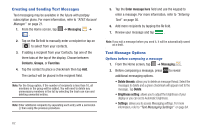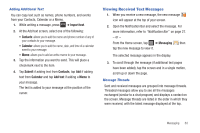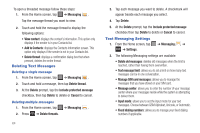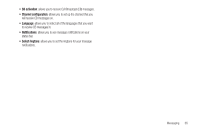Samsung GT-P3113TSYXAR User Manual - Page 64
Using Gmail
 |
View all Samsung GT-P3113TSYXAR manuals
Add to My Manuals
Save this manual to your list of manuals |
Page 64 highlights
3. Enter your password in the Password field then tap Manual setup. 4. Tap Exchange account. 5. Ensure that the Domain\Username and Exchange server fields are correct. Tap the fields to make changes if needed. 6. Tap Next. 7. Read the Samsung data disclaimer and tap OK to continue or Cancel to exit. 8. Select the account options that you desire and tap Next. 9. Enter the Account name that you want for this account and tap Done. Your email inbox is displayed. Using Gmail Gmail is Google's web-based email. When you first setup the tablet, Gmail is configured. Depending on the synchronization settings, Gmail is automatically synchronized with your Gmail account. 60 Signing into Your Gmail 1. Before you use Gmail for the first time you will need to set up a Google account. For information on setting up your account, see "Creating a New Google Account" on page 7. 2. From the Home screen, tap ➔ Gmail . The Inbox loads conversations and email. Refreshing Gmail ᮣ Press ➔ Refresh to send and receive new emails and synchronize your email with the Gmail account. Creating a Gmail Message 1. From the Gmail Inbox, press ➔ Compose. 2. Enter the recipients Email address in the To field. Separate multiple recipient email addresses with a comma. 3. Press copy. and select Add Cc/Bcc to add a carbon or blind 4. Enter the subject of this message in the Subject field. 5. Tap the Compose Mail field and begin composing your message.