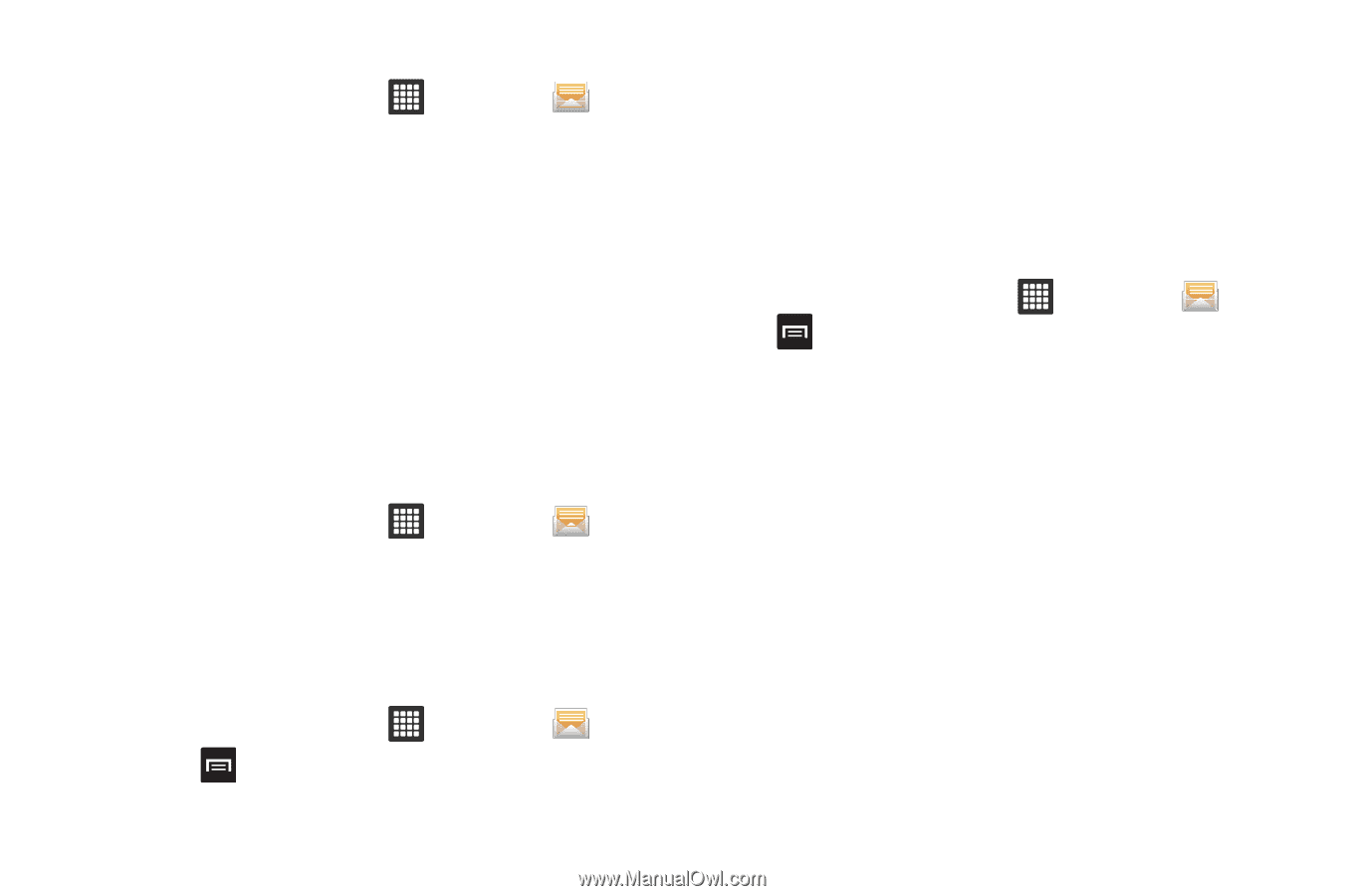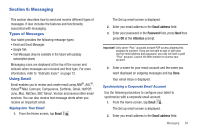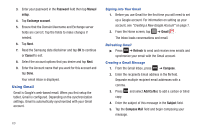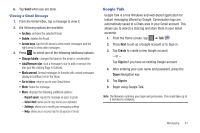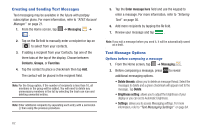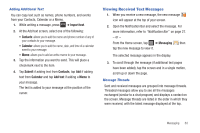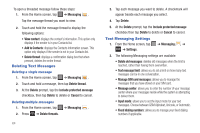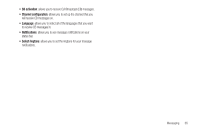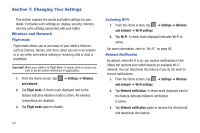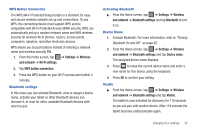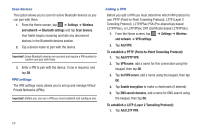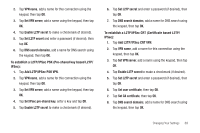Samsung GT-P3113TSYXAR User Manual - Page 68
Deleting Text Messages, Text Messaging Settings
 |
View all Samsung GT-P3113TSYXAR manuals
Add to My Manuals
Save this manual to your list of manuals |
Page 68 highlights
To open a threaded message follow these steps: 1. From the Home screen, tap ➔ Messaging . Tap the message thread you want to view. 2. Touch and hold the message thread to display the following options: • View contact: displays the contact's information. This option only displays if the sender is in your Contacts list. • Add to Contacts: displays the Contacts information screen. This option only displays if the sender is not in your Contacts list. • Delete thread: displays a confirmation dialog box that when pressed, deletes the entire thread. Deleting Text Messages Deleting a single message 1. From the Home screen, tap ➔ Messaging . 2. Touch and hold a message, then tap Delete thread. 3. At the Delete prompt, tap the Include protected message checkbox, then tap Delete to delete or Cancel to cancel. Deleting multiple messages 1. From the Home screen, tap ➔ Messaging . 2. Press ➔ Delete threads. 64 3. Tap each message you want to delete. A checkmark will appear beside each message you select. 4. Tap Delete. 5. At the Delete prompt, tap the Include protected message checkbox then tap Delete to delete or Cancel to cancel. Text Messaging Settings 1. From the Home screen, tap ➔ Messaging ➔ ➔ Settings. 2. The following Messaging settings are available: • Delete old messages: deletes old messages when the limit is reached, rather than having them overwritten. • Text message limit: allows you to set a limit on how many text messages can be in one conversation. • Manage SIM card messages: allows you to manage the messages that you have stored on your SIM card. • Message center: allows you to enter the number of your message center where your messages reside while the system is attempting to deliver them. • Input mode: allows you to set the input mode for your text messages. Choose between GSM Alphabet, Unicode, or Automatic. • Fixed dialing numbers: allows you to manage your fixed dialing numbers if applicable.