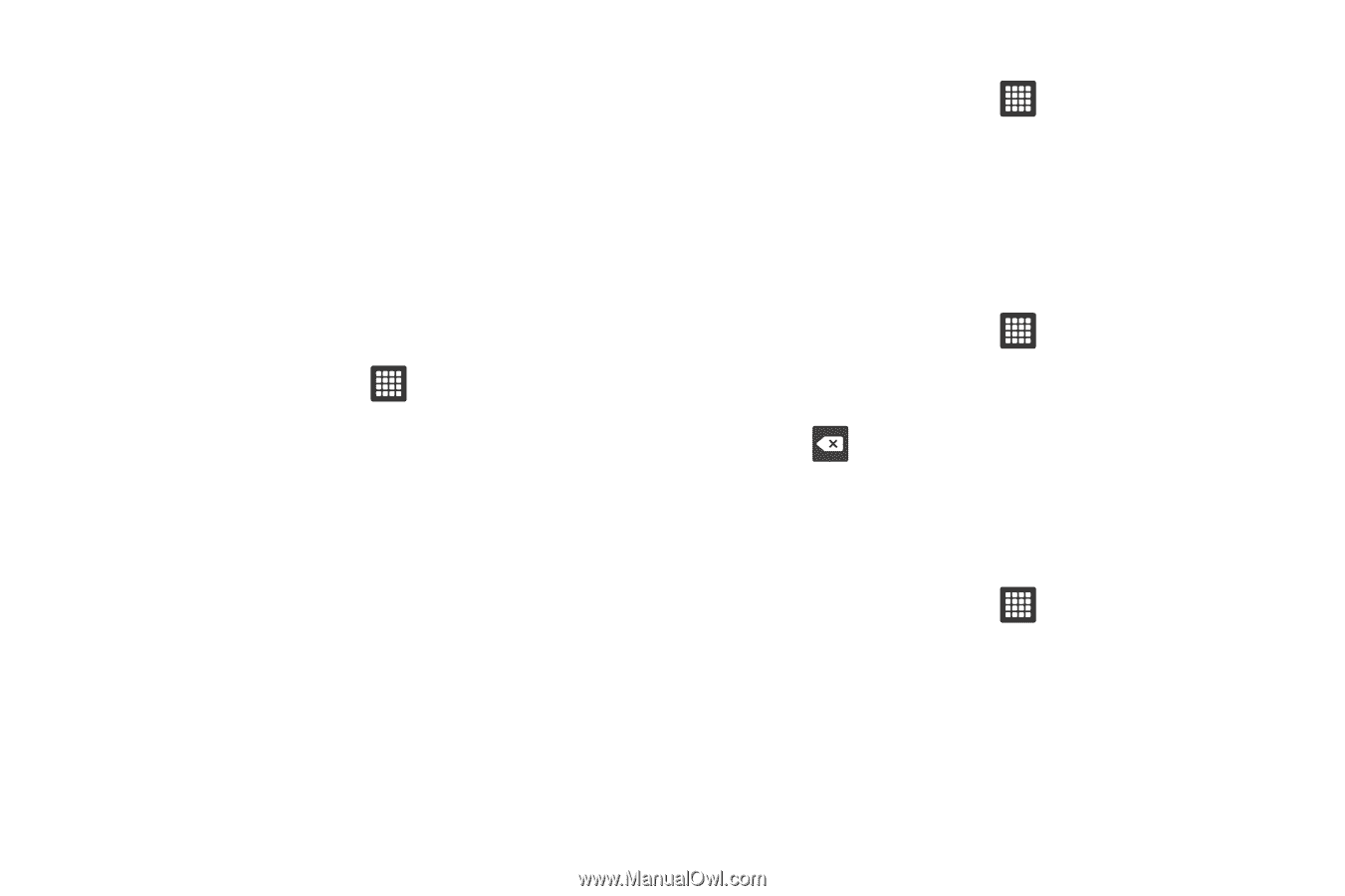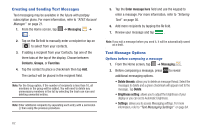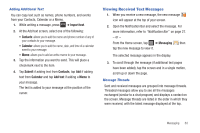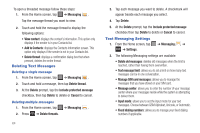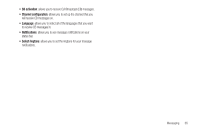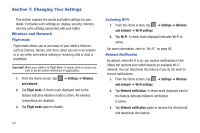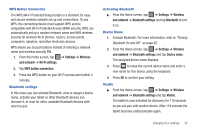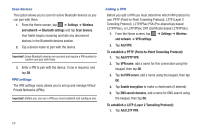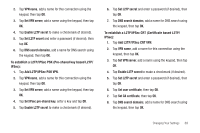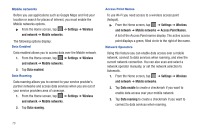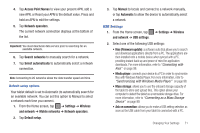Samsung GT-P3113TSYXAR User Manual - Page 71
Settings, Wireless, and network, Wi-Fi settings, WPS button connection, Bluetooth settings, Bluetooth
 |
View all Samsung GT-P3113TSYXAR manuals
Add to My Manuals
Save this manual to your list of manuals |
Page 71 highlights
WPS Button Connection The WPS (Wi-Fi Protected Setup) button is a standard for easy and secure wireless network set up and connections. To use WPS, the connecting device must support WPS and be compatible with Wi-Fi Protected Access (WPA) security. WPS can automatically set up a random network name and WPA wireless security for wireless Wi-Fi phones, routers, access points, computers, adapters, and other electronic devices. WPS allows you to push buttons instead of entering a network name and wireless security PIN. 1. From the Home screen, tap ➔ Settings ➔ Wireless and network ➔ Wi-Fi settings. 2. Tap WPS button connection. 3. Press the WPS button on your Wi-Fi access point within 2 minutes. Bluetooth settings In this menu you can activate Bluetooth, view or assign a device name, activate your tablet so other Bluetooth devices can discover it, or scan for other, available Bluetooth devices with which to pair. Activating Bluetooth ᮣ From the Home screen, tap ➔ Settings ➔ Wireless and network ➔ Bluetooth settings and tap Bluetooth to turn it on. Device Name 1. Activate Bluetooth. For more information, refer to "Turning Bluetooth On and Off" on page 95. 2. From the Home screen, tap ➔ Settings ➔ Wireless and network ➔ Bluetooth settings and tap Device name. The assigned device name displays. 3. Press to erase the current device name and enter a new name for this device using the keyboard. 4. Press OK to confirm your setting. Visible ᮣ From the Home screen, tap ➔ Settings ➔ Wireless and network ➔ Bluetooth settings and tap Visible. The tablet is now activated for discovery for 119 seconds so you can pair with another device. After 119 seconds the tablet becomes undiscoverable again. Changing Your Settings 67