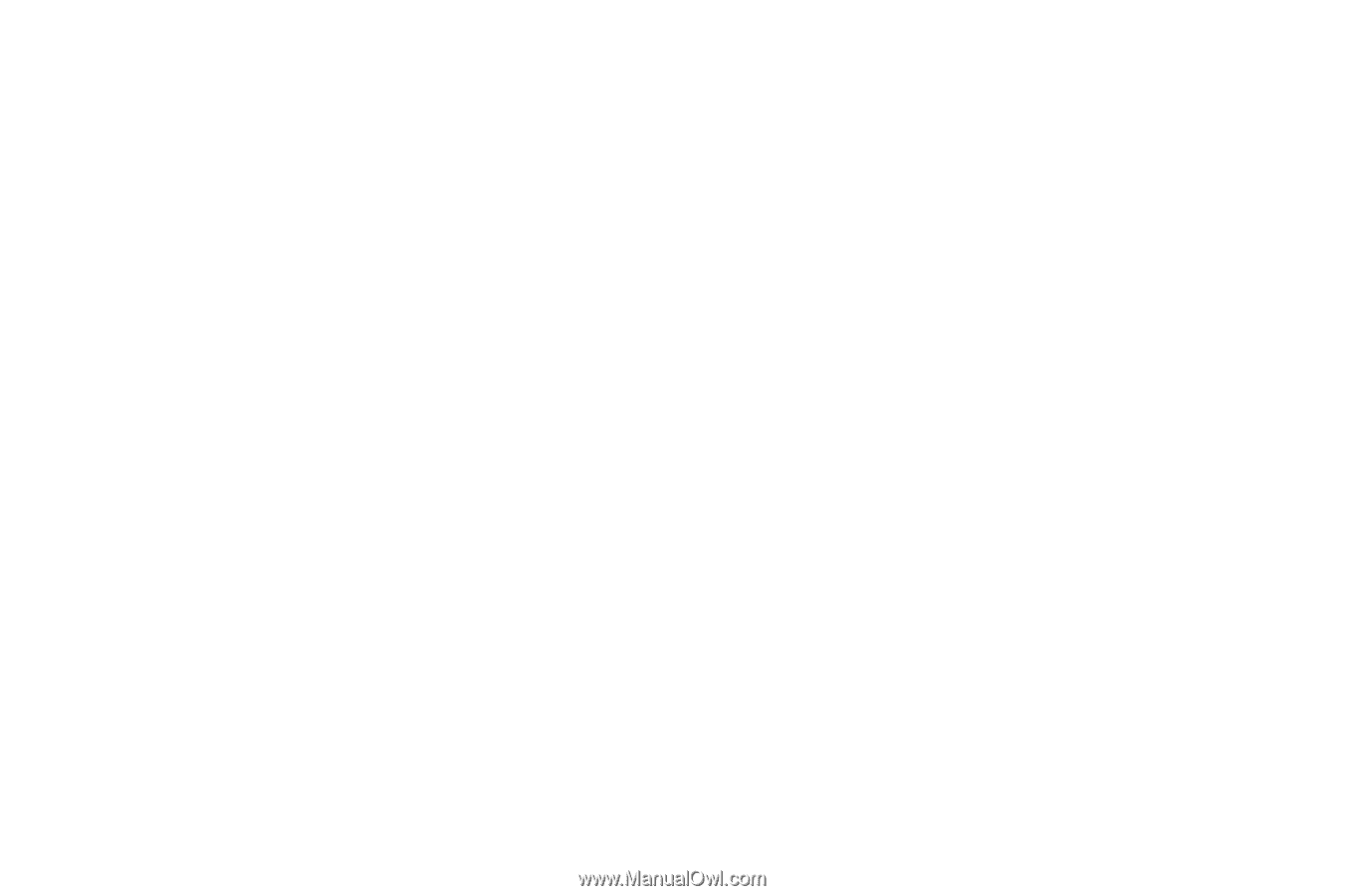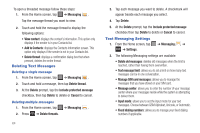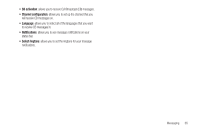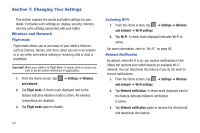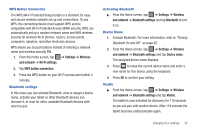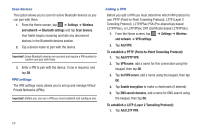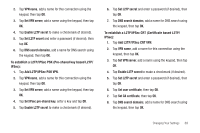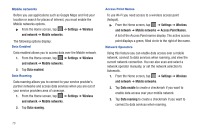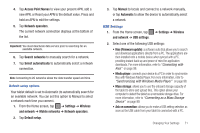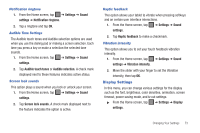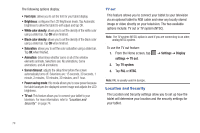Samsung GT-P3113TSYXAR User Manual - Page 73
To establish a L2TP/IPSec PSK Pre-shared key based L2TP
 |
View all Samsung GT-P3113TSYXAR manuals
Add to My Manuals
Save this manual to your list of manuals |
Page 73 highlights
2. Tap VPN name, add a name for this connection using the keypad, then tap OK. 3. Tap Set VPN server, add a name using the keypad, then tap OK. 4. Tap Enable L2TP secret to make a checkmark (if desired). 5. Tap Set L2TP secret and enter a password (if desired), then tap OK. 6. Tap DNS search domains, add a name for DNS search using the keypad, then tap OK. To establish a L2TP/IPSec PSK (Pre-shared key based L2TP/ IPSec): 1. Tap Add L2TP/IPSec PSK VPN. 2. Tap VPN name, add a name for this connection using the keypad, then tap OK. 3. Tap Set VPN server, add a name using the keypad, then tap OK. 4. Tap Set IPsec pre-shared key, enter a key and tap OK. 5. Tap Enable L2TP secret to make a checkmark (if desired). 6. Tap Set L2TP secret and enter a password (if desired), then tap OK. 7. Tap DNS search domains, add a name for DNS search using the keypad, then tap OK. To establish a L2TP/IPSec CRT (Certificate based L2TP/ IPSec): 1. Tap Add L2TP/IPSec CRT VPN. 2. Tap VPN name, add a name for this connection using the keypad, then tap OK. 3. Tap Set VPN server, add a name using the keypad, then tap OK. 4. Tap Enable L2TP secret to make a checkmark (if desired). 5. Tap Set L2TP secret and enter a password (if desired), then tap OK. 6. Tap Set user certificate, then tap OK. 7. Tap Set CA certificate, then tap OK. 8. Tap DNS search domains, add a name for DNS search using the keypad, then tap OK. Changing Your Settings 69