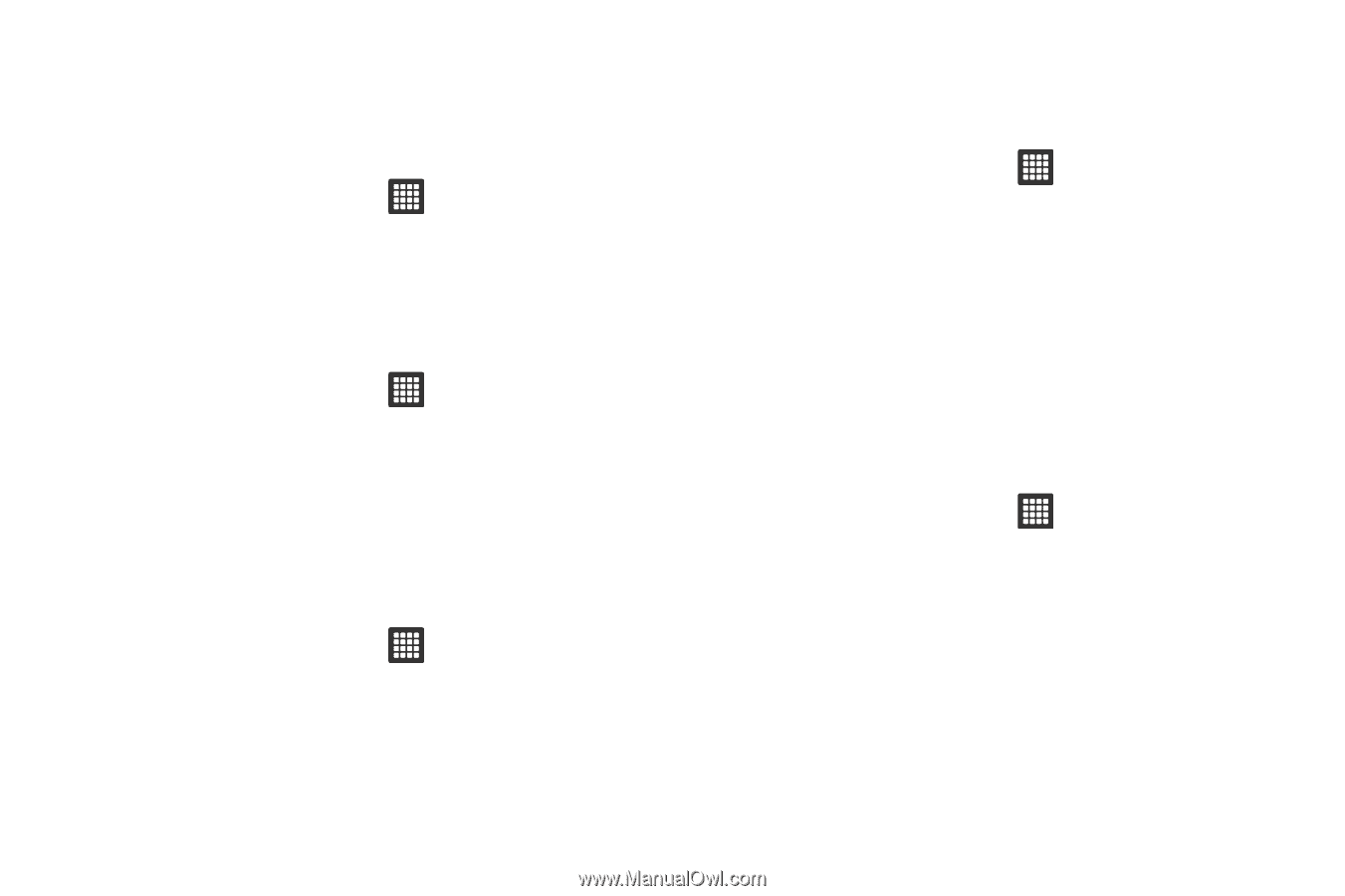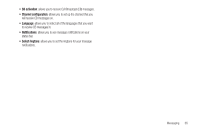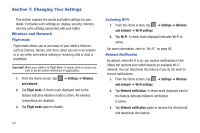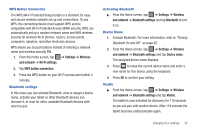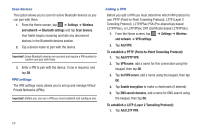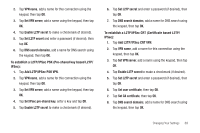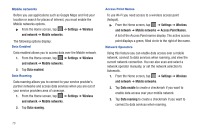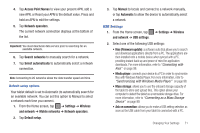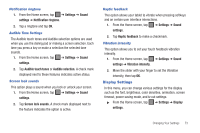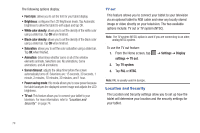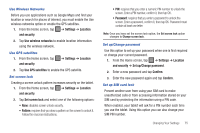Samsung GT-P3113TSYXAR User Manual - Page 74
Settings, Wireless, and network, Mobile networks, Data enabled, Data roaming, Access Point Names
 |
View all Samsung GT-P3113TSYXAR manuals
Add to My Manuals
Save this manual to your list of manuals |
Page 74 highlights
Mobile networks Before you use applications such as Google Maps and find your location or search for places of interest, you must enable the Mobile networks options. ᮣ From the Home screen, tap ➔ Settings ➔ Wireless and network ➔ Mobile networks. The following options display: Data Enabled Data enabled allows you to access data over the Mobile network. 1. From the Home screen, tap ➔ Settings ➔ Wireless and network ➔ Mobile networks. 2. Tap Data enabled. Data Roaming Data roaming allows you to connect to your service provider's partner networks and access data services when you are out of your service providers area of coverage. 1. From the Home screen, tap ➔ Settings ➔ Wireless and network ➔ Mobile networks. 2. Tap Data roaming. Access Point Names To use Wi-Fi you need access to a wireless access point (hotspot). ᮣ From the Home screen, tap ➔ Settings ➔ Wireless and network ➔ Mobile networks ➔ Access Point Names. A list of the Access Point names display. The active access point displays a green, filled circle to the right of the name. Network Operators Using this feature you can enable data access over a mobile network, connect to data services when roaming, and view the current network connection. You can also scan and select a network operator manually, or set the network selection to Automatic. 1. From the Home screen, tap ➔ Settings ➔ Wireless and network ➔ Mobile networks. 2. Tap Data enable to create a checkmark if you want to enable data access over your mobile network. 3. Tap Data roaming to create a checkmark if you want to connect to data services when roaming. 70