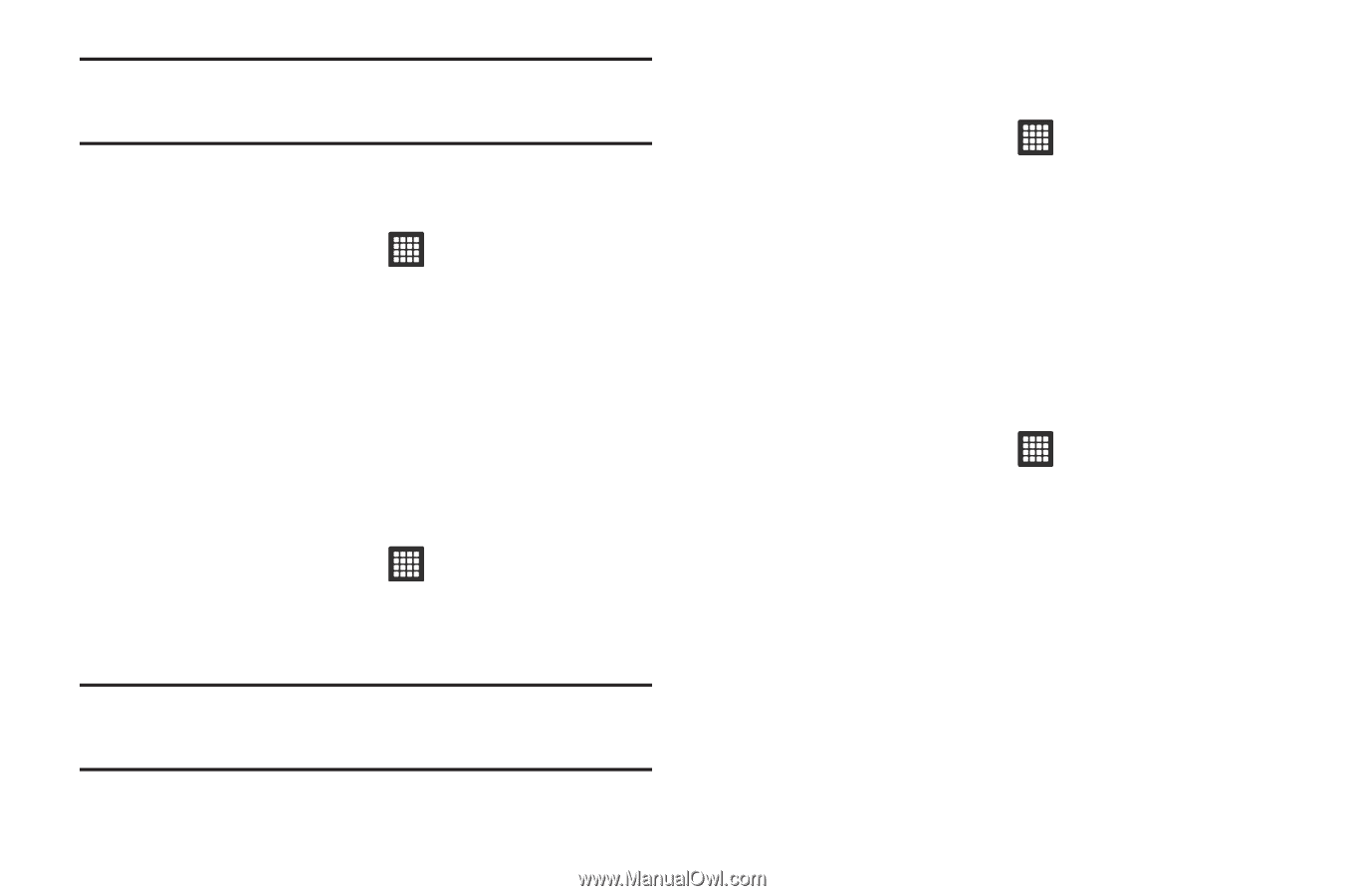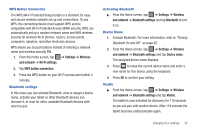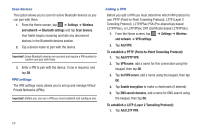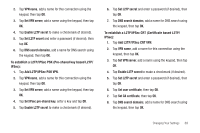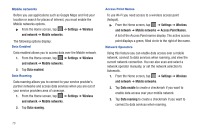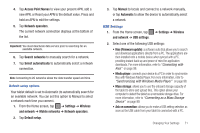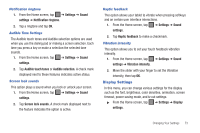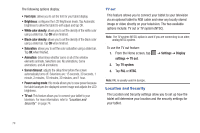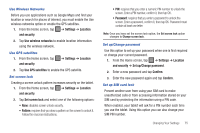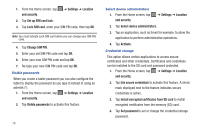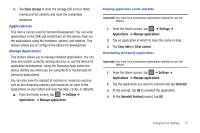Samsung GT-P3113TSYXAR User Manual - Page 76
Sound Settings, or Only when not
 |
View all Samsung GT-P3113TSYXAR manuals
Add to My Manuals
Save this manual to your list of manuals |
Page 76 highlights
Note: To use any downloaded market application that requires a USB connection between your tablet and your PC, you should first set the USB setting to Mass storage. Sound Settings From this menu you can control the sounds on the tablet. ᮣ From the Home screen, tap ➔ Settings ➔ Sound settings. The following options display: Silent mode Silent mode is convenient when you wish to stop the tablet from making noise, in a theater for example. In Silent Mode the speaker is muted and the tablet only vibrates to notify you of incoming calls, or other functions that normally have a defined tone or sound as an alert. 1. From the Home screen, tap ➔ Settings ➔ Sound settings. 2. Tap Silent mode to create a checkmark. Note: You can also set your tablet to Silent mode from the Home screen. Press the Lock key until Tablet options displays. Then tap Silent mode to activate or deactivate Silent mode (the current mode displays). Vibrate Vibrate mode allows your tablet to vibrate instead of a tone. 1. From the Home screen, tap ➔ Settings ➔ Sound settings ➔ Vibrate. 2. Tap Always, Never, Only in silent mode, or Only when not in silent mode. Volume There are multiple ways to adjust the ringer volume. 1. From the Home screen, press the Down Volume key. - or - From the Home screen, tap settings. ➔ Settings ➔ Sound 2. Tap Volume. 3. Touch and drag the sliders to adjust the sound for the Media, Alarm, System, and Notification. 4. Tap OK. 72