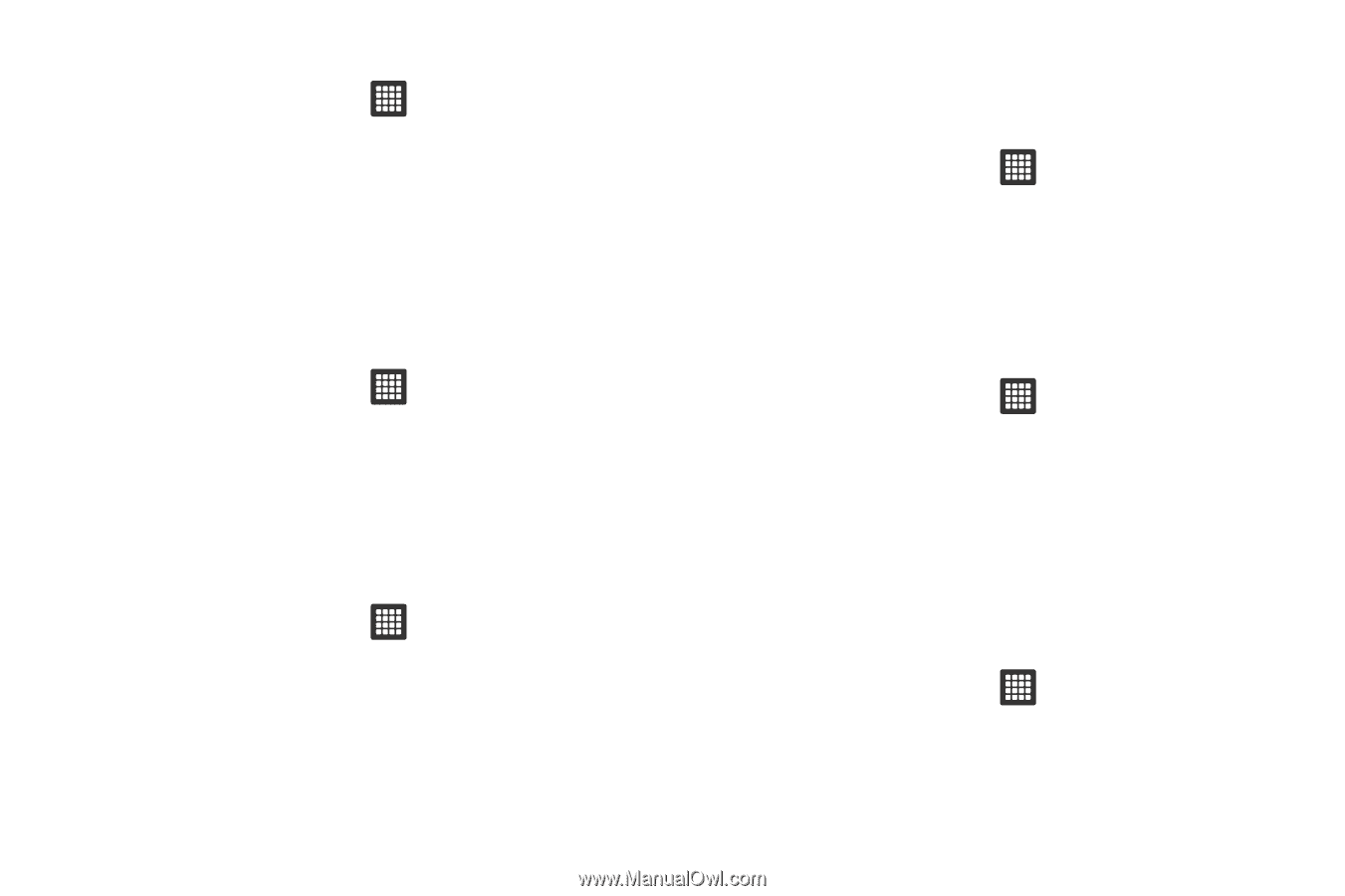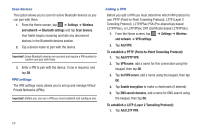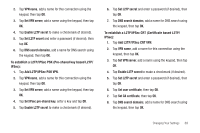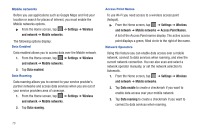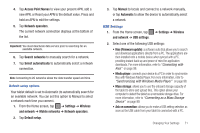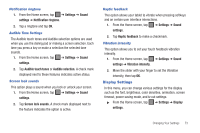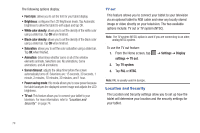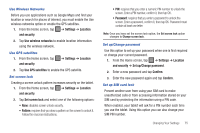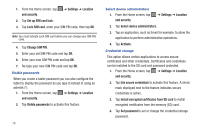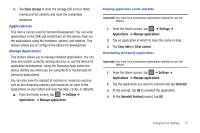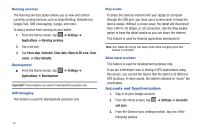Samsung GT-P3113TSYXAR User Manual - Page 77
Display Settings, Notification ringtone, Audible Tone Settings, Screen lock sounds, Haptic feedback
 |
View all Samsung GT-P3113TSYXAR manuals
Add to My Manuals
Save this manual to your list of manuals |
Page 77 highlights
Notification ringtone 1. From the Home screen, tap ➔ Settings ➔ Sound settings ➔ Notification ringtone. 2. Tap a ringtone and tap OK. Audible Tone Settings The Audible touch tones and Audible selection options are used when you use the dialing pad or making a screen selection. Each time you press a key or make a selection the selected tone sounds. 1. From the Home screen, tap ➔ Settings ➔ Sound settings. 2. Tap Audible touch tones or Audible selection. A check mark displayed next to these features indicates active status. Screen lock sounds This option plays a sound when you lock or unlock your screen. 1. From the Home screen, tap ➔ Settings ➔ Sound settings. 2. Tap Screen lock sounds. A check mark displayed next to the feature indicates the option is active. Haptic feedback This option allows your tablet to vibrate when pressing softkeys and on certain user interface interactions. 1. From the Home screen, tap ➔ Settings ➔ Sound settings. 2. Tap Haptic feedback to make a checkmark. Vibration intensity This option allows you to set your touch feedback vibration intensity. 1. From the Home screen, tap ➔ Settings ➔ Sound settings ➔ Vibration intensity. 2. Move the slider with your finger to set the Vibration intensity, then tap OK. Display Settings In this menu, you can change various settings for the display such as the font, brightness, color densities, animation, screen timeout, power saving mode, and tv out settings. ᮣ From the Home screen, tap ➔ Settings ➔ Display settings. Changing Your Settings 73