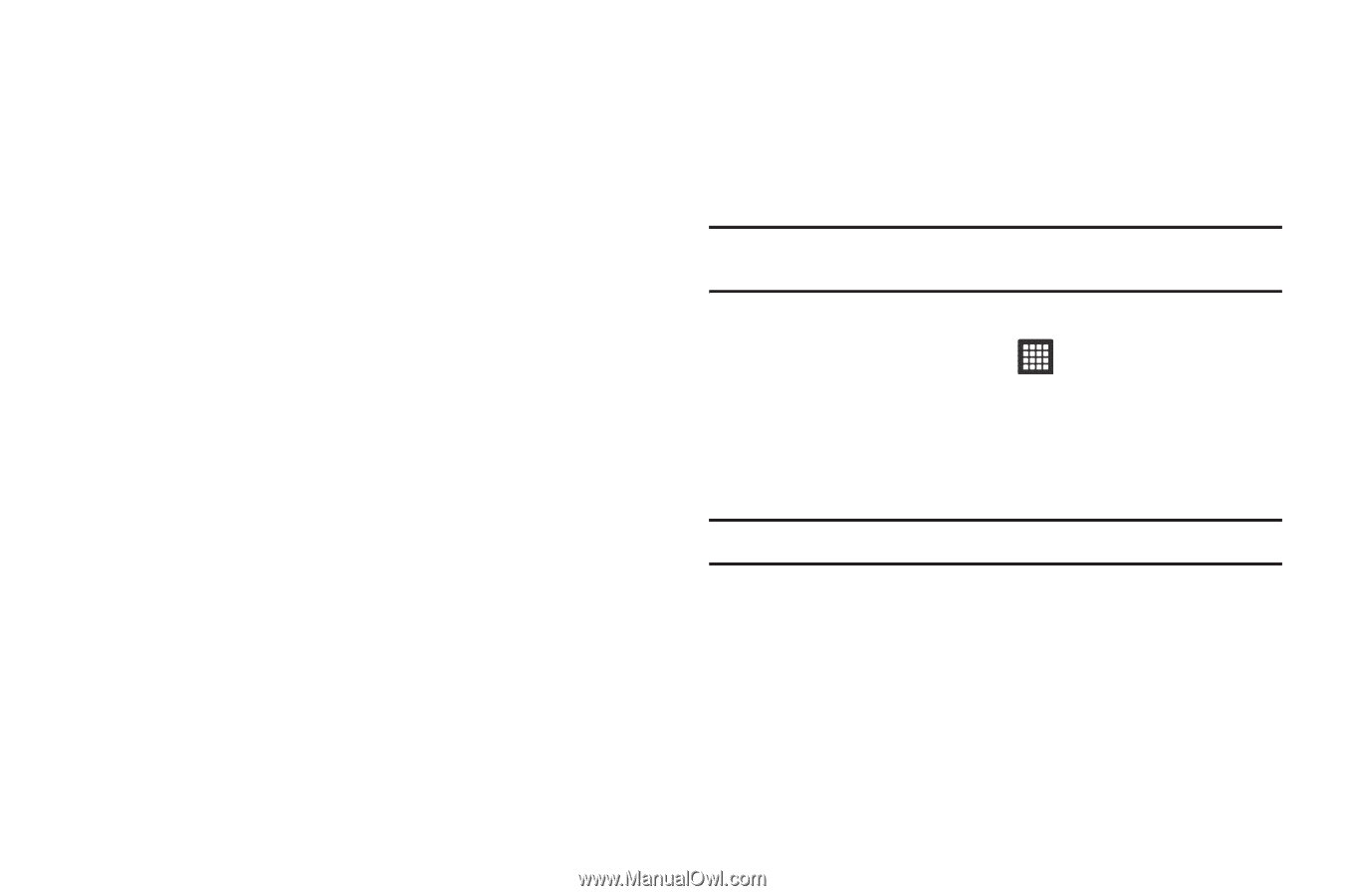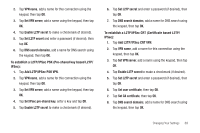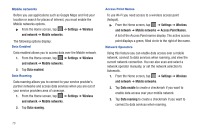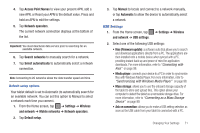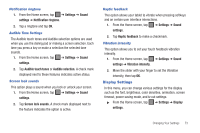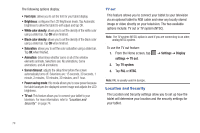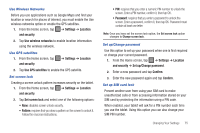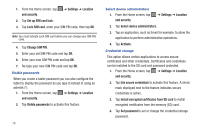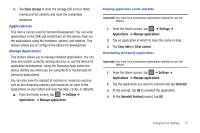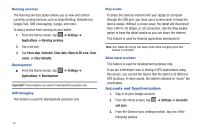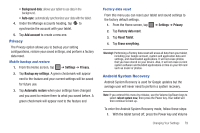Samsung GT-P3113TSYXAR User Manual - Page 78
Location and Security, Font style, White color density, Screen timeout, Power saving mode, TV out
 |
View all Samsung GT-P3113TSYXAR manuals
Add to My Manuals
Save this manual to your list of manuals |
Page 78 highlights
The following options display: • Font style: allows you to set the font for your tablet display. • Brightness: configures the LCD Brightness levels. Tap Automatic brightness to allow the tablet to self-adjust and tap OK. • White color density: allows you to set the density of the white color using a slider bar. Tap OK when finished. • Black color density: allows you to set the density of the black color using a slider bar. Tap OK when finished. • Saturation: allows you to set the color saturation using a slider bar. Tap OK when finished. • Animation: determines whether some or all of the window elements animate. Selections are: No animations, Some animations, and All animations. • Screen timeout: adjusts the delay time before the screen automatically turns off. Selections are: 15 seconds, 30 seconds, 1 minute, 2 minutes, 10 minutes, 30 minutes, and 1 hour. • Power saving mode: this mode allows you to save power because the tablet analyzes the displayed screen image and adjusts the LCD brightness. • TV out: This feature allows you to connect your tablet to your television. For more information, refer to "Location and Security" on page 74. TV out This feature allows you to connect your tablet to your television via an optional tablet to RGB cable and view any locally stored image or video directly on your television. The two available options include: TV out or TV system (NTSC). Note: The TV system (NTSC) option is used if you are connecting to an older, analog NTSC system. To use the TV out feature: 1. From the Home screen, tap settings ➔ TV out. 2. Tap TV system. 3. Tap PAL or NTSC. ➔ Settings ➔ Display Note: PAL is usually used in Europe. Location and Security The Location and Security settings allow you to set up how the tablet will determine your location and the security settings for your tablet. 74