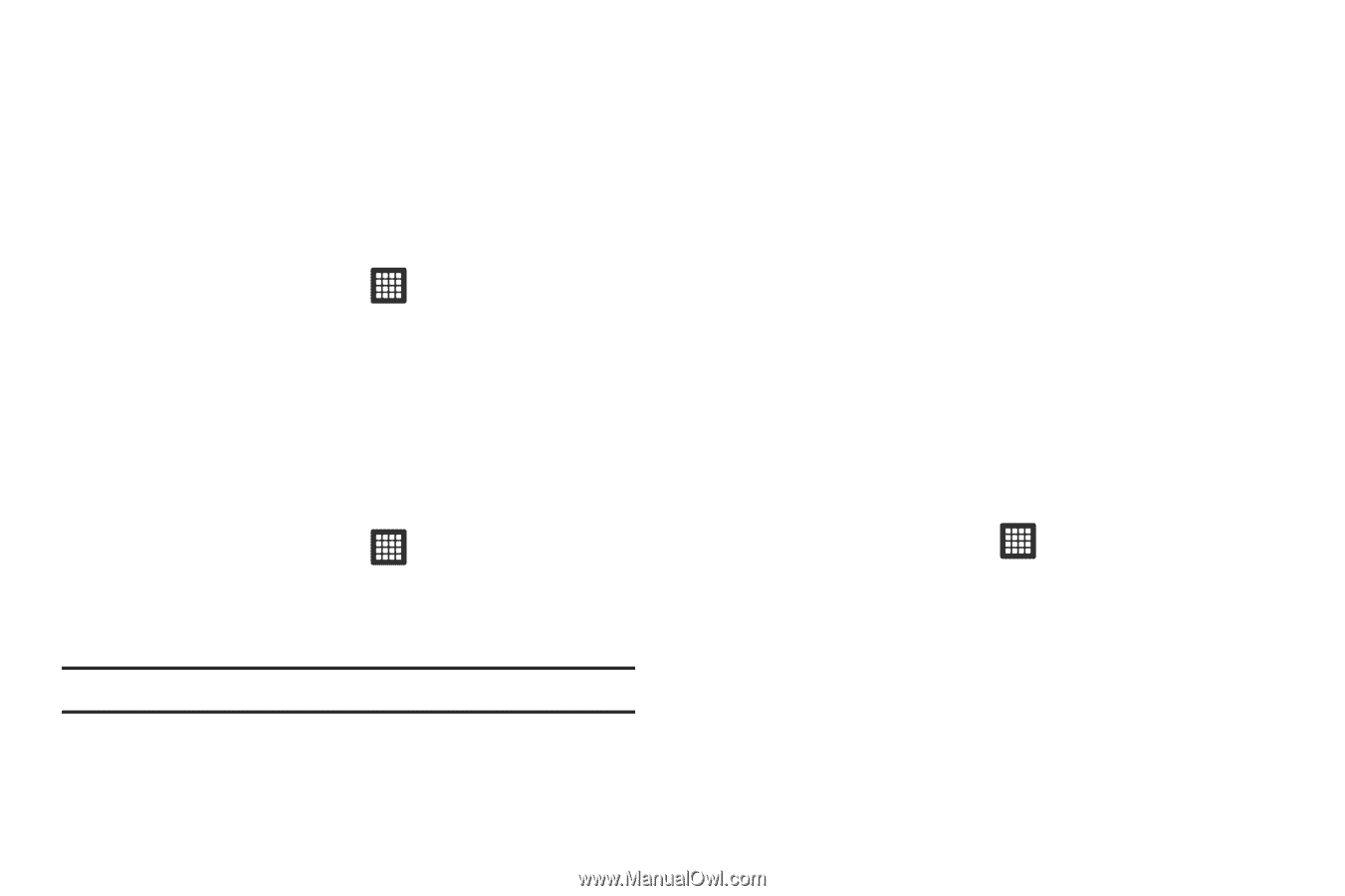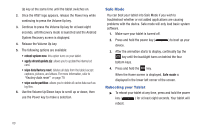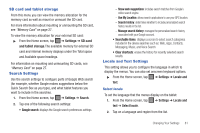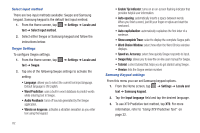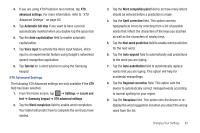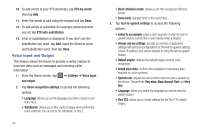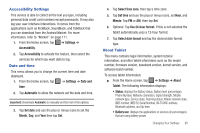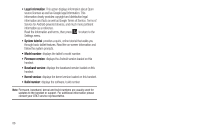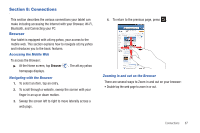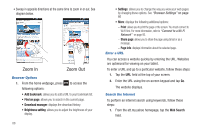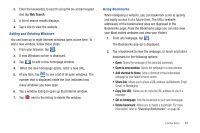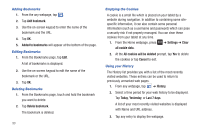Samsung GT-P3113TSYXAR User Manual - Page 89
Accessibility Settings, Date and time, About Tablet, Select date format - firmware
 |
View all Samsung GT-P3113TSYXAR manuals
Add to My Manuals
Save this manual to your list of manuals |
Page 89 highlights
Accessibility Settings This service is able to collect all the text you type, including personal data credit card numbers except passwords. It may also log your user interface interactions. It comes from the applications such as KickBack, SoundBack, and TalkBack that you can download from the Android Market. For more information, refer to "Market" on page 111. 1. From the Home screen, tap ➔ Settings ➔ Accessibility. 2. Tap Accessibility to activate the feature, then select the services for which you want data to log. Date and time This menu allows you to change the current time and date displayed. 1. From the Home screen, tap ➔ Settings ➔ Date and time. 2. Tap Automatic to allow the network set the date and time. Important!: Deactivate Automatic to manually set the rest of the options. 3. Tap Set date and use the plus or minus icons to set the Month, Day, and Year then tap Set. 4. Tap Select time zone, then tap a time zone. 5. Tap Set time and use the plus or minus icons, set Hour, and Minute. Tap PM or AM, then tap Set. 6. Optional: Tap Use 24-hour format. If this is not selected the tablet automatically uses a 12-hour format. 7. Tap Select date format and tap the desired date format type. About Tablet This menu contains legal information, system tutorial information, and other tablet information such as the model number, firmware version, baseband version, kernal version, and software build number. To access tablet information: ᮣ From the Home screen, tap ➔ Settings ➔ About Tablet. The following information displays: • Status: displays the Battery status, Battery level (percentage), Phone Number, Network connection, Signal strength, Mobile network type, Service state, Roaming status, Mobile network state, IMEI number, IMEI SV, Serial Number, Wi-Fi MAC address, Bluetooth address, and Up time. • Battery use: displays the applications or services (in percentages) that are using battery power. Changing Your Settings 85