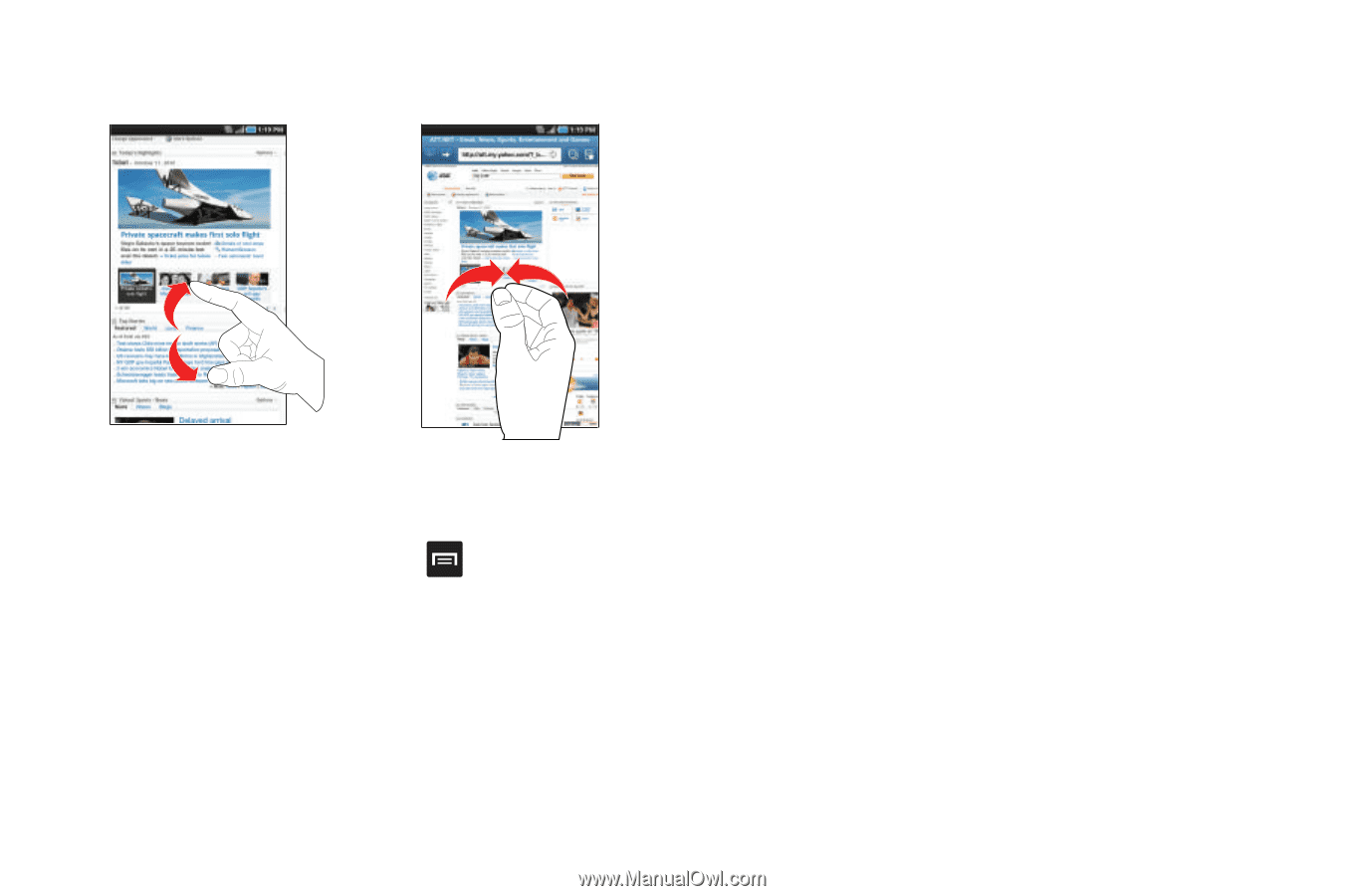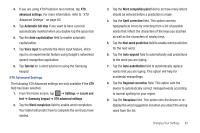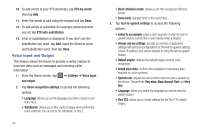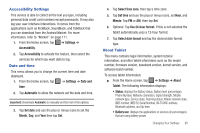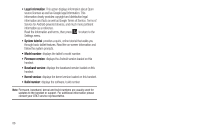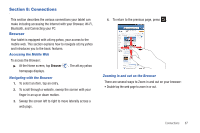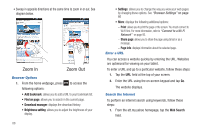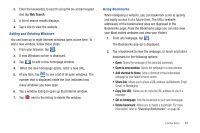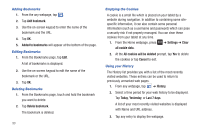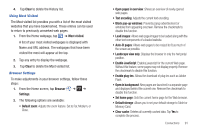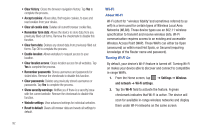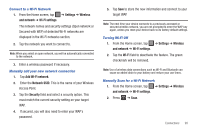Samsung GT-P3113TSYXAR User Manual - Page 92
Zoom In, Zoom Out, Add bookmark, Find on Download manager, Brightness setting, Search
 |
View all Samsung GT-P3113TSYXAR manuals
Add to My Manuals
Save this manual to your list of manuals |
Page 92 highlights
• Sweep in opposite directions at the same time to zoom in or out. See diagram below. Zoom In Zoom Out Browser Options 1. From the home webpage, press to access the following options: • Add bookmark: allows you to add a URL to your bookmark list. • Find on page: allows you to search in the current page. • Download manager: displays the download history. • Brightness setting: allows you to adjust the brightness of your display. 88 • Settings: allows you to change the way you view your web pages by changing these options. See "Browser Settings" on page 91 • More: displays the following additional options: - Print: allows you to print the page or the screen. You must connect to Wi-Fi first. For more information, refer to "Connect to a Wi-Fi Network" on page 93. - Share page: allows you to share the page using Gmail or as a message. - Page info: displays information about the selected page. Enter a URL You can access a website quickly by entering the URL. Websites are optimized for viewing on your tablet. To enter a URL and go to a particular website, follow these steps: 1. Tap the URL field at the top of your screen. 2. Enter the URL using the on-screen keypad and tap Go. The website displays. Search the Internet To perform an internet search using keywords, follow these steps: 1. From the att.my.yahoo homepage, tap the Web Search field.