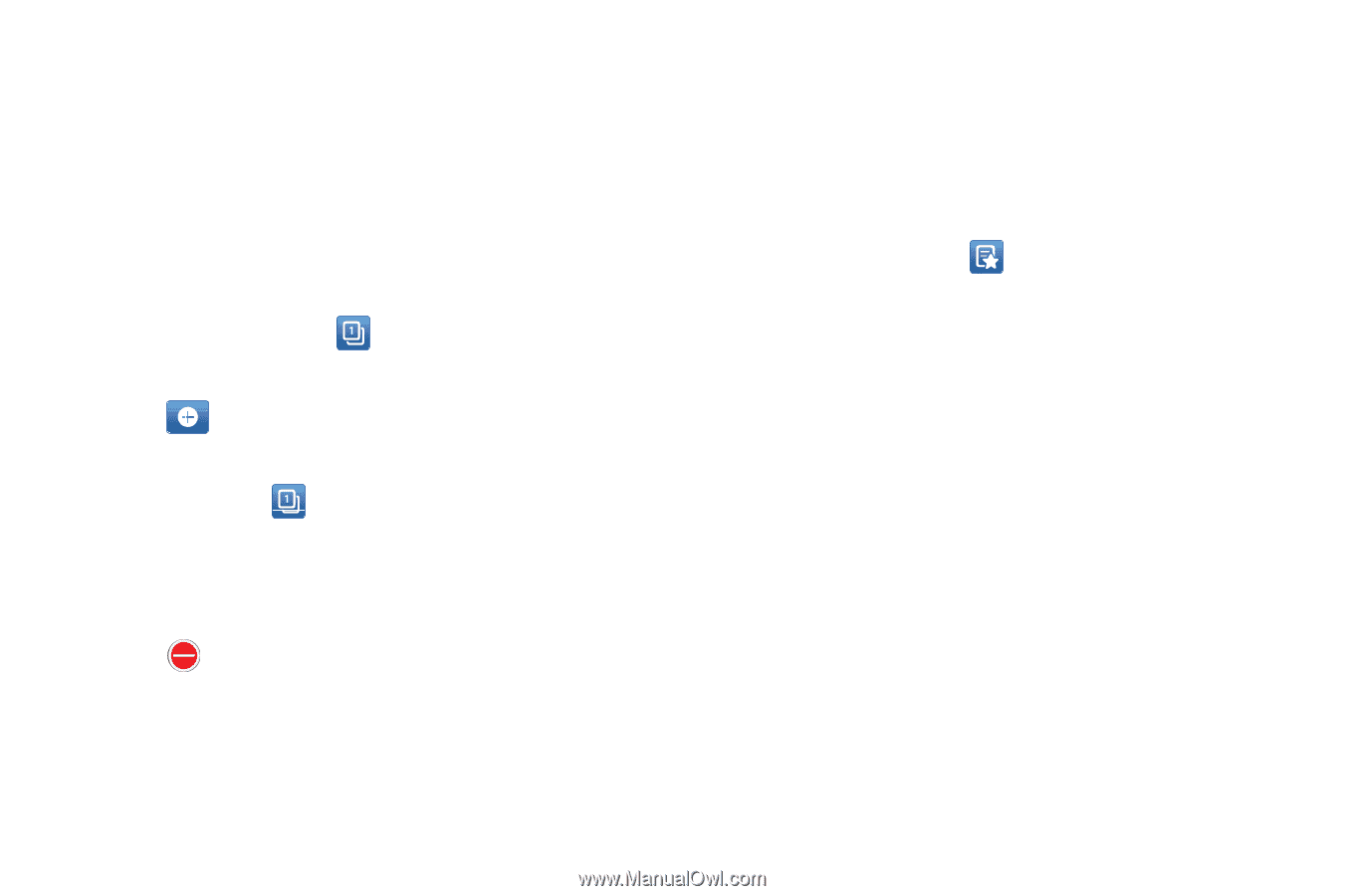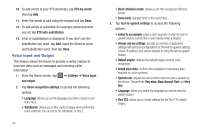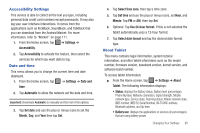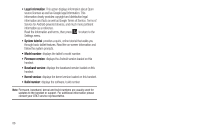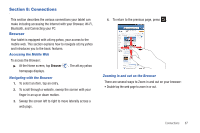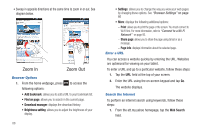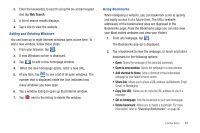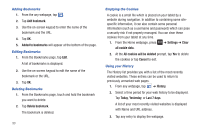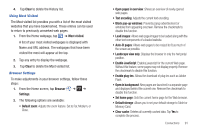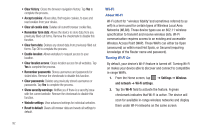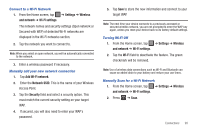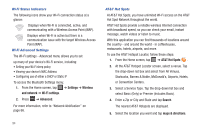Samsung GT-P3113TSYXAR User Manual - Page 93
Web Search, Open in new window, Add shortcut to Home, Share link, Copy link URL, Set as home
 |
View all Samsung GT-P3113TSYXAR manuals
Add to My Manuals
Save this manual to your list of manuals |
Page 93 highlights
2. Enter the keyword(s) to search using the on-screen keypad and tap Web Search. 3. A list of search results displays. 4. Tap a link to view the website. Adding and Deleting Windows You can have up to eight Internet windows open at one time. To add a new window, follow these steps: 1. From your browser, tap . 2. A new Windows screen is displayed. 3. Tap to add a new homepage window. 4. When the new homepage opens, enter a new URL. 5. At any time, tap to see a list of all open windows. The number that is displayed inside the icon indicates how many windows you have open. 6. Tap a window listing to open up that Internet window. 7. Tap next to the listing to delete the window. Using Bookmarks While navigating a website, you can bookmark a site to quickly and easily access it at a future time. The URLs (website addresses) of the bookmarked sites are displayed in the Bookmarks page. From the Bookmarks page you can also view your Most visited websites and view your History. 1. From any webpage, tap . The Bookmarks pop-up is displayed. 2. Tap a bookmark to view the webpage, or touch and hold a bookmark for the following options: • Open: Opens the webpage of the selected bookmark. • Open in new window: Opens the webpage in a new window. • Add shortcut to Home: Adds a shortcut to the bookmarked webpage to your tablet's Home screen. • Share link: Allows you to share a URL address via Bluetooth, Email, Gmail, or Messaging. • Copy link URL: Allows you to copy the URL address to use in a message. • Set as homepage: Sets the bookmark to your new homepage. • Delete bookmark: Allows you to delete a bookmark. For more information, refer to "Deleting Bookmarks" on page 90. Connections 89